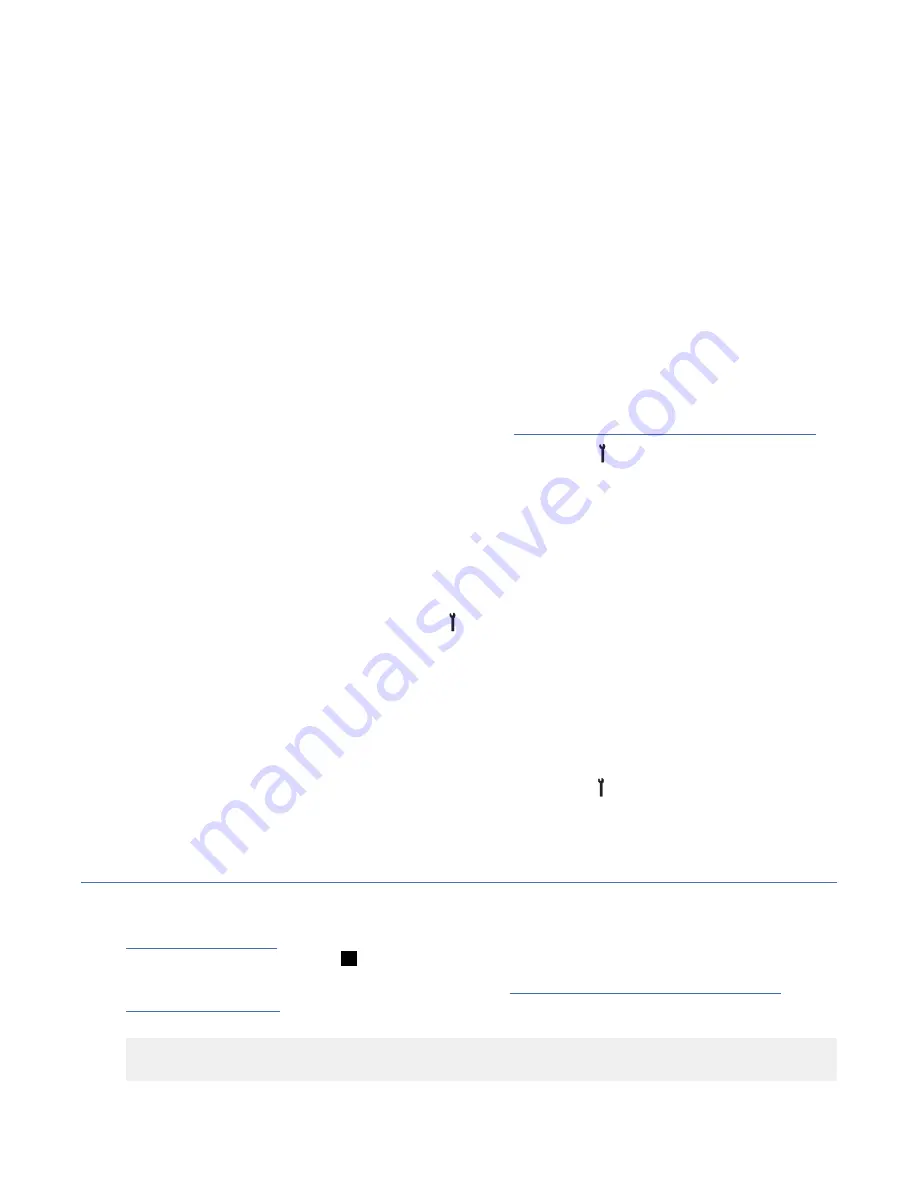
3. At the Load FMR Tape menu, load the FMR cartridge.
4. When the tape is loaded and at ready point, select Process Loaded Tape.
• The device verifies that FMR tape is the correct format for the drive model.
• If the current EC level of microcode is not already on the FMR cartridge, the 3592 writes the current
level of microcode onto the FMR cartridge. This procedure provides the CE with the option to go
back to the current level, if necessary.
5. When the Select EC Level menu displays on the service panel, select the wanted EC level. (The drive
displays only EC levels of microcode that are valid for the EC level of the drive.)
Note: Do not touch Reset while a microcode update is in process.
• The microcode in the drive is automatically updated with the latest level of microcode from the FMR
tape.
• When the update is complete, the drive status displays on the service panel.
6. If the update was not successful, try again with a different cartridge.
7. When the update is successful, select Unload drive.
8. Press Reset to activate the microcode.
9. Record the EC level and link level of the microcode in “Microcode EC level history log” on page 205.
10. Return the drive to the Operator Mode by pressing Change Mode from the service panel, and
selecting Operator Mode.
11. Save the FMR cartridge in a secure place.
12. Return to the procedure that sent you here.
Converting FMR tape to a CE scratch tape
Use this procedure to convert an FMR tape to a CE scratch tape.
1. From the service panel, press Change Mode , and select CE Offline Mode.
2. From the CE Options menu, select FMR Tape > Unmake FMR Tape.
3. When you are prompted, load the FMR tape. When the tape is loaded and the drive is ready, select
Process Loaded Tape.
4. After the tape has the header information that is changed, the final status menu indicates whether the
operation was successful.
5. Select Unload Drive.
6. Return the drive to the “Operator Mode by pressing Change Mode from the service panel, and
selecting Operator Mode.
History log examples
Microcode EC level history log
Figure 73 on page 206 shows how to determine the EC level and link level of the microcode by using the
service panel. Use the link level
1
to determine the latest EC level.
If you read the EC level and link level from the FMR tape (“Updating microcode from the FMR tape
cartridge” on page 204), the link level (LL) is displayed as dddd instead of d_ddd. The following example
shows that the second entry is the latest level microcode:
EC=6C56789 LL=4D0D
EC=3C56789 LL=5B02 (highest EC level)
Procedures 205






























