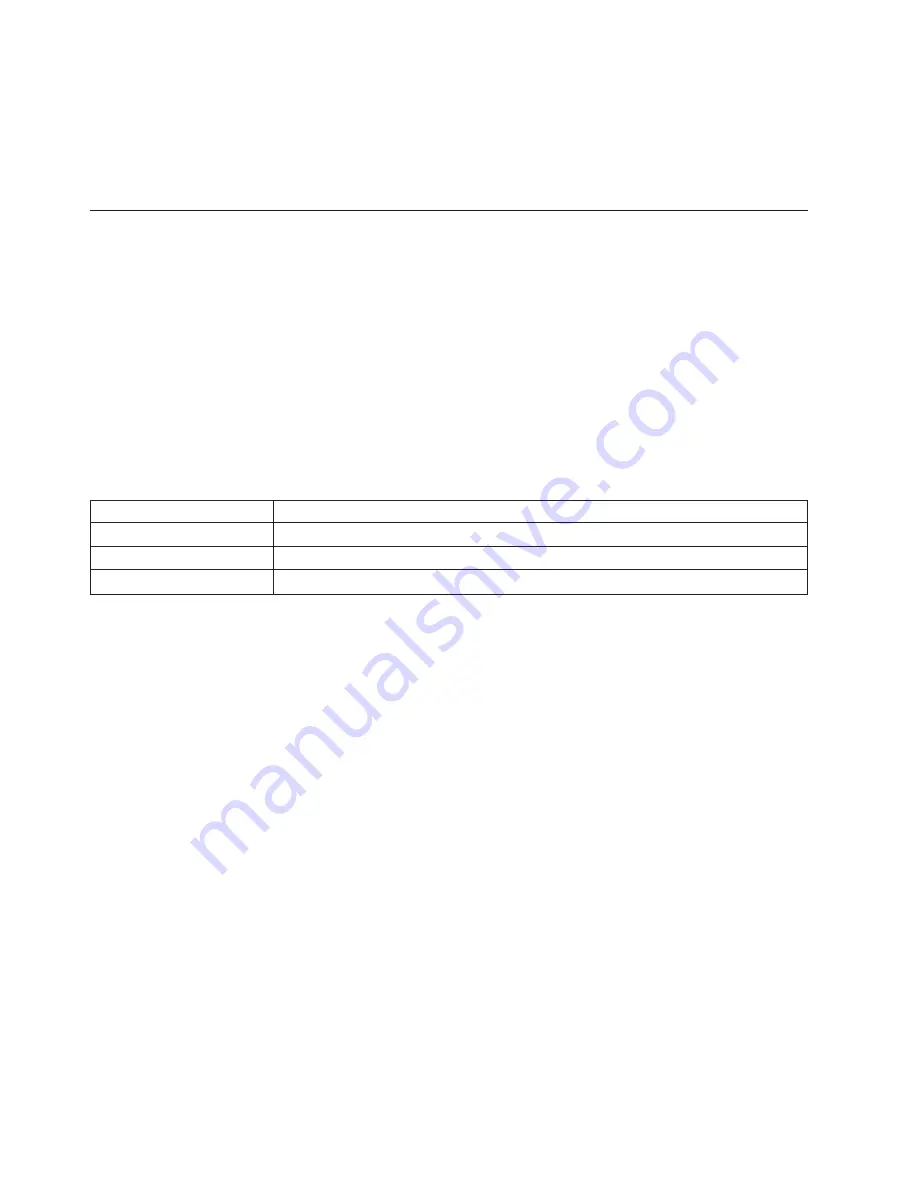
Important:
If
you
want
to
use
the
IBM
ServeRAID
™
Manager
program
to
manage
the
DS300
or
DS400
storage
subsystem,
make
sure
that
an
Ethernet
cable
is
connected
to
the
management
port
on
each
controller.
7.
Turn
on
the
storage
subsystem
(see
“Turning
the
storage
subsystem
on
and
off”
in
Chapter
9
of
the
Hardware
Installation
and
User’s
Guide
for
instructions).
Setting
up
the
controller
defaults
To
set
up
the
RAID
controller
defaults,
complete
the
following
steps:
1.
After
turning
on
the
storage
subsystem,
wait
until
the
green
controller
ready
LED
is
lit;
then,
from
a
management
station,
open
a
Telnet
session
to
IP
address
192.168.70.123.
For
the
location
and
a
description
of
the
LED,
see
the
storage
subsystem
rear
view
section
in
Chapter
4
(for
DS300)
or
Chapter
8
(for
DS400)
of
the
Hardware
Installation
and
User’s
Guide
.
2.
Change
to
administrator
mode
by
typing
administrator
,
admin
,
or
ad
and
pressing
Enter.
3.
When
prompted
for
a
password,
enter
passw0rd
(all
lowercase
letters
with
a
zero,
not
O,
in
passw0rd).
4.
For
Controller
A
only:
At
the
DS300
or
DS400
prompt,
enter
setup
.
The
Setup
wizard
prompts
you
to
enter
the
values
for
the
parameters
that
are
required
to
configure
the
system
to
connect
to
a
local
network.
You
can
also
use
the
three
commands
that
are
described
in
the
following
table.
Table
1.
Setup
wizard
commands
Command
Function
abort
Quit
the
Setup
wizard
without
saving
changes
back
Go
to
the
previous
parameter
help
Display
the
current
parameter
values
If
a
parameter
has
a
default
value,
the
prompt
displays
the
value
in
square
brackets
(
[
]
).
Some
parameters
require
an
arbitrary
string,
in
which
case
the
commands
back
and
abort
cannot
be
used.
In
these
cases,
enclose
the
string
in
quotation
marks
(
""
).
Use
the
following
information
to
assign
values
for
the
parameters:
hostname
Enter
the
name
that
you
want
to
use
for
the
system.
Enter
back
to
repeat
this
prompt.
domain
name
Enter
the
domain
to
which
the
system
belongs.
SAN
name
Enter
the
Storage
Area
Network
(SAN)
to
which
the
system
belongs.
timezone
Enter
the
system
time
zone.
system
date
Enter
the
system
date
in
the
format
hh
:
mm
@
dd
/
mm
/
yy.
define
administrator
password
Define
whether
an
administrator
password
is
required.
If
a
password
is
required,
you
are
prompted
for
that
password,
which
you
must
enter
twice.
Press
Ctrl
to
leave
the
password
unchanged.
Press
Enter
twice
to
not
require
an
administrator
password.
define
operator
password
Define
whether
an
operator
password
is
required.
default
gateway
Enter
the
name
or
IP
address
of
a
router
to
which
packets
are
sent
if
their
destinations
do
not
have
routes
that
are
defined
in
the
system.
Enter
no
to
clear
the
default
gateway.
2












