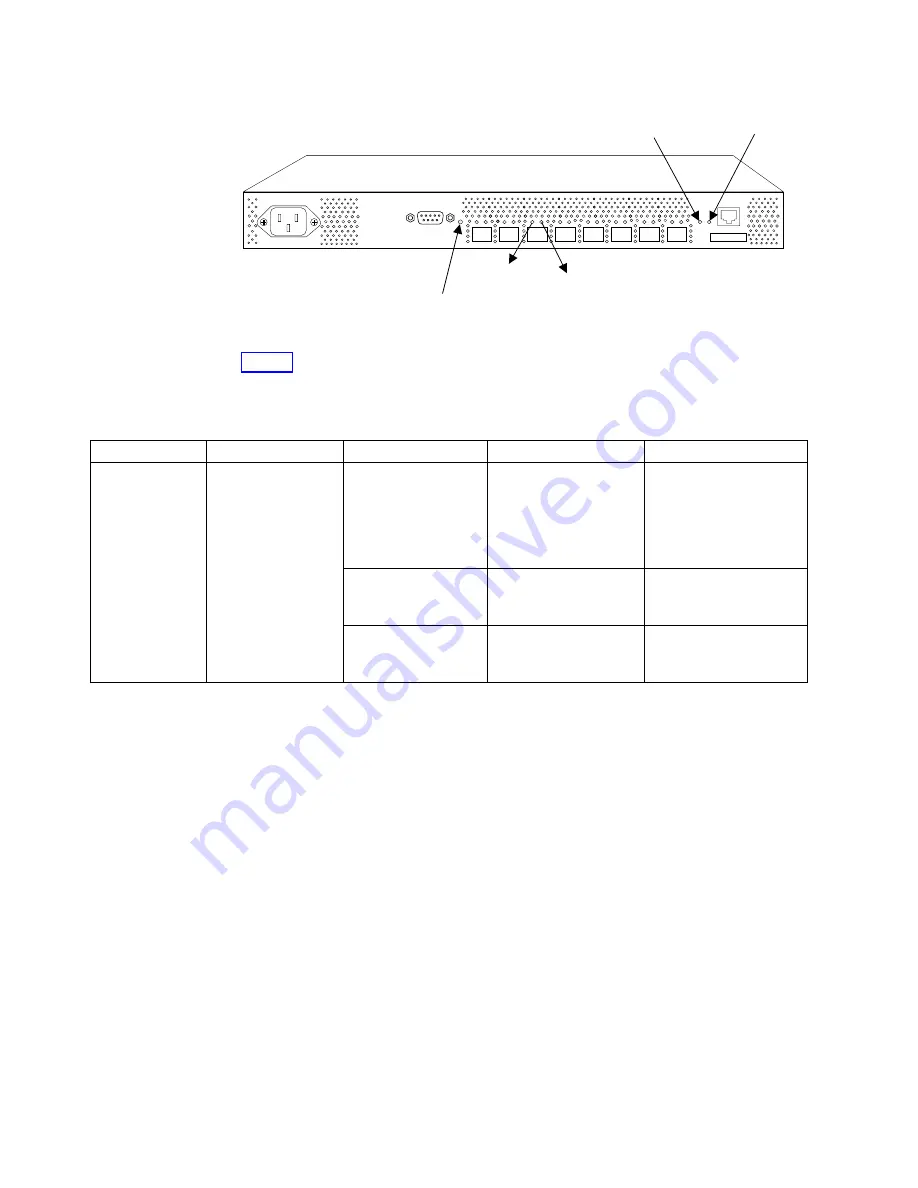
Table 8 describes the front panel LEDs. It lists the name, location, and possible
colors of each LED. It then lists the status of the switch that is associated with each
LED color and recommends actions that you can take in response to that status.
Table 8. Front panel LED patterns during normal operation
Name of LED
Location of LED
Color of LED
Status of hardware
Recommended action
Switch Status
To the right of the
serial port
No light
Either the switch is off,
the startup process is
not complete, or the
startup has failed.
Verify that the switch has
power and that the
startup process has had
time to complete. If there
is still no light, contact
IBM.
Steady green
The switch is on and
startup has successfully
completed.
No action is required.
Slow-flashing green
One or more ports has
failed its diagnostic
check.
Verify that the correct
device is connected to
the port.
SJ000353
Ethernet
Status
LED
Ethernet
Link Speed
LED
Switch
Status LED
Port Status
LED (8)
Port Speed
LED (8)
Figure 11. Front panel LEDs
20
IBM TotalStorage
™
SAN Fibre Channel Switch: 3534 Model F08 Installation Guide
Summary of Contents for TotalStorage 3534-F08
Page 2: ......
Page 3: ...IBM TotalStorage SAN Fibre Channel Switch 3534 Model F08 Installation Guide SY27 7631 00...
Page 8: ...vi IBM TotalStorage SAN Fibre Channel Switch 3534 Model F08 Installation Guide...
Page 10: ...viii IBM TotalStorage SAN Fibre Channel Switch 3534 Model F08 Installation Guide...
Page 16: ...xiv IBM TotalStorage SAN Fibre Channel Switch 3534 Model F08 Installation Guide...
Page 42: ...24 IBM TotalStorage SAN Fibre Channel Switch 3534 Model F08 Installation Guide...
Page 56: ...38 IBM TotalStorage SAN Fibre Channel Switch 3534 Model F08 Installation Guide...
Page 62: ...44 IBM TotalStorage SAN Fibre Channel Switch 3534 Model F08 Installation Guide...
Page 79: ......
Page 81: ...Spine information IBM TotalStorage SAN Fibre Channel Switch 3534 Model F08 Installation Guide...
















































