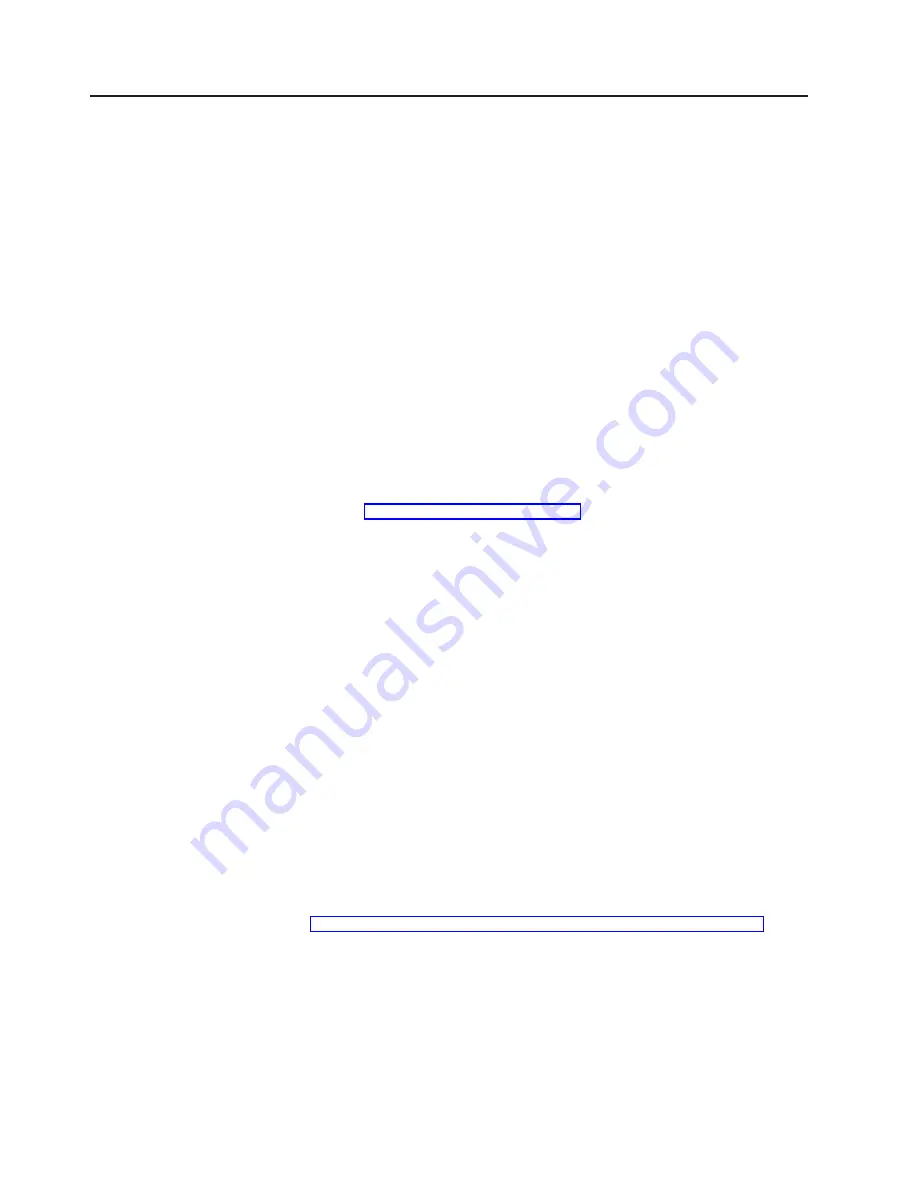
Starting Subsystem Management
The Subsystem Management window enables you to manage selected subsystems.
Use the following procedure to open a Subsystem Management window for a
selected storage subsystem:
1. In the Enterprise Management window, select a storage subsystem.
2. Select
Tools
→
Manage Device
. The software displays the Subsystem
Management window for the selected storage subsystem.
Note:
Using the open Subsystem Management window, you can manage only
the selected storage subsystem. However, you can open multiple
Subsystem Management windows to manage other storage subsystems.
Changing storage-subsystem host type
Changing the host type modifies settings on the 5191 RAID Storage Controller to
support the operating system and environment. Use the open Subsystem
Management window to change this setting:
1. Select
Storage Subsystem
→
Change
→
Default Host Type
.
2. From the New Host type drop-down menu, select
Windows 2000 Clustered
,
then select
OK
.
3. Continue with “Renaming storage subsystems”.
Renaming storage subsystems
When you start Storage Manager for the first time, the storage subsystems are
unnamed. To rename them, use the Subsystem Management window. Refer to the
renaming storage subsystems topic in the Subsystem Management online help. The
help topic provides detailed instructions for renaming storage subsystems. As a
security precaution, it is recommended that you protect the storage subsystems with
a password.
Creating arrays and logical drives
To create an array or logical drive, perform the following procedure:
1. Highlight a storage subsystem in the Enterprise Management window and select
Tools
→
Manage Device
.
2. Select
Configure
→
Create Array/Logical Drive
to create all of your planned
arrays and logical drives on this storage subsystem.
3. Repeat the arrays/logical drive configuration for each storage subsystem
connected to the cluster.
Note:
If you add or delete any other logical drives, you must make them known
to the other node in a cluster configuration.
4. Go to “Creating arrays and LUNs under the Storage Manager Application”.
Creating arrays and LUNs under the Storage Manager Application
Note:
It takes approximately 48 minutes per 50 GB for drives to initialize.
When you begin this procedure, all nonallocated drives appear as Unconfigured
Capacity in one large drive pool showing the total unconfigured capacity. To create
arrays and LUNs:
1. Right-click
Unconfigured Capacity
.
32
Model 326 User’s Reference
Summary of Contents for totalstorage 326
Page 8: ...viii Model 326 User s Reference...
Page 10: ...x Model 326 User s Reference...
Page 20: ...8 Model 326 User s Reference...
Page 64: ...52 Model 326 User s Reference...
Page 88: ...76 Model 326 User s Reference...
Page 134: ...122 Model 326 User s Reference...
Page 144: ...132 Model 326 User s Reference...
Page 146: ...134 Model 326 User s Reference...
Page 166: ...154 Model 326 User s Reference...
Page 182: ...170 Model 326 User s Reference...
Page 192: ...180 Model 326 User s Reference...
Page 214: ...202 Model 326 User s Reference...
Page 232: ...220 Model 326 User s Reference...
Page 238: ...226 Model 326 User s Reference...
Page 239: ......















































