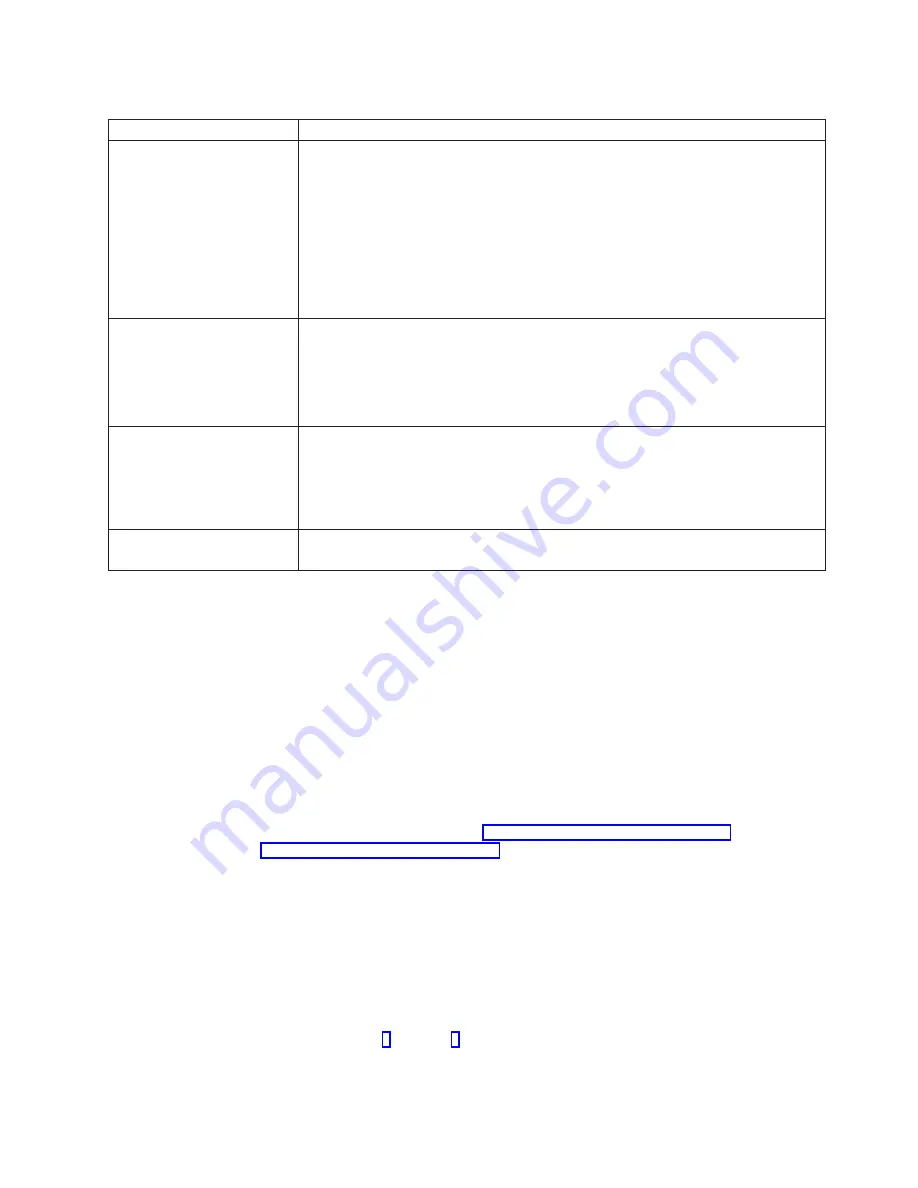
Table 12. 10/100 PCI Ethernet adapter troubleshooting chart (continued)
Ethernet adapter symptom
Suggested Action
The LNK LED is not On.
Check the following:
1. Ensure that you loaded the correct network drivers.
2. Check all connections at the adapter and the switch.
3. Try another port on the switch.
4. Ensure that the duplex mode setting on the adapter matches the setting on the
switch.
5. Ensure that you have the correct type of cable between the adapter and the hub.
100BASE-TX requires two pairs. Some hubs require a crossover cable while
others require a straight-through cable.
The ACT LED is not On.
Check the following:
1. Ensure that you loaded the correct network drivers.
2. The network might be idle. Try accessing a server.
3. The adapter is not transmitting or receiving data. Try another adapter.
4. Ensure that you are using two-pair cable for TX wiring.
Adapter stops working without
apparent cause.
Check the following:
1. Run the diagnostics.
2. Try reseating the adapter in its slot, or try a different slot if necessary.
3. The network driver files might be corrupt or missing. Remove and then reinstall
the drivers.
The LNK LED is not On when
you connect the power.
Ensure that the network cable is securely attached at both ends.
Testing the Ethernet adapters with Intel PROSet II
Each Model 326 engine comes with Intel PROSet II. Use PROSet to view the
following:
v
Adapter parameters such as MAC and IP addresses
v
Network link status such as speed, duplex mode, and activity
v
Device-driver level used for the adapter
You can also use PROSet II to test the various Ethernet adapters for any problems
with the adapter hardware, cabling, or network connections. PROSet performs a
loopback test on the 10/100 Ethernet and GB Ethernet PCI cards.
To access the PROSet II utility, go into Terminal Services. For instructions on how
to invoke Terminal Services, see “Terminal Services and the IBM NAS
Administration Console” on page 12. From Terminal Services perform the following
steps:
1. From the Start menu, select
Settings
, then
Control Panel
.
2. Double-click the INTEL PROSet II icon in the Control Panel.
3. In the INTEL PROSet II utility, select the Ethernet adapter to test (Gigabit
Ethernet PCI adapter or 10/100 Ethernet Adapter).
4. Select the
Diagnostics
tab. A list of available tests is displayed.
5. Select
Run Tests
. You can also select or deselect individual tests with the
check boxes. If an error is detected, information about the error is displayed.
6. Repeat Steps 3 through 5 for each Ethernet adapter installed.
For additional information about Intel PROSet, refer to the online help that
accompanies the utility.
Chapter 8. Troubleshooting
99
Summary of Contents for totalstorage 326
Page 8: ...viii Model 326 User s Reference...
Page 10: ...x Model 326 User s Reference...
Page 20: ...8 Model 326 User s Reference...
Page 64: ...52 Model 326 User s Reference...
Page 88: ...76 Model 326 User s Reference...
Page 134: ...122 Model 326 User s Reference...
Page 144: ...132 Model 326 User s Reference...
Page 146: ...134 Model 326 User s Reference...
Page 166: ...154 Model 326 User s Reference...
Page 182: ...170 Model 326 User s Reference...
Page 192: ...180 Model 326 User s Reference...
Page 214: ...202 Model 326 User s Reference...
Page 232: ...220 Model 326 User s Reference...
Page 238: ...226 Model 326 User s Reference...
Page 239: ......






























