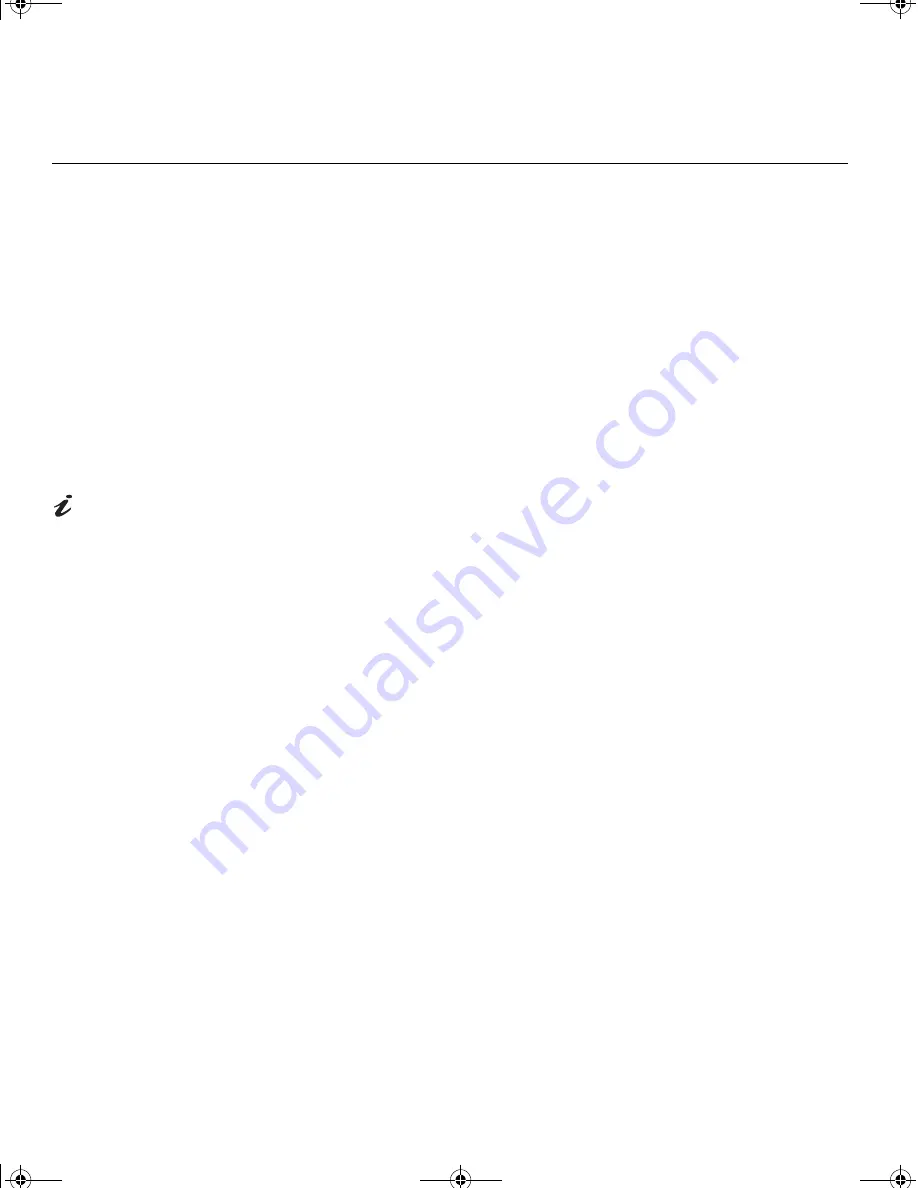
10
Device Driver Installation
Driver installation for Windows 95 or Windows 98
This section must be
completed before
continuing with the
Windows 95 or Windows 98
Auto Setup
on page 1
5
To use the Plug and Play feature in Microsoft
®
Windows
®
95 or Windows 98,
files should be loaded from the
IBM Monitor CD
.
1.
Turn off the computer and all attached devices.
2.
Ensure that the monitor is connected correctly.
3.
Turn on the monitor and then the system unit. Allow the system to boot
into Windows 95 or Windows 98.
Your computer’s Plug and Play code may warn you that your system
hardware has changed. This means that it has detected your new
monitor for the first time.
4.
Open the
DISPLAY PROPERTIES
window by clicking
START, SETTINGS
,
CONTROL PANEL
and then double - clicking on the
DISPLAY
icon.
On LCD monitors, unlike
CRTs, a faster refresh rate
does not improve display quality.
IBM recommends using either
1
024
x
768
at a refresh rate of
60Hz or 640 x 480 at a refresh
rate of 60Hz.
5.
Click the
SETTINGS
tab.
• In case of Windows 95 :
6.
1. Click the
CHANGE DISPLAY TYPE
button.
2. Click the
CHANGE MONITOR TYPE
button.
• In case of Windows 98 :
6. 1. Click the
ADVANCED
button.
2. Click the
MONITOR
tab.
3. Open the
UPGRADE DEVICE DRIVER WIZARD
window by clicking
on
CHANGE
button and then select the
NEXT
button.
4. Click the “Display a list of the known drivers for this device so that
I can choose a specific driver” and then select the
NEXT
button.
7. Insert the Setup CD into the CD driver: and click the
HAVE DISK
button.
8.
Click OK.
9.
Ensure that the CD drive letter is selected, and then select ‘Drivers’
folder.
10. Choose
IBM ThinkVision L1
50/150p
monito
r and Click OK. The
files will be copied from the CD to your hard disk drive.
11. Close all open windows and remove the CD.
12. Restart the system.
The system will automatically select the maximum refresh rate and
corresponding Color Matching Profiles.
L170_E.fm Page 8 Tuesday, February 11, 2003 12:51 AM



























