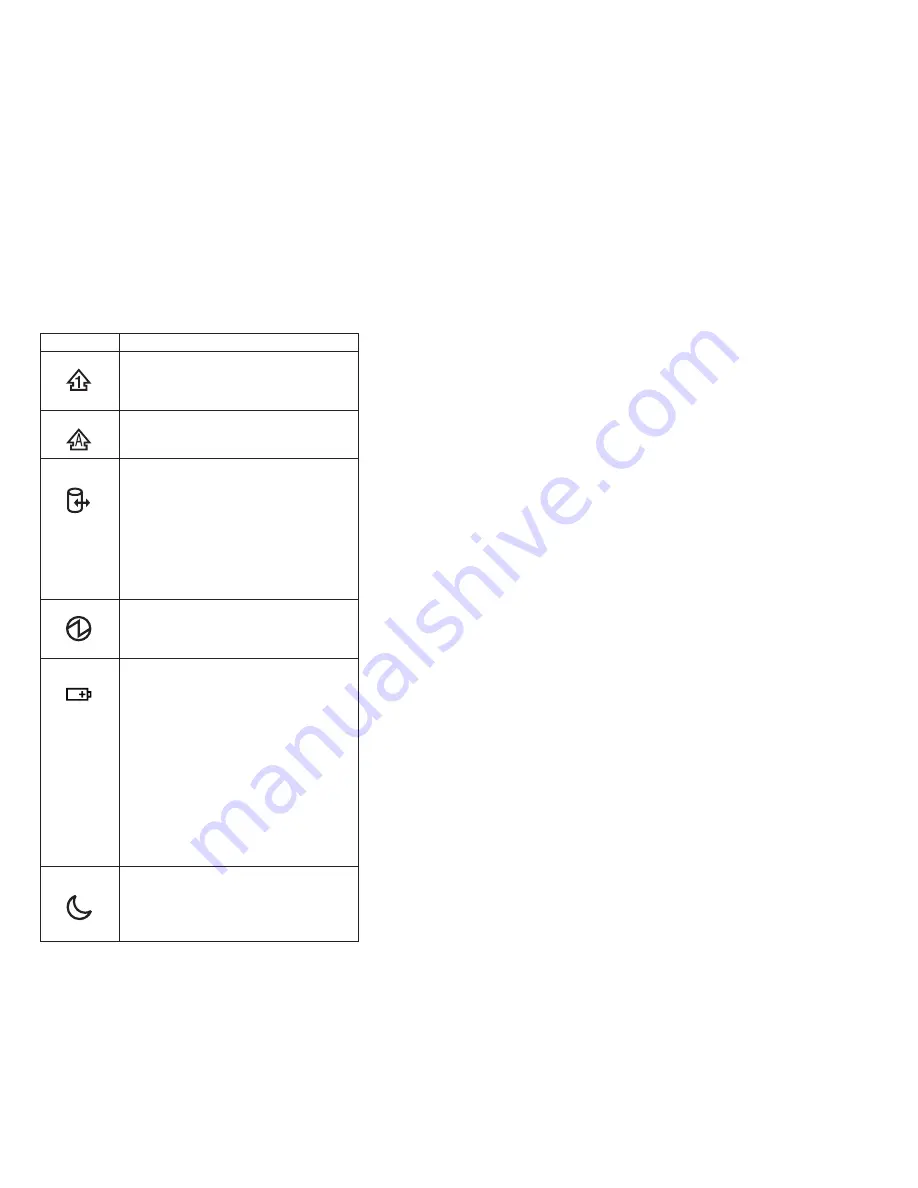
Indicator
Meaning
3
Num
lock
Green:
The
numeric
keypad
on
the
keyboard
is
enabled.
To
enable
or
disable
the
keypad,
press
and
hold
the
Shift
key,
and
press
the
NumLk
(ScrLk)
key.
4
Caps
lock
Green:
Caps
Lock
mode
is
enabled.
To
enable
or
disable
Caps
Lock
mode,
press
the
Caps
Lock
key.
5
Drive
in
use
Green:
Data
is
being
read
from
or
written
to
the
hard-disk
drive,
the
diskette
drive,
or
the
drive
in
the
Ultrabay
device.
When
this
indicator
is
on,
do
not
put
the
computer
into
standby
mode
or
turn
off
the
computer.
Note:
Do
not
move
the
system
while
the
Green
drive
in
use
light
is
on.
Sudden
physical
shock
could
cause
drive
errors.
6
Power
on
Green:
The
computer
is
on
and
ready
to
use.
This
indicator
stays
lit
whenever
the
computer
is
on
and
is
not
in
standby
mode.
7
Battery
status
Green:
The
battery
is
in
use
and
has
enough
power.
The
ac
adapter
has
charged
the
battery
completely.
Blinking
green:
The
battery
is
being
charged,
but
still
has
enough
power
to
operate.
(At
regular
intervals,
the
indicator
light
turns
off
briefly.)
Orange:
The
battery
is
being
charged,
but
the
battery
power
is
still
low.
Blinking
orange:
The
battery
needs
to
be
charged.
When
the
indicator
starts
blinking
orange,
the
computer
beeps
three
times.
8
Standby
status
Green:
The
computer
is
in
standby
mode.
Blinking
green:
The
computer
is
entering
standby
mode
or
hibernation
mode,
or
is
resuming
normal
operation.
Product
overview
ThinkPad
X40
51
















































