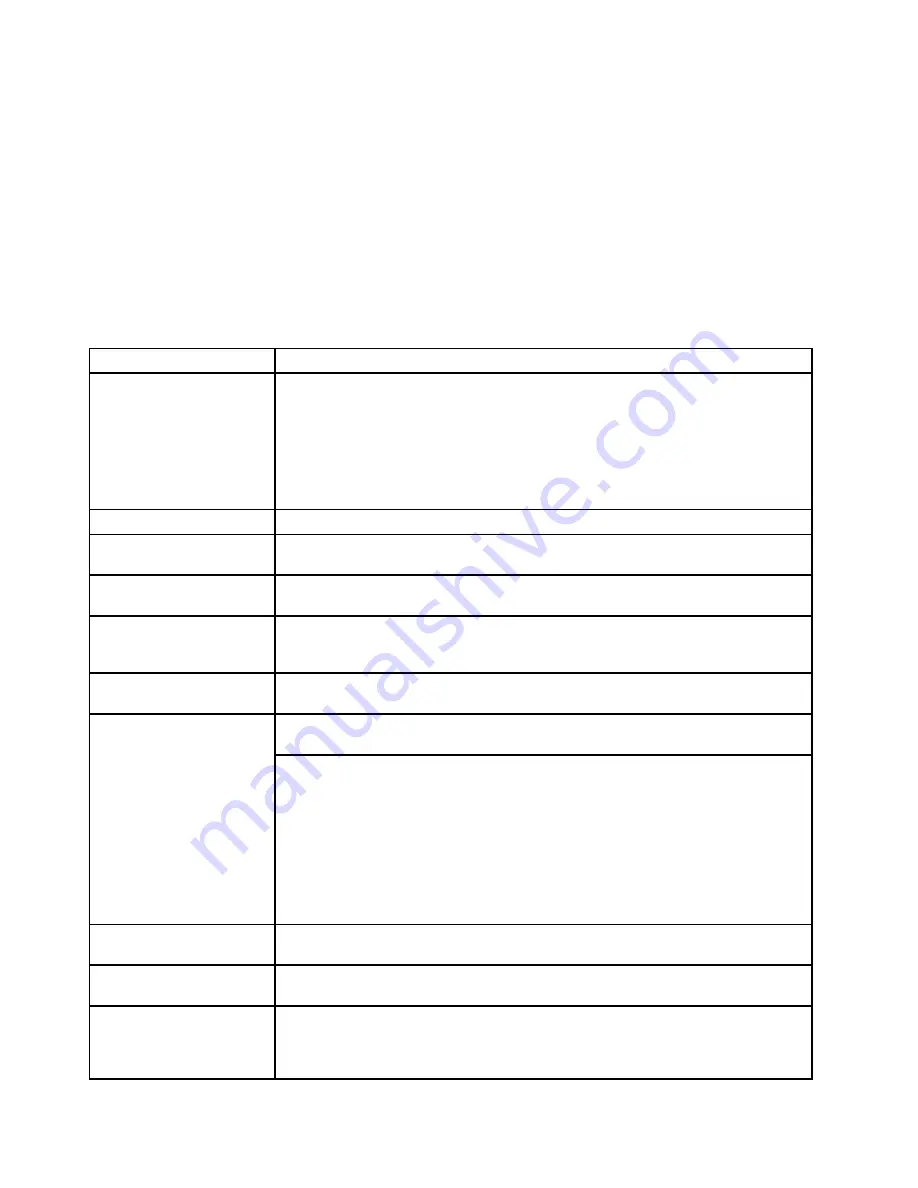
For additional information about this program, see the Help for the program.
PC-Doctor for Rescue and Recovery
In some models of ThinkPad Notebook, the Rescue and Recovery
®
workspace enables you to run the
PC-Doctor program to test the hardware features of the computer.
To run the test, click “Run Diagnostics” on the Rescue and Recovery main screen.
FRU tests
The following table shows the test for each FRU.
Table 1. FRU tests
FRU
Applicable test
System board
1.
Diagnostics
®
CPU/Coprocessor
2.
Diagnostics
®
Systemboard
3. If the docking station or the port replicator is attached to the ThinkPad Notebook,
detach it.
4. Place the computer on a horizontal surface, and run
Diagnostics
®
ThinkPad
Devices
®
HDD Active Protection Test
Note:
Do not apply any physical shock to the computer while the test is running.
Power
Diagnostics
®
ThinkPad Devices
®
AC Adapter, Battery 1 (Battery 2)
LCD unit
1.
Diagnostics
®
Video Adapter
2.
Interactive Tests
®
Video
Audio
Enter the BIOS Setup Utility and change Serial ATA (SATA) setting to
Compatibility
,
and run
Diagnostics
®
Other Device
®
Conexant Audio
Speaker
Interactive Tests
®
Internal Speaker
Note:
Once Audio test is done, the no sound is heard this test. In this case, turn off
and turn on the computer. Then, run this test again.
Keyboard
1.
Diagnostics
®
Systemboard
2.
Interactive Tests
®
Keyboard
Enter the BIOS Setup Utility and change Serial ATA (SATA) setting to
Compatibility
,
and run
Diagnostics
®
Fixed Disks
Hard disk drive or solid state
drive
You can also diagnose the drive without starting up the operating system. To diagnose
the drive from the BIOS Setup Utility, do as follows:
1. Remove any diskette from the diskette drive, and then turn off the computer.
2. Turn on the computer.
3. While the message, “To interrupt normal startup, press the blue ThinkVangate
button,” is displayed at the lower left of the screen, press F1 to enter the BIOS
Setup Utility.
4. Using cursor keys, select
HDD diagnostic program
. Press enter.
5. Using cursor keys, select
Main hard disk drive
or
Ultrabay hard disk drive
.
6. Press Enter to start the diagnostic program.
Diskette drive
1.
Diagnostics
®
Diskette Drives
2.
Interactive Tests
®
Diskette
Optical drive
1.
Diagnostics
®
Other Devices
®
Optical Drive
2.
Interactive Tests
®
Optical Drive Test
Memory
1. If two DIMMs are installed, remove one of them and run
Diagnostics
®
Advanced
Memory Tests
.
2. If the problem does not recur, return the DIMM to its place, remove the other one,
and run the test again.
40
Hardware Maintenance Manual
Summary of Contents for THINKPAD T400S
Page 1: ...Hardware Maintenance Manual ThinkPad T400s T410s and T410si ...
Page 2: ......
Page 6: ...iv Hardware Maintenance Manual ...
Page 13: ...Chapter 1 Safety information 7 ...
Page 20: ...14 Hardware Maintenance Manual ...
Page 21: ...Chapter 1 Safety information 15 ...
Page 22: ...16 Hardware Maintenance Manual ...
Page 23: ...Chapter 1 Safety information 17 ...
Page 26: ...20 Hardware Maintenance Manual ...
Page 31: ...Chapter 1 Safety information 25 ...
Page 32: ...26 Hardware Maintenance Manual ...
Page 35: ...Chapter 1 Safety information 29 ...
Page 36: ...30 Hardware Maintenance Manual ...
Page 50: ...44 Hardware Maintenance Manual ...
Page 66: ...60 Hardware Maintenance Manual ...
Page 74: ...68 Hardware Maintenance Manual ...
Page 136: ...130 Hardware Maintenance Manual ...
Page 205: ......
Page 206: ...Part Number 45M2271_04 Printed in 1P P N 45M2271_04 45M2271_04 ...
















































