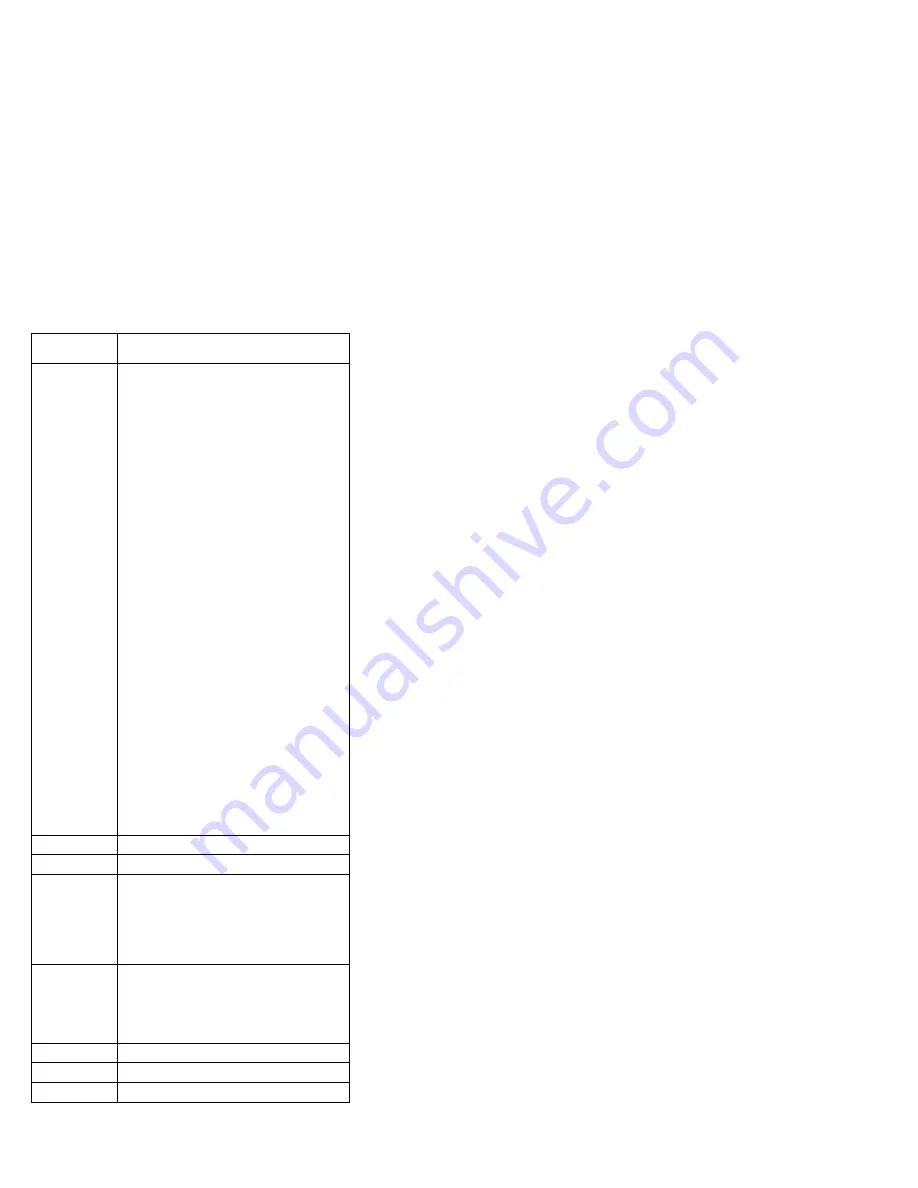
Key
combination
Description
Fn+F9
Open the IBM ThinkPad EasyEject Utility
screen. Buttons for the following choices are
displayed:
v
Eject ThinkPad PC from Dock: This button
is displayed only if the ThinkPad computer
has been attached to a ThinkPad Dock II.
The computer can be detached from the
ThinkPad Dock II.
v
Eject ThinkPad PC from Mini Dock: This
button is displayed only if the ThinkPad
computer has been docked in a ThinkPad
Mini Dock and one or more USB devices
have been connected to the ThinkPad Mini
Dock. You can stop and remove all the USB
devices safely by clicking the button.
Note: If a diskette drive is connected to the
external-diskette-drive connector of the
ThinkPad Mini Dock, you cannot connect a
USB diskette drive.
v
Run EasyEject Actions: This button is used
to select, stop, or remove external devices
connected to the ThinkPad computer.
v
Configure EasyEject Actions: Opens the
IBM ThinkPad EasyEject Utility main window.
v
Fn+F9 Settings: Contigures the settings for
the Fn+F9 function.
You can use this utility to stop and remove all
ejectable devices connected to the ThinkPad
computer, the ThinkPad Mini Dock, or the
ThinkPad Port Replicator II. You cannot use it
to detach the computer from the ThinkPad Mini
Dock or the ThinkPad Port Replicator II.
Note: This function is supported only in
Windows 2000 and Windows XP.
Fn+F10
Reserved.
Fn+F11
Reserved.
Fn+F12
Put the computer into hibernation mode. To
return to normal operation, press the power
button for less than four seconds.
Note: To use Fn+F12 for hibernation in
Windows 2000 or Windows XP, you must have
the IBM PM device driver installed on the
computer.
Fn+PgUp
Turn the ThinkLight on or off.
Note: This function is supported only on the
ThinkPad computers that have the ThinkLight.
The on or off status of the ThinkLight is shown
on the screen for a few seconds when you
press Fn+PgUp.
Fn+Home
The computer display becomes brighter.
Fn+End
The computer display becomes dimmer.
Fn+Spacebar
Enable the FullScreen Magnifier function.
Product overview
54
MT 2373/2374/2375/2376/2378/2379
Summary of Contents for ThinkPad T40 series
Page 6: ...2 MT 2373 2374 2375 2376 2378 2379...
Page 46: ...Checkout guide 42 MT 2373 2374 2375 2376 2378 2379...
Page 121: ...5 4 Removing and replacing a FRU ThinkPad T40 T40p T41 Series 117...
Page 134: ...4 4 continued Removing and replacing a FRU 130 MT 2373 2374 2375 2376 2378 2379...
Page 135: ...5 5 continued Removing and replacing a FRU ThinkPad T40 T40p T41 Series 131...
Page 143: ...1 2 3 4 5 6 7 8 9 15 10 11 12 13 14 18 16 17 Locations ThinkPad T40 T40p T41 Series 139...
Page 171: ...LCD FRUs 1 b a 2 5 c d 3 7 8 9 4 Parts list ThinkPad T40 T40p T41 Series 167...
Page 188: ...Part Number 13N5911 1P P N 13N5911...






























