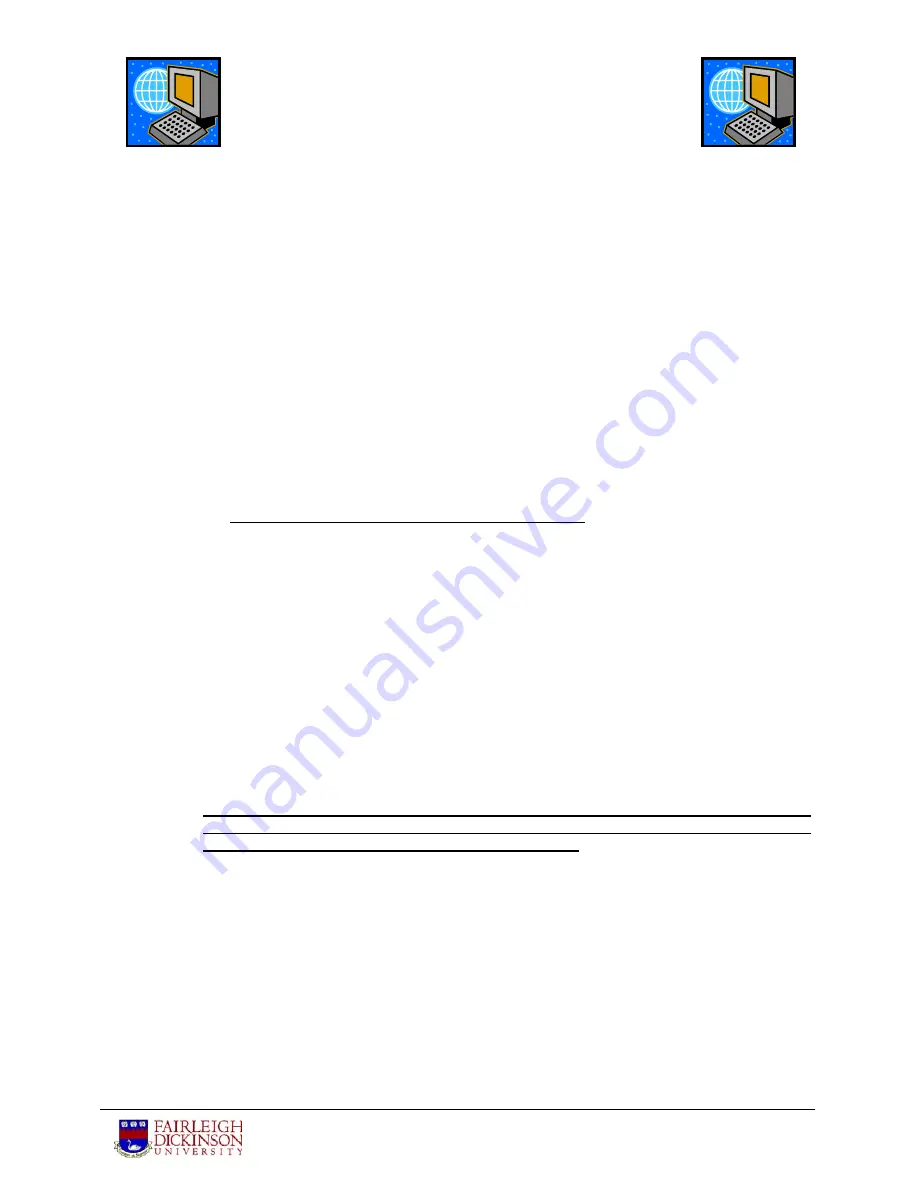
IBM ThinkPad R51
FAQ’s
Center for Teaching and Learning with Technology
Laptop
Specs
1. What is the hardware configuration of the IBM Think Pad R51?
•
IBM Centrino Mobile Technology
•
1.5 GHz processor speed
•
14.1” XGA TFT display
•
512 MB RAM
•
40 GB hard drive
•
Internal CD-ReWritable (CD-RW) and DVD Read-only drive
•
Built-in Ethernet card (for campus network access)
•
Built-in v.90 56K modem
•
Built-in
speakers
Do I need to
keep the
box?
2. Do I need to keep the box, user manuals and packaging materials that I received
along with my laptop?
NO
! We no longer need to return the ThinkPad in its original box and packaging materials
in three years as we have in the past.
What do I
do first?
3. What are the first things that I should do in order to use my new laptop computer?
•
Charge the battery completely before using. (
See FAQ #14 for Battery information)
•
Browse through the Setup Guide and read this FAQ. (
See FAQ #8 for information on
accessing the User’s Guide)
Where do I
save my
files?
4. Where do I save my files?
You must store all of your files (word processing, spreadsheets, presentations, etc.) in the
“My Documents
” folder, which is located on the
D: drive
. By saving all of your personal
files on the
D: drive
, you will safely prevent your files from being erased during any future
re-imaging.
What is re-
imaging?
5. What is re-imaging?
Re-imaging is the process of using your laptop’s
C: drive
for installation of an operating
system and university licensed software. As we provide updates and solve problems, the
method of re-imaging simply wipes out what you currently have on your laptop’s
C: drive
and replaces it with the updated software installation on your laptop. The actual re-imaging
takes only ten minutes to be completed by a computer center staff member.
BIOS Setup
6. Should I setup a password in the BIOS?
NO! DO NOT GO INTO THE BIOS SETUP! We cannot change, erase or reset any
password that you may create in the BIOS. If you put a password in the BIOS setup,
only IBM can fix it and they will charge FDU to do so.
Returning
the laptop
7. When should I return my laptop?
You will be returning your laptop when either the lease is up or if you are leaving the
University. If you are leaving the University, please return the laptop computer to the Office
of Educational Technology. You will be notified when the lease has expired.
User’s
Guide
8. How do I access the user’s guide?
There are no hard copies of the user’s guide. It is available in an online format on your
computer. To access it, you must first startup your laptop then push the blue
Access IBM
button that is located above the keyboard (between the Escape key and speaker buttons).
The
Access IBM
application will open. It allows you to access information about the
following categories and includes a search function:









