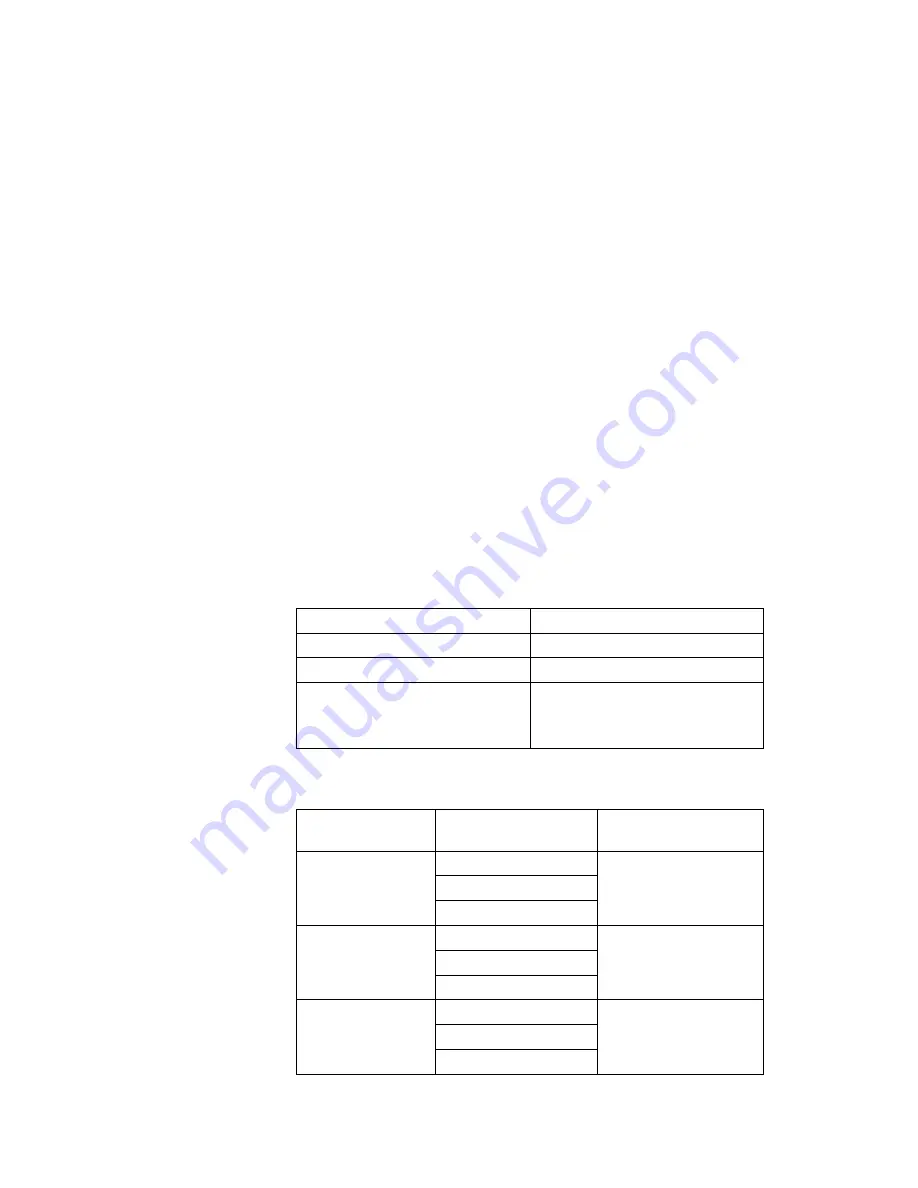
Display Modes
Display Modes
The ThinkPad i Series 1400 computer has an LCD that supports an
XGA (1024x768 resolution) video mode or an SVGA (800x600 resol-
ution) video mode. The following table shows the various display
modes (resolution and color depth) available with your computer or
external monitor. Use this table to set the display output (LCD Panel
Only, External monitor or Both).
Note:
When installing an operating system, you must install the
display driver supplied with the computer to use SVGA mode.
Display output on the LCD, or both on the LCD and external
monitor (LCD Panel Only or Both).
Display output only on the external monitor (External monitor).
Resolution
Supported Color Depth
640x480 (VGA)
16, 256, 65,536, and 16,777,216
800x600 (SVGA)
256, 65,536, and 16,777,216
1024x768 (XGA)
(available only for 14.1-inch and
13.3–inch models)
256, 65,536, and 16,777,216
Resolution
Supported Color
Depth
Frame Rate
640x480 (VGA)
256
60 Hz, 75 Hz, or 85
Hz
65,536
16,777,216
800x600 (SVGA)
256
60 Hz, 75 Hz, or 85
Hz
65,536
16,777,216
1024x768 (XGA)
256
60 Hz, 75 Hz, or 85Hz
65,536
16,777,216
Chapter 2. Distinctive Functions of the Computer
11
Summary of Contents for ThinkPad i Series 1400
Page 1: ......
Page 4: ...iv...
Page 6: ...Warning Notice to New Zealand Users of the IBM ThinkPad Modem 39 vi...
Page 7: ...Chapter 1 Identifying the Hardware Features Copyright IBM Corporation 1999 1...
Page 11: ...Chapter 2 Distinctive Functions of the Computer Copyright IBM Corporation 1999 5...
Page 16: ...Using the Audio Features 10 IBM ThinkPad i Series 1400 Supplement...
Page 32: ...26 IBM ThinkPad i Series 1400 Supplement...
Page 40: ...34 IBM ThinkPad i Series 1400 Supplement...
Page 41: ...Chapter 5 Additional Notices Copyright IBM Corporation 1999 35...
















































