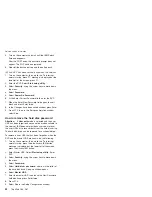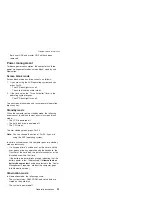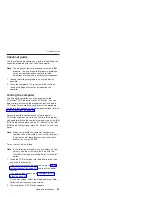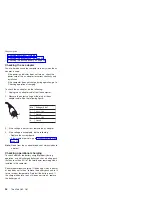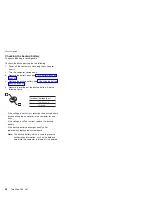Note:
If
you
do
not
want
to
create
the
Access
IBM
Predesktop
Area,
press
the
N
key,
and
then
go
to
step
8.
5.
At
the
next
window,
press
Enter
to
continue.
v
The
Access
IBM
Predesktop
Area
is
created.
The
system
automatically
reboots
during
this
process.
v
The
recovery
process
copies
some
files
to
the
Access
IBM
Predesktop
Area,
and
PKUNZIPs
others.
v
Follow
the
prompts.
You
may
be
prompted
to
change
CDs.
v
When
the
process
is
complete,
the
system
reboots.
Continue
to
step
6
to
install
preloaded
system.
Install
the
preloaded
system
from
the
CD:
6.
Boot
with
the
recovery
CD
(and
the
boot
diskette
if
required.)
7.
If
the
hard
disk
drive
is
blank,
the
following
message
is
displayed:
“
Your
computer
originally
included
a
Product
Recovery
program
...
Reinstall
the
Product
Recovery
program?
(Y/N)
[
]
”.
v
To
install
the
Access
IBM
Predesktop
Area,
go
to
step
4.
v
To
preload
the
hard
disk
drive
without
installing
the
Access
IBM
Predesktop
Area,
press
the
N
key.
8.
If
you
get
a
message
asking
which
operating
system
to
install,
select
the
proper
operating
system
and
press
Enter.
9.
A
message
is
displayed:
“
Full
Recovery:
”.
Press
Enter
to
select.
10.
On
each
of
the
next
three
windows,
press
the
Y
key.
11.
Follow
the
prompts
to
complete
the
recovery.
Passwords
As
many
as
three
passwords
may
be
needed
for
any
ThinkPad
computer:
the
power-on
password
(POP),
the
hard
disk
password
(HDP),
and
the
supervisor
password
(SVP).
If
any
of
these
passwords
has
been
set,
a
prompt
for
it
appears
on
the
screen
whenever
the
computer
is
turned
on.
The
computer
does
not
start
until
the
password
is
entered.
Exception:
If
only
an
SVP
is
installed,
the
password
prompt
does
not
appear
when
the
operating
system
is
booted.
Related
service
information
30
ThinkPad
G40,
G41
Summary of Contents for ThinkPad G40 Series
Page 6: ...2 ThinkPad G40 G41...
Page 147: ...LCD FRUs Parts list ThinkPad G40 G41 143...
Page 159: ...Notices ThinkPad G40 G41 155...
Page 160: ...Part Number 92P2246 Printed in U S A 1P P N 92P2246...