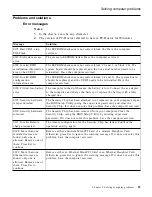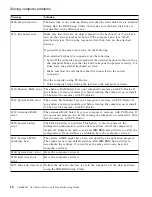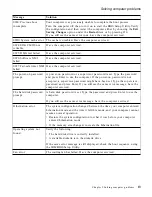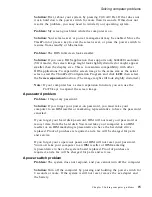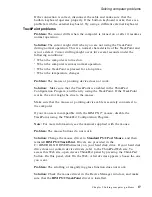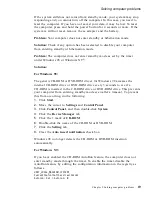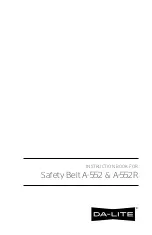Solution:
First, reboot your system by pressing Ctrl+Alt+Del. If that does not
work, hold down the power switch for more than 4 seconds. If this does not
resolve the problem, you may need to reinstall your operating system.
Problem:
My screen goes blank while the computer is on.
Solution:
Your screen saver or power management may be enabled. Move the
TrackPoint or press a key to exit the screen saver, or press the power switch to
resume from standby or hibernation.
Problem:
The DOS full-screen looks smaller.
Solution:
If you use a DOS application that supports only 640x480 resolution
(VGA mode), the screen image might look slightly distorted or might appear
smaller than the display size. This is to maintain compatibility with other
DOS applications. To expand the screen image to the same size as the actual
screen, start the ThinkPad Configuration Program and click LCD; then select
the Screen expansion function. (The image might still look slightly distorted.)
Note:
If your computer has a screen expansion function, you can use the
Fn+F8 keys to expand the screen image.
A password problem
Problem:
I forgot my password.
Solution:
If you forget your power-on password, you must take your
computer to an IBM reseller or marketing representative to have the password
canceled.
If you forget your hard disk password, IBM will not reset your password or
recover data from the hard disk. You must take your computer to an IBM
reseller or an IBM marketing representative to have the hard disk drive
replaced. Proof of purchase is required, and a fee will be charged for parts
and service.
If you forget your supervisor password, IBM will not reset your password.
You must take your computer to an IBM reseller or IBM marketing
representative to have the system board replaced. Proof of purchase is
required, and a fee will be charged for parts and service.
A power switch problem
Problem:
The system does not respond, and you cannot turn off the computer.
Solution:
Turn off the computer by pressing and holding the power switch for
4 seconds or more. If the system is still not reset, remove the ac adapter and
the battery.
Solving computer problems
Chapter 2. Solving computer problems
15
Summary of Contents for THINKPAD A30P -
Page 1: ...ThinkPad A30 Series Service and Troubleshooting Guide...
Page 2: ......
Page 3: ...ThinkPad A30 Series Service and Troubleshooting Guide...
Page 8: ...vi ThinkPad A30 Series Service and Troubleshooting Guide...
Page 10: ...viii ThinkPad A30 Series Service and Troubleshooting Guide...
Page 46: ...Getting help and service 36 ThinkPad A30 Series Service and Troubleshooting Guide...
Page 52: ...42 ThinkPad A30 Series Service and Troubleshooting Guide...
Page 77: ...Appendix B Product warranties and notices 67...
Page 84: ...74 ThinkPad A30 Series Service and Troubleshooting Guide...
Page 86: ...76 ThinkPad A30 Series Service and Troubleshooting Guide...
Page 87: ......