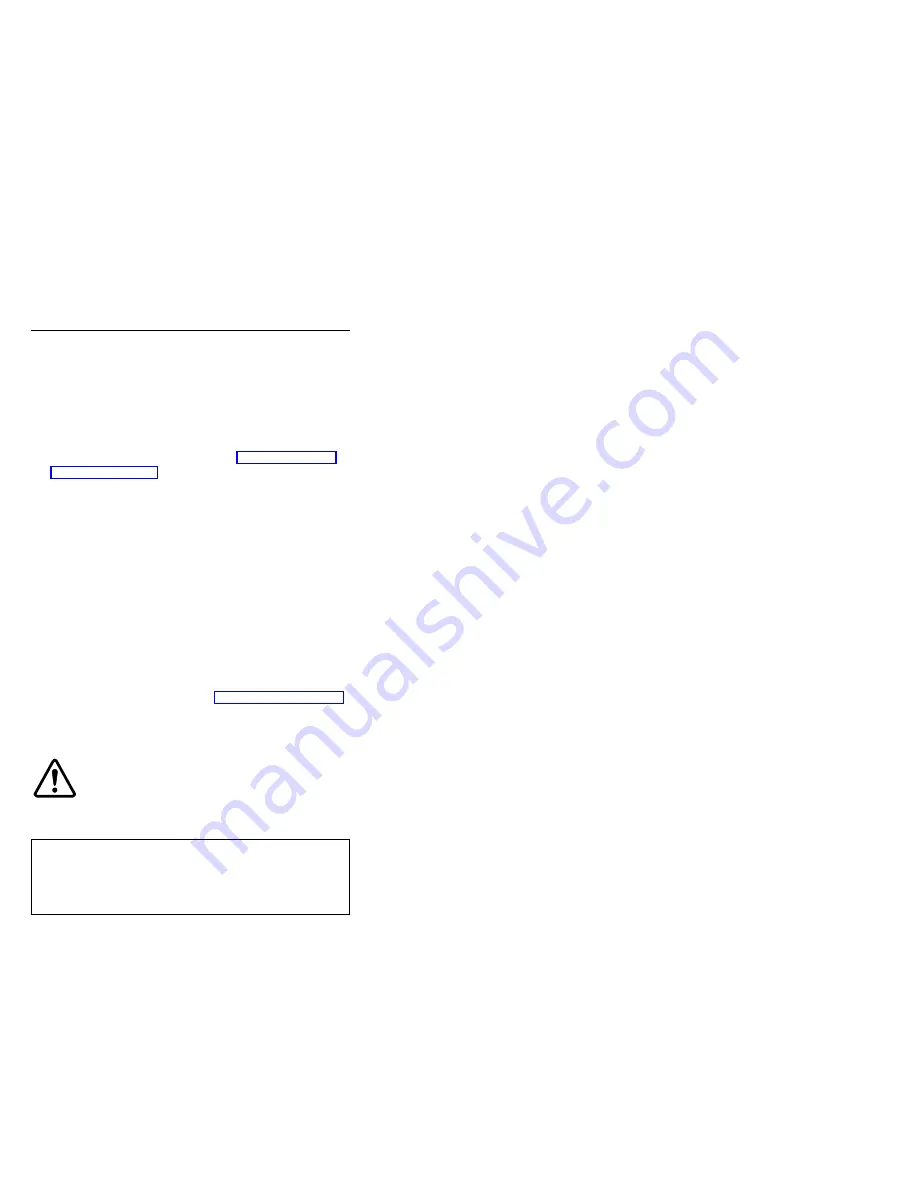
Removing and replacing a FRU
This section presents directions and drawings for use in
removing and replacing a FRU. Be sure to observe the
following general rules:
1. Do not try to service any computer unless you have
been trained and certified. An untrained person runs
the risk of damaging parts.
2. Before replacing any FRU, review “FRU replacement
3. Begin by removing any FRUs that have to be removed
before the failing FRU. Any such FRUs are listed at the
top of the page. Remove them in the order in which
they are listed.
4. Follow the correct sequence in the steps for removing
the FRU, as indicated in the drawings by the numbers
in square callouts.
5. When turning a screw to replace a FRU, turn it in the
direction indicated by the arrow in the drawing.
6. When removing the FRU, move it in the direction
indicated by the arrow in the drawing.
7. To put the new FRU in place, reverse the removal
procedure and follow any notes that pertain to
replacement. For information about connecting and
arranging internal cables, see “Locations” on page 134.
8. When replacing a FRU, use the correct screw as
shown in the procedures.
DANGER
Before removing any FRU, power off the computer,
unplug all power cords from electrical outlets,
remove the battery pack, and then disconnect any
interconnecting cables.
Attention:
Before the computer is powered on after FRU
replacement, make sure that all screws, springs, and other
small parts are in place and are not loose inside the
computer. Verify this by shaking the computer gently and
listening for rattling sounds. Metallic parts or metal flakes
can cause electrical short circuits.
Attention:
The system board is sensitive to, and can be
damaged by, electrostatic discharge. Before touching it,
establish personal grounding by touching a ground point
with one hand or by using an electrostatic discharge (ESD)
strap (P/N 6405959).
Removing and replacing a FRU
58
ThinkPad A30, A30p (MT 2652/2653/2654)
Summary of Contents for THINKPAD A30
Page 4: ...iv ThinkPad A30 A30p MT 2652 2653 2654 ...
Page 28: ...Laser compliance statement 22 ThinkPad A30 A30p MT 2652 2653 2654 ...
Page 109: ...3 3 Removing and replacing a FRU ThinkPad A30 A30p 103 ...
Page 141: ...1 2 4 5 6 7 8 9 10 11 12 13 15 14 16 3 Locations ThinkPad A30 A30p 135 ...
Page 163: ...Notices ThinkPad A30 A30p 157 ...






























