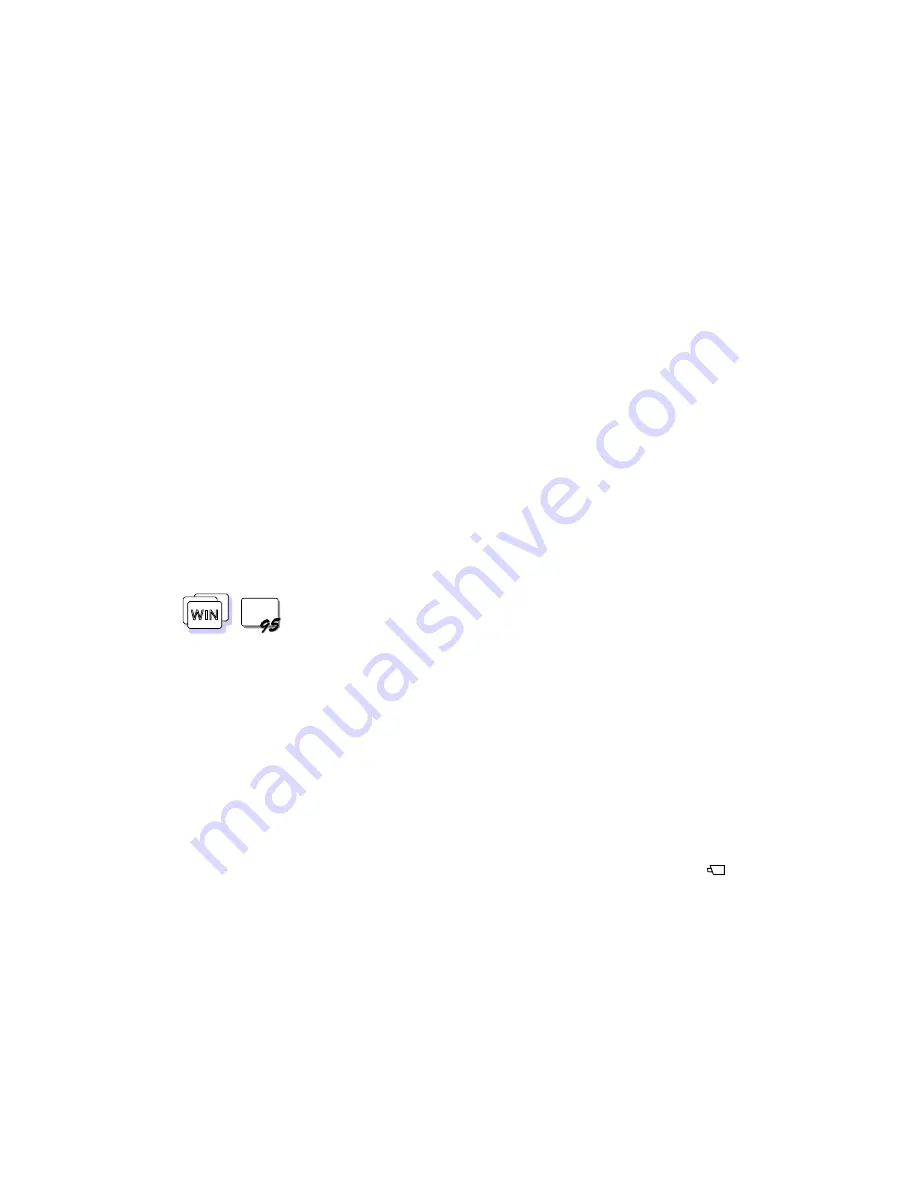
Using the Enhanced Video/MPEG Functions
2
Click on the Multimedia icon.
3
Select Advanced.
4
Click on Media control device.
5
Click on [MCI] CD-i/VideoCD .
6
Confirm that “Use this Media Control device” is selected;
then select Settings.
7
Change the drive letter.
Using the Video-in (Video Capture and Video Overlay) for Windows
3.11 and Windows 95
WIN
WIN
You can use the capture applications supported by Video for
Windows
**
and your computer. You can also overlay motion video
from the video-in port by using applications supported by MCI
(Media Control Interface) overlay.
Notes:
Only one capture window can be open at a time.
When you use video capture with the overlay screen on, the
capturing screen might be distorted. However, the data is
correctly captured.
To capture motion video:
1
Turn off the computer.
2
Connect the video in-out cable
2
to the video-in port (
)
1
of the computer; then connect your video equipment.
Chapter 3. Operating Your Computer
75
Summary of Contents for ThinkPad 760E
Page 1: ...i...
Page 28: ...Getting Started OR 7 9 1 2 3 A 8 10 B 10 IBM ThinkPad 760E 760ED or 760EL User s Guide...
Page 100: ...Using the Enhanced Video MPEG Functions 82 IBM ThinkPad 760E 760ED or 760EL User s Guide...
Page 118: ...Using Power Management 100 IBM ThinkPad 760E 760ED or 760EL User s Guide...
Page 180: ...162 IBM ThinkPad 760E 760ED or 760EL User s Guide...
Page 284: ...Getting Service 266 IBM ThinkPad 760E 760ED or 760EL User s Guide...
Page 322: ...Product Warranties and Notices 304 IBM ThinkPad 760E 760ED or 760EL User s Guide...






























