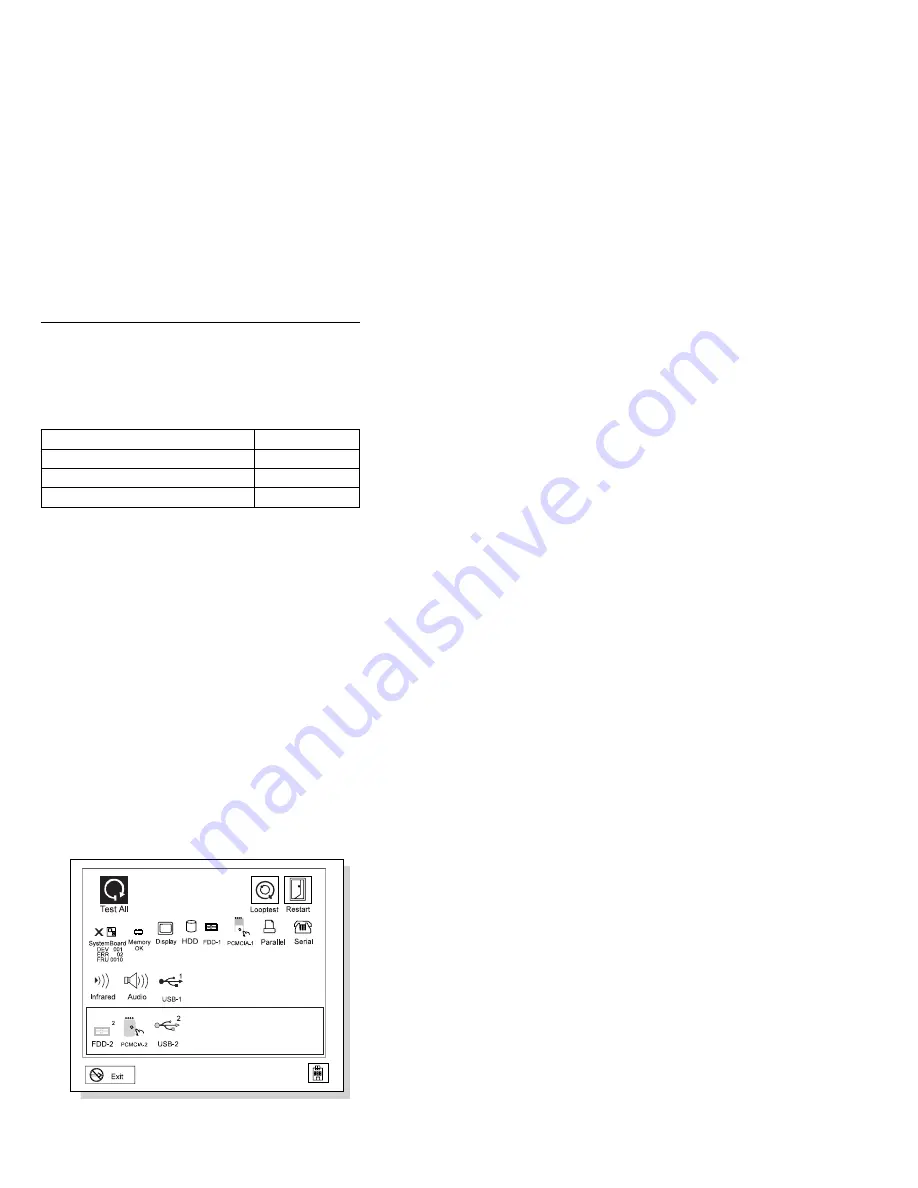
Running the Diagnostics
Use either the TrackPoint or the cursor move keys to
interact with the tests.
The following table lists the special tools used for the
diagnostics:
Use either the TrackPoint or the cursor move keys to
interact with the tests. The Enter key works the same as
selecting the OK icon to reply OK.
1. Press and hold F1; then power on the computer.
Hold F1 down until the Easy-Setup menu appears.
2. Click on Test. The basic diagnostic menu appears.
3. Click on a device to run the test. The test progress
screen appears; then OK appears under the tested
device icon when the test ends without any errors.
4. Start the Advanced Diagnostic test by pressing
Ctrl
+
A on the basic diagnostic menu. The ThinkPad
FRU connections window appears.
5. Click on Exit or press the Esc key. The keyboard
test window appears.
6. When you press a key, a mark appears or disappears
on the corresponding key position on the screen.
Repeat this step for any keys that need to be tested.
You can run the keyboard test if you press Ctrl
+
K
key at the advanced diagnostic menu.
7. To exit the keyboard test, click on Exit or press
Ctrl
+
Break. The Advanced Diagnostics menu
appears:
Tool Name
Part Number
PC Test Card
35G4703
Tri-Connector wrap plug
72X8546
USB parallel test cable
05K2580
ThinkPad 560Z HMM
33
Summary of Contents for ThinkPad 560Z
Page 49: ...1030 Battery Pack Turn the computer upside down 1 2 ThinkPad 560Z HMM 47...
Page 52: ...4 5 6 7 7 7 Latch 7 50...
Page 57: ...1080 Speaker Battery Pack 1030 Keyboard Bezel 1050 ThinkPad 560Z HMM 55...
Page 73: ...7 When re installing Box Assembly Upper Cover Assembly ThinkPad 560Z HMM 71...
Page 87: ...ThinkPad 560Z HMM 85...






























