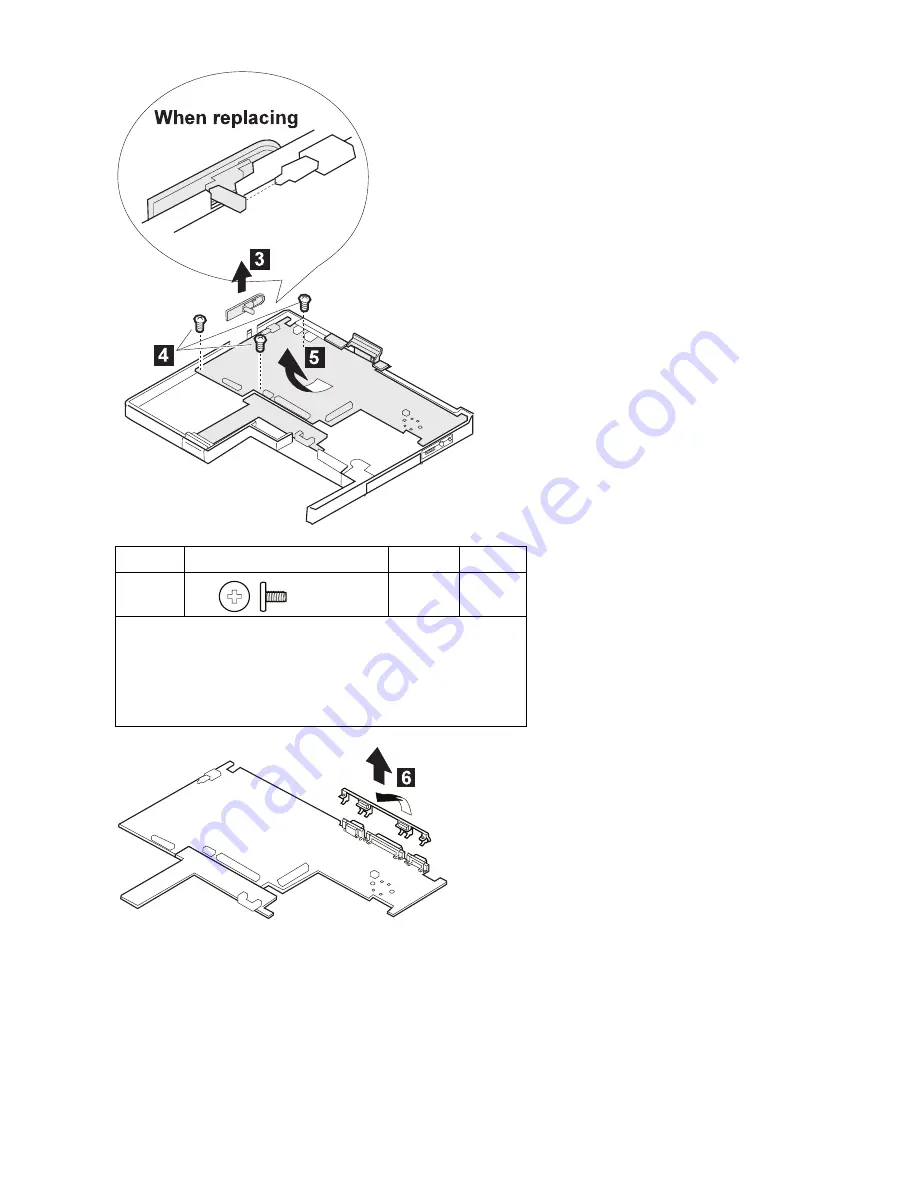
Step
Screw No. (See page 59)
Qty
Torque
.4/
3
3
4
kgcm
When replacing: Make sure you use the correct screw, and
tighten all screws firmly to the torque shown in the table if you
have a torque screwdriver. Never use a screw that you
removed. Use a new one. Make sure the screws are
tightened firmly (see “Screw Tightening Information” on
page 22 if you do not have a torque screwdriver).
72
IBM ThinkPad 560X (2640-60x, 70x) HMM
Summary of Contents for ThinkPad 560X
Page 2: ......
Page 8: ...vi IBM ThinkPad 560X 2640 60x 70x HMM...
Page 10: ...viii IBM ThinkPad 560X 2640 60x 70x HMM...
Page 28: ...18 IBM ThinkPad 560X 2640 60x 70x HMM...
Page 72: ...1030 Battery Pack Turn the computer upside down 62 IBM ThinkPad 560X 2640 60x 70x HMM...
Page 74: ...64 IBM ThinkPad 560X 2640 60x 70x HMM...
Page 92: ...82 IBM ThinkPad 560X 2640 60x 70x HMM...
Page 94: ...84 IBM ThinkPad 560X 2640 60x 70x HMM...
Page 98: ...Parts Listing 560X 2640 60x 70x 88 IBM ThinkPad 560X 2640 60x 70x HMM...
Page 110: ...IBM Part Number 05L1768 Printed in U S A S 5L 1768...
















































