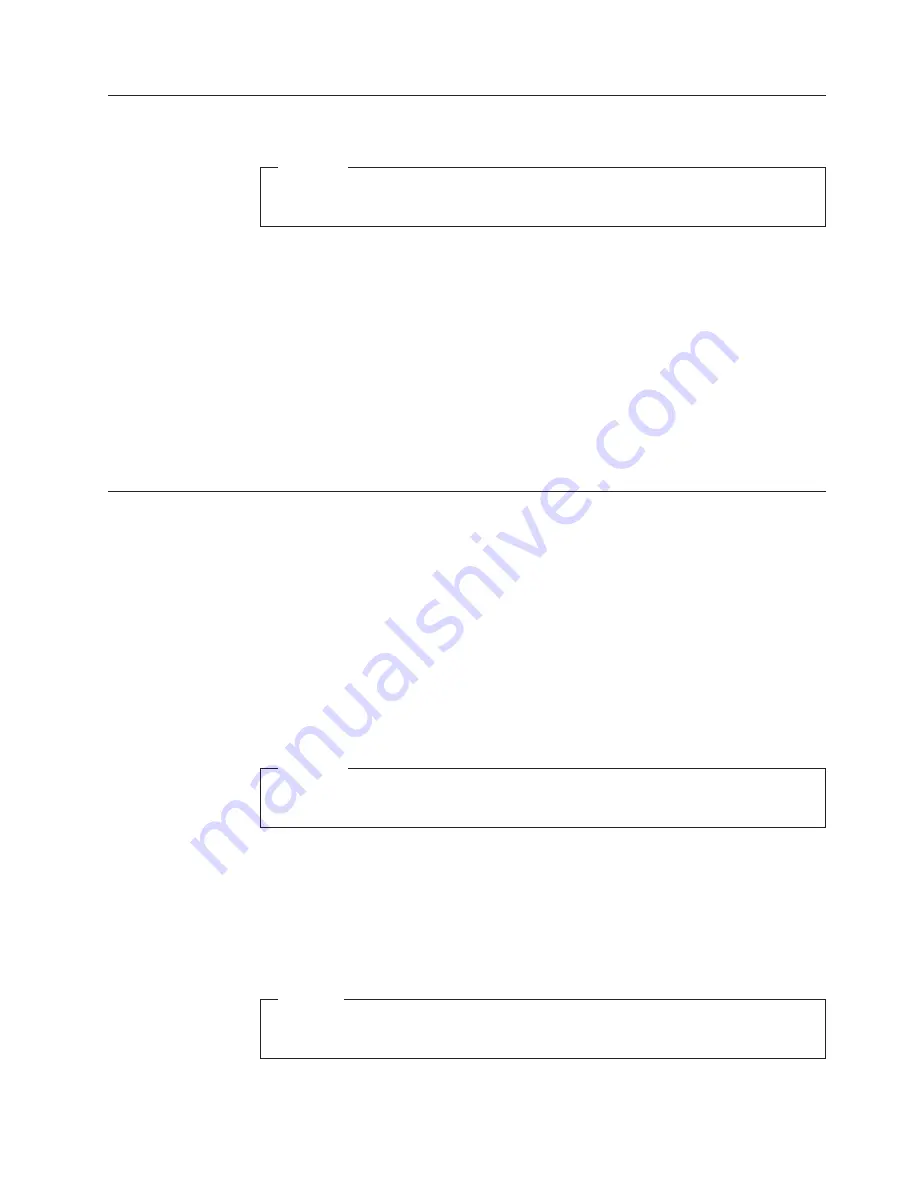
Modem
safety
information
Caution
To
reduce
the
risk
of
fire,
use
only
No.
26
AWG
or
larger
telecommunication
line
cord.
To
reduce
the
risk
of
fire,
electrical
shock,
or
injury
when
using
telephone
equipment,
always
follow
basic
safety
precautions,
such
as:
v
Never
install
telephone
wiring
during
a
lightning
storm.
v
Never
install
telephone
jacks
in
wet
locations
unless
the
jack
is
specifically
designed
for
wet
locations.
v
Never
touch
uninsulated
telephone
wires
or
terminals
unless
the
telephone
line
has
been
disconnected
at
the
network
interface.
v
Use
caution
when
installing
or
modifying
telephone
lines.
v
Avoid
using
a
telephone
(other
than
a
cordless
type)
during
an
electrical
storm.
There
may
be
a
remote
risk
of
electric
shock
from
lightning.
v
Do
not
use
the
telephone
to
report
a
gas
leak
in
the
vicinity
of
the
leak.
Laser
compliance
statement
Some
personal
computer
models
are
equipped
from
the
factory
with
a
CD-ROM
drive
or
a
DVD-ROM
drive.
CD-ROM
drives
and
DVD-ROM
drives
are
also
sold
separately
as
options.
CD-ROM
drives
and
DVD-ROM
drives
are
laser
products.
These
drives
are
certified
in
the
U.S.
to
conform
to
the
requirements
of
the
Department
of
Health
and
Human
Services
21
Code
of
Federal
Regulations
(DHHS
21
CFR)
Subchapter
J
for
Class
1
laser
products.
Elsewhere,
these
drives
are
certified
to
conform
to
the
requirements
of
the
International
Electrotechnical
Commission
(IEC)
825
and
CENELEC
EN
60
825
for
Class
1
laser
products.
When
a
CD-ROM
drive
or
a
DVD-ROM
drive
is
installed,
note
the
following
handling
instructions.
Caution
Use
of
controls
or
adjustments
or
performance
of
procedures
other
than
those
specified
herein
might
result
in
hazardous
radiation
exposure.
Removing
the
covers
of
the
CD-ROM
drive
or
DVD-ROM
drive
could
result
in
exposure
to
hazardous
laser
radiation.
There
are
no
serviceable
parts
inside
the
CD-ROM
drive
or
DVD-ROM
drive.
Do
not
remove
the
drive
covers.
Some
CD-ROM
drives
and
DVD-ROM
drives
contain
an
embedded
Class
3A
or
Class
3B
laser
diode.
Note
the
following
statement.
Danger
Laser
radiation
when
open.
Do
not
stare
into
the
beam,
do
not
view
directly
with
optical
instruments,
and
avoid
direct
exposure
to
the
beam.
Important
safety
information
xi
Summary of Contents for ThinkCentre 8123
Page 1: ...User Guide Types 8131 8137 8138 Types 8122 8123 8124...
Page 2: ......
Page 3: ...User Guide Types 8131 8137 8138 Types 8122 8123 8124...
Page 6: ...iv User Guide...
Page 16: ...xiv User Guide...
Page 42: ...26 User Guide...
Page 46: ...30 User Guide...
Page 58: ...42 User Guide...
Page 63: ......
Page 64: ...Part Number 39J7710 Printed in USA 1P P N 39J7710...




























