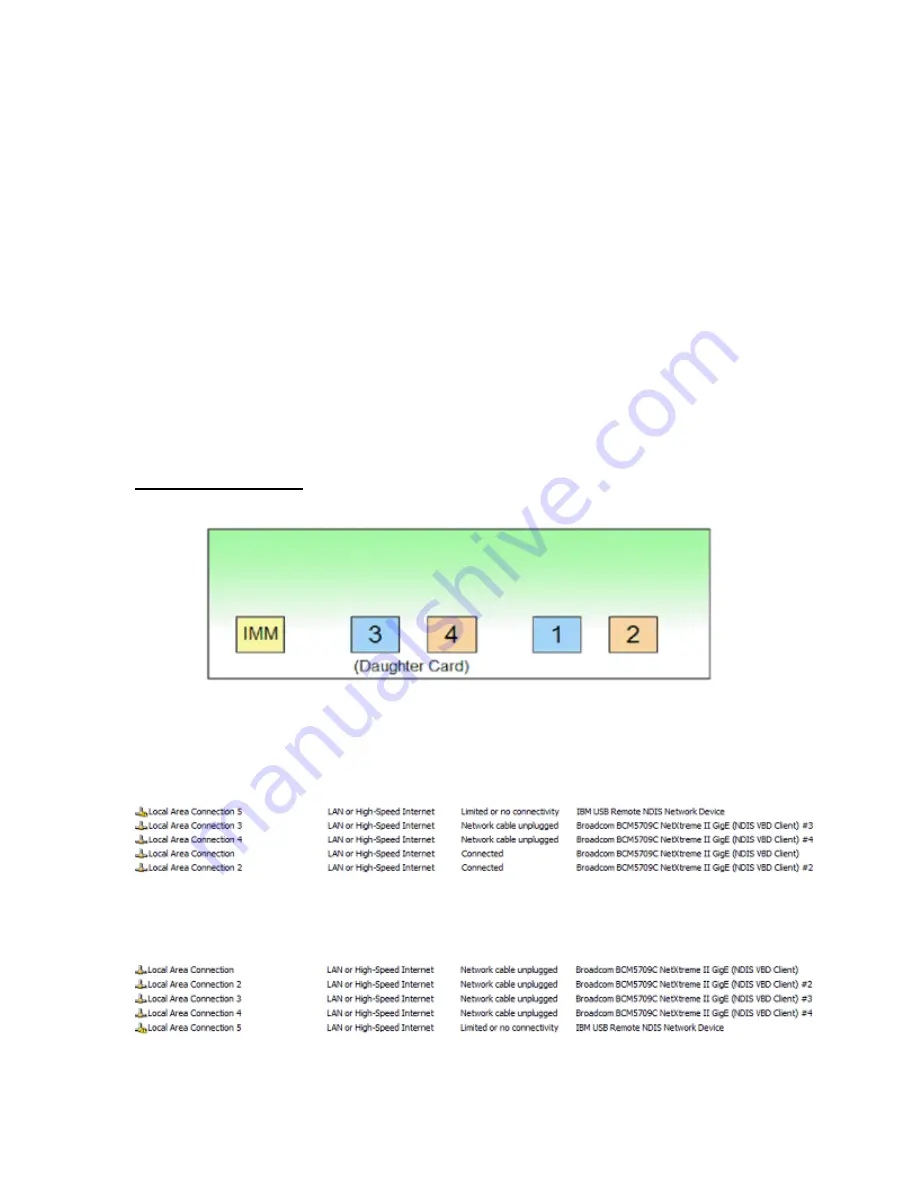
IBM System x3550 M3 Management Node with Software Preload
Quick Start Guide - v1.72
IBM Confidential
06/21/2012
Page 5 of 9
iv. Services Status > Start
Server
i. Start > Administrative Tools > Services
ii. Locate IBM Systems Director Server > Right Click
iii. Properties > Startup Type > Select Automatic
iv. Services Status > Start
Console
i. Start > Programs >
‘IBM Systems Director Console’
ii.
Select “Continue to this Website (if desired - not recommended)”
iii. Logon to IBM Systems Director Server
Account:
Administrator
Password:
Passw0rd
4. If the x3550 M3 Management Node with Software Preload is part of the Blade Center
Foundations for Cloud (BCFC) SmartCloud Entry with VMware, configure the VMware
vCenter Client
Execute the local VMware vCenter Client and Login to the Remote VMware
vCenter Server
i. Use IP address of remote server
ii. Default Account:
Administrator
iii. Default Password:
Passw0rd
Verify NIC Enumeration
As illustrated here, the x3550 M3 Management Server has four onboard NICs:
To verify that the Windows Server NIC Enumeration translates to the proper Physical NIC
Enumeration perform the following steps:
1. Go to
Control Panel
→ Network and Internet
→
Select
Network Sharing Center,
then
Change adapter settings
. You should see
five
network connections.
2.
Go to the rear of the x3550 system. Take note of which Ethernet port is connected.
Unplug
the existing connection. In
Network Connections
,
Refresh
the screen and you
should see all connections in the
Network cable unplugged
state. (
Note
:
Ignore the
IBM
USB Remote NDIS Network Device).
3. Take one Ethernet cable and plug it into the NIC that is labeled
1
on the x3550.









