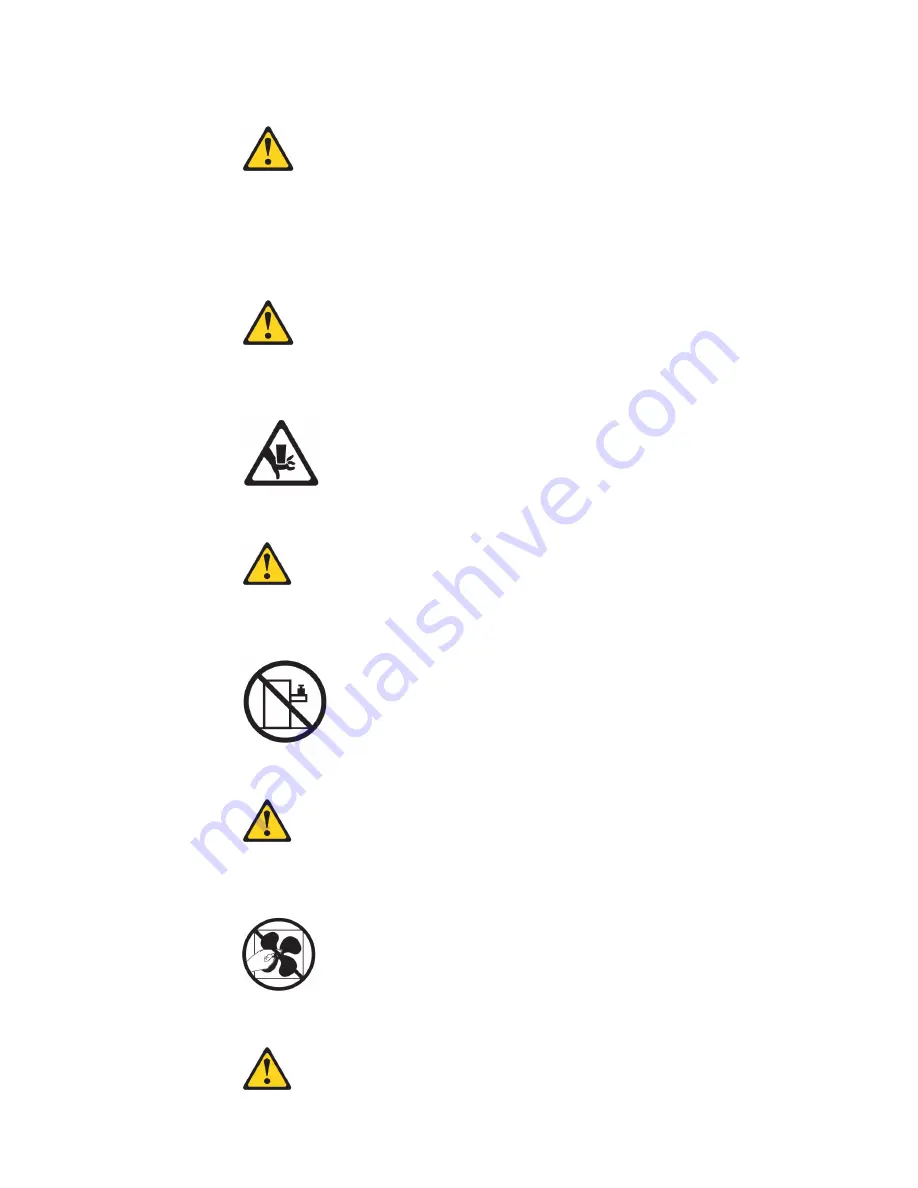
Statement 15:
CAUTION:
Make sure that the rack is secured properly to avoid tipping when the server
unit is extended.
Statement 17:
CAUTION:
The following label indicates moving parts nearby.
Statement 26:
CAUTION:
Do not place any object on top of rack-mounted devices.
Statement 27:
CAUTION:
Hazardous moving parts are nearby.
Statement 35:
xiv
IBM System x3500 M4 Type 7383: Installation and User’s Guide
Summary of Contents for System x3500 M4
Page 1: ...IBM System x3500 M4 Type 7383 Installation and User s Guide ...
Page 2: ......
Page 3: ...IBM System x3500 M4 Type 7383 Installation and User s Guide ...
Page 8: ...vi IBM System x3500 M4 Type 7383 Installation and User s Guide ...
Page 18: ...xvi IBM System x3500 M4 Type 7383 Installation and User s Guide ...
Page 129: ...Chapter 2 Installing optional devices 111 ...
Page 134: ...116 IBM System x3500 M4 Type 7383 Installation and User s Guide ...
Page 154: ...136 IBM System x3500 M4 Type 7383 Installation and User s Guide ...
Page 162: ...144 IBM System x3500 M4 Type 7383 Installation and User s Guide ...
Page 168: ...150 IBM System x3500 M4 Type 7383 Installation and User s Guide ...
Page 169: ......
Page 170: ... Part Number 00V9727 Printed in USA 1P P N 00V9727 ...
















































