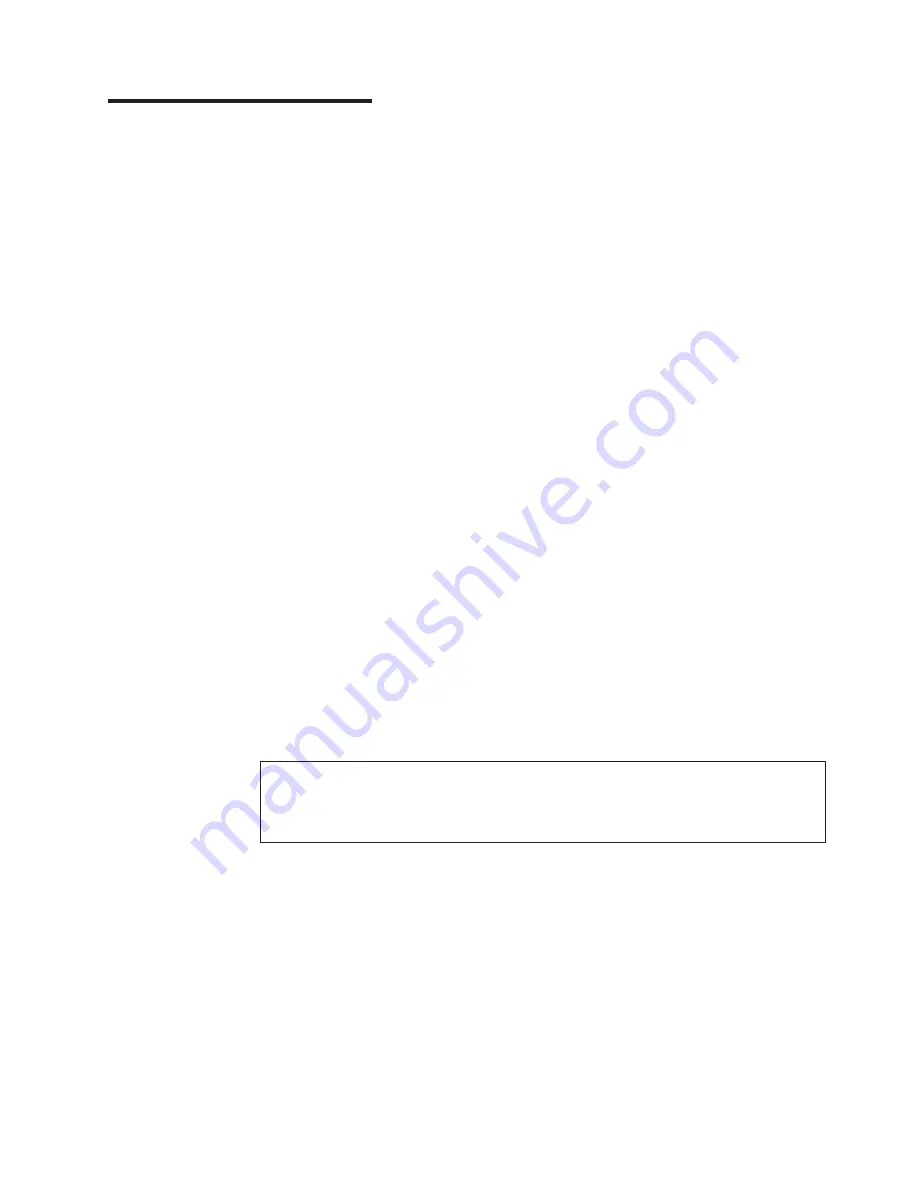
Chapter
1.
Introduction
This
Installation
Guide
contains
instructions
for
setting
up
your
IBM
System
x3250
Type
4364
or
4365
server
and
basic
instructions
for
installing
some
optional
devices.
More
detailed
instructions
for
installing
optional
devices
are
in
the
User’s
Guide
on
the
IBM
System
x
™
Documentation
CD,
which
comes
with
the
server.
This
document
contains
information
about:
v
Setting
up
and
cabling
the
server
v
Starting
and
configuring
the
server
v
Installing
some
optional
devices
v
Solving
problems
If
firmware
and
documentation
updates
are
available,
you
can
download
them
from
the
IBM
Web
site.
The
server
might
have
features
that
are
not
described
in
the
documentation
that
comes
with
the
server,
and
the
documentation
might
be
updated
occasionally
to
include
information
about
those
features,
or
technical
updates
might
be
available
to
provide
additional
information
that
is
not
included
in
the
server
documentation.
To
check
for
updates,
go
to
http://www.ibm.com/servers/eserver/
support/xseries/index.html,
select
System
x3250
from
the
Hardware
list,
and
click
Go
.
For
firmware
updates,
click
the
Download
tab.
For
documentation
updates,
click
the
Install
and
use
tab,
and
click
Product
documentation
.
Note:
Changes
are
made
periodically
to
the
IBM
Web
site.
Procedures
for
locating
firmware
and
documentation
might
vary
slightly
from
what
is
described
in
this
document.
The
server
comes
with
an
IBM
ServerGuide
™
Setup
and
Installation
CD
to
help
you
configure
the
hardware,
install
device
drivers,
and
install
the
operating
system.
The
server
comes
with
a
limited
warranty.
You
can
obtain
up-to-date
information
about
the
server
and
other
IBM
server
products
at
http://www.ibm.com/systems/x/
.
Record
information
about
the
server
in
the
following
table.
You
will
need
this
information
when
you
register
the
server
with
IBM.
Product
name
IBM
System
x3250
server
Machine
type
4364
or
4365
(circle
the
machine
type
that
applies)
Model
number
_____________________________________________
Serial
number
_____________________________________________
The
model
number
and
serial
number
are
on
the
ID
label
on
the
bezel,
as
shown
in
the
following
illustration.
©
Copyright
IBM
Corp.
2007
1
Summary of Contents for System x3250
Page 3: ...IBM System x3250 Types 4364 and 4365 Installation Guide...
Page 14: ...xii IBM System x3250 Types 4364 and 4365 Installation Guide...
Page 42: ...28 IBM System x3250 Types 4364 and 4365 Installation Guide...
Page 74: ...60 IBM System x3250 Types 4364 and 4365 Installation Guide...
Page 75: ......
Page 76: ...Part Number 42C5004 Printed in USA 1P P N 42C5004...






























