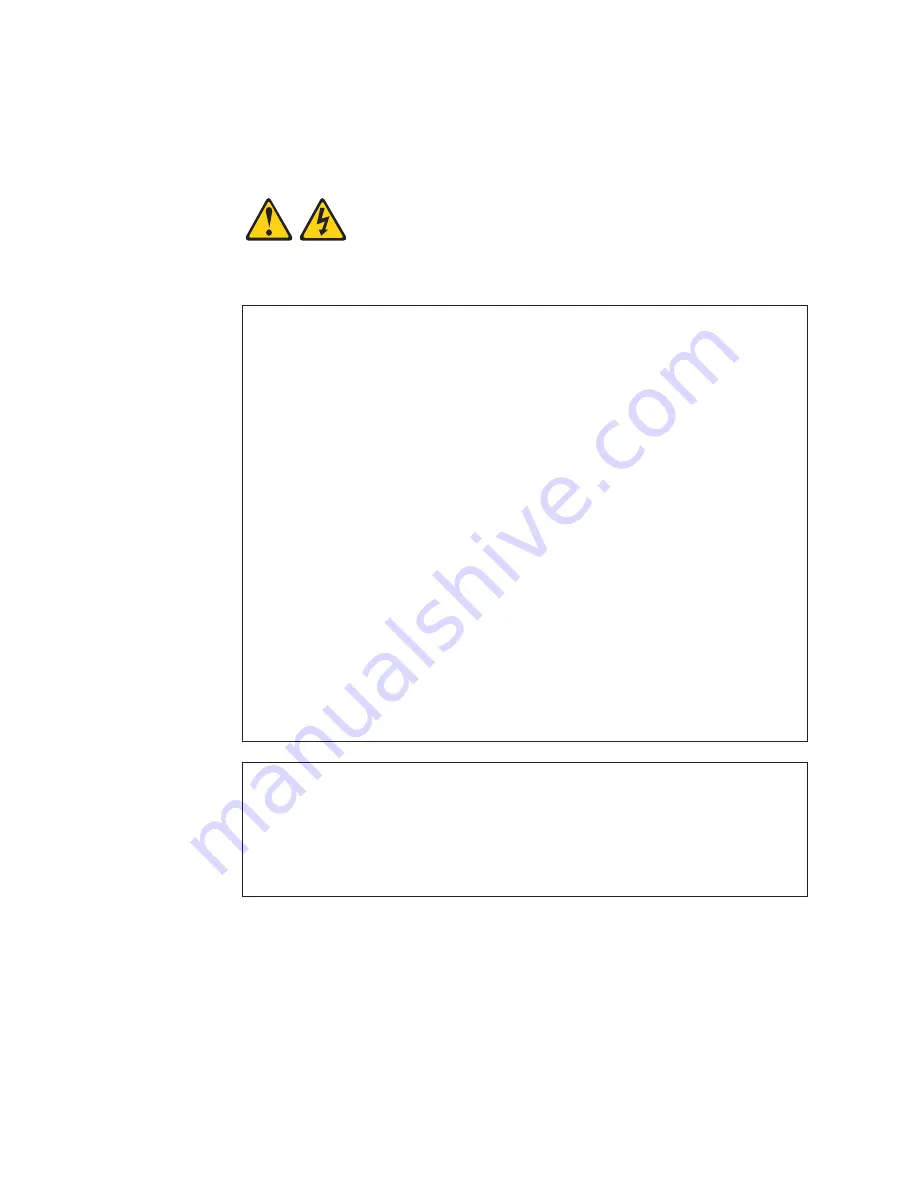
Antes
de
instalar
este
producto,
lea
la
información
de
seguridad.
Läs
säkerhetsinformationen
innan
du
installerar
den
här
produkten.
Statement
1:
DANGER
Electrical
current
from
power,
telephone,
and
communication
cables
is
hazardous.
To
avoid
a
shock
hazard:
v
Do
not
connect
or
disconnect
any
cables
or
perform
installation,
maintenance,
or
reconfiguration
of
this
product
during
an
electrical
storm.
v
Connect
all
power
cords
to
a
properly
wired
and
grounded
electrical
outlet.
v
Connect
to
properly
wired
outlets
any
equipment
that
will
be
attached
to
this
product.
v
When
possible,
use
one
hand
only
to
connect
or
disconnect
signal
cables.
v
Never
turn
on
any
equipment
when
there
is
evidence
of
fire,
water,
or
structural
damage.
v
Disconnect
the
attached
power
cords,
telecommunications
systems,
networks,
and
modems
before
you
open
the
device
covers,
unless
instructed
otherwise
in
the
installation
and
configuration
procedures.
v
Connect
and
disconnect
cables
as
described
in
the
following
table
when
installing,
moving,
or
opening
covers
on
this
product
or
attached
devices.
To
Connect:
To
Disconnect:
1.
Turn
everything
OFF.
2.
First,
attach
all
cables
to
devices.
3.
Attach
signal
cables
to
connectors.
4.
Attach
power
cords
to
outlet.
5.
Turn
device
ON.
1.
Turn
everything
OFF.
2.
First,
remove
power
cords
from
outlet.
3.
Remove
signal
cables
from
connectors.
4.
Remove
all
cables
from
devices.
vi
System
x3105
Type
4347:
User’s
Guide
Summary of Contents for System x3105 Type 4347
Page 1: ...System x3105 Type 4347 User s Guide...
Page 2: ......
Page 3: ...System x3105 Type 4347 User s Guide...
Page 66: ...54 System x3105 Type 4347 User s Guide...
Page 70: ...58 System x3105 Type 4347 User s Guide...
Page 71: ......
Page 72: ...Part Number 43W7036 Printed in USA 1P P N 43W7036...









































