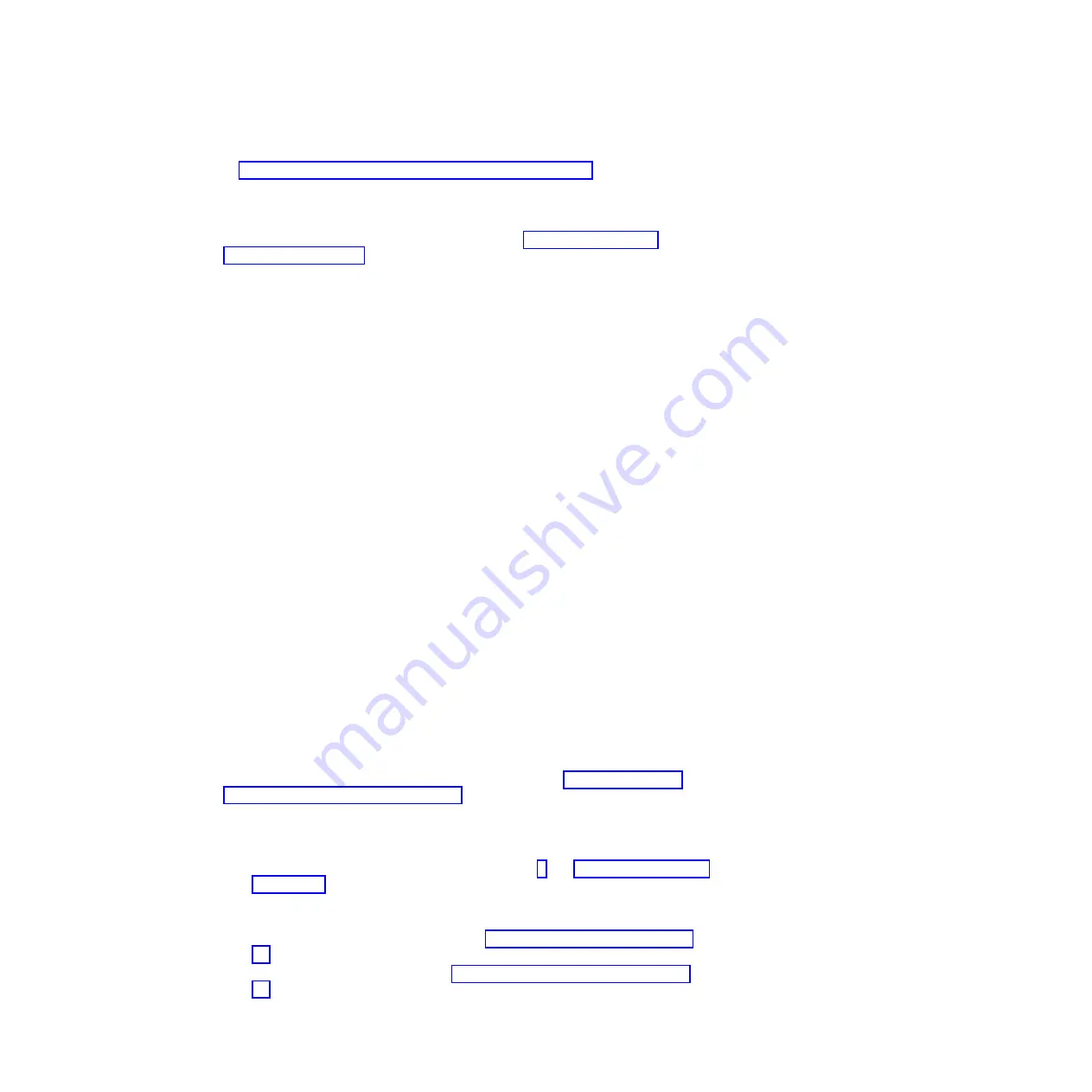
v
For a complete list of supported optional devices for the server, see
http://www.ibm.com/servers/eserver/serverproven/compat/us/.
Power and signal cables for internal drives
The server uses cables to connect SATA attached and simple-swap SATA devices
to the power supply and to the system board. (See “System-board internal
connectors” on page 16 for the location of system-board connectors.) Review the
following information before connecting power and signal cables to internal drives:
v
The drives that are preinstalled in the server come with power and signal cables
attached. If you replace any drives, remember which cable is attached to which
drive.
v
When you install a drive, make sure that one of the signal cable drive connectors
is connected to the drive and that the connector at the other end of the signal
cable is connected to the system board or a compatible adapter or controller that
you have installed.
v
When you route a cable, make sure that it does not block the airflow to the rear
of the drives or over the microprocessor or DIMMs.
The following cables are provided:
v
Power cables:
Four-wire power cables connect the drives to the power supply.
At the ends of these cables are plastic connectors that can be attached to
different drives; these connectors vary in size. Use either a four-wire power cable
or SATA power cable with SATA drives, but do not use both at the same time
(use one or the other).
v
Signal cables:
Signal cables are typically flat cables, also called ribbon cables,
that connect SATA attached, SATA and SAS to the system board. Two or three
types of signal cables come with the server:
–
SATA attached (for optical drives):
The flat SATA-attached signal cable has
two connectors. One of these connectors is attached to the optical drive, and
one is attached to one of the connectors on the system board.
–
Simple-swap SATA:
Depending on the number of hard drives already
installed in your server, the server comes with one or more SATA cables that
are already connected to the system board and the backplate at the rear of
the simple-swap drive cage.
For more information about the requirements for SATA cables and connecting SATA
devices, see the documentation that comes with these devices.
For a list of supported optional devices for the server, see http://www.ibm.com/
servers/eserver/serverproven/compat/us/.
Installing a DVD drive
To install a DVD drive, complete the following steps:
1. Read the safety information that begins on page v and “Installation guidelines”
2. Turn off the server and peripheral devices, and disconnect the power cords
and all external cables.
3. Unlock and remove the side cover (see “Removing the side cover” on page
4. Remove the two-piece bezel (see “Removing the two-piece bezel” on page
5. Use a screwdriver to pry the filler panel and EMC shield away from the server.
Chapter 2. Installing optional devices
33
Summary of Contents for System x3100 M3
Page 1: ...System x3100 M3 Type 4253 Installation and User s Guide...
Page 2: ......
Page 3: ...System x3100 M3 Type 4253 Installation and User s Guide...
Page 16: ...xiv System x3100 M3 Type 4253 Installation and User s Guide...
Page 30: ...14 System x3100 M3 Type 4253 Installation and User s Guide...
Page 68: ...52 System x3100 M3 Type 4253 Installation and User s Guide...
Page 88: ...72 System x3100 M3 Type 4253 Installation and User s Guide...
Page 93: ......
Page 94: ...Part Number 81Y5864 Printed in USA 1P P N 81Y5864...
















































