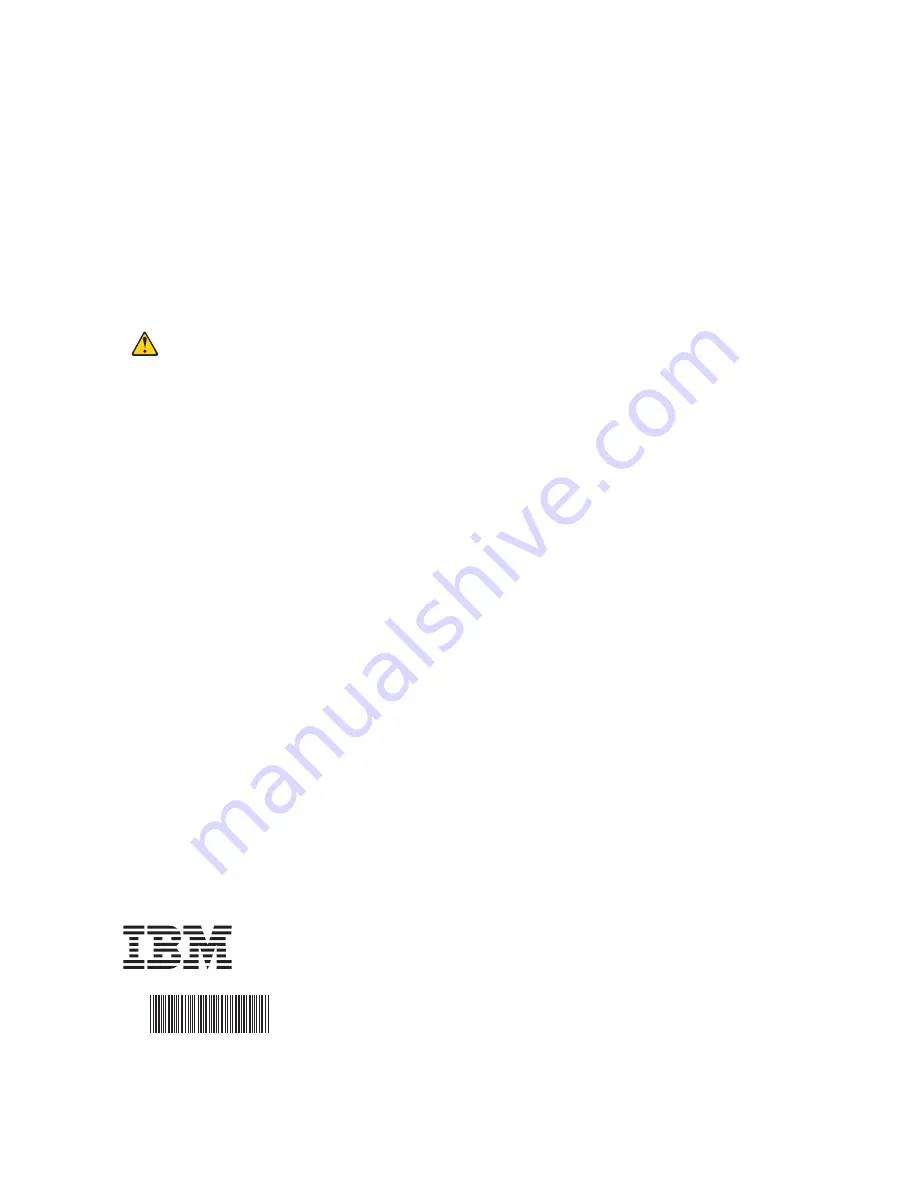
IBM P/N: 00D2405
®
00D2405
Fourth Edition (October 2012)
IBM and the IBM logo are trademarks of International Business
Machines Corp., registered in many jurisdictions worldwide.
Printed in USA
© Copyright International Business Machines Corporation 2009,
2012.
US Government Users Restricted Rights – Use, duplication or disclosure restricted
by GSA ADP Schedule Contract with IBM Corp.
regulations prohibit the disposal of rechargeable batteries in
public landfills. Make sure that you recycle the old battery
packs properly. IBM reminds you that you must comply with
all applicable battery disposal and hazardous material
handling laws and regulations in the country or other
jurisdiction where you are using the battery kit.
Refer to the
Environmental Notices and User Guide
that
comes with the controller for battery-disposal instructions.
T E C H N I C A L S U P P O R T
Refer to the controller
User’s Guide
for information about the
technical support available for this product.
Statement 28:
Caution:
The battery is a lithium ion battery. To
avoid possible explosion, do not burn
the battery. Exchange it only with the
IBM-approved part. Recycle or discard
the battery as instructed by local
regulations. In the United States, IBM
has a process for collection of this
battery. For information, call 1-800-426-
4333. Have the IBM part number for the
battery unit available when you call.

























