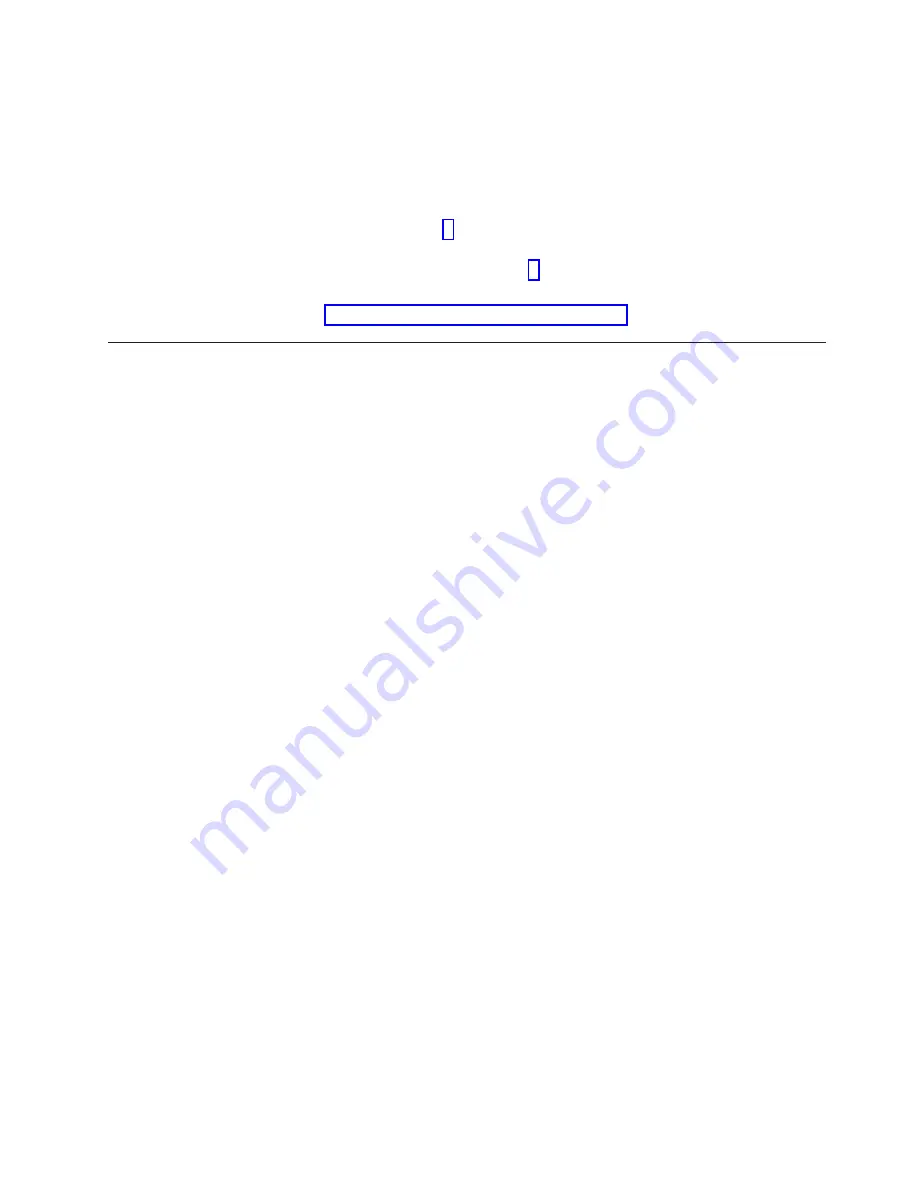
poweroff
When the server is completely powered off, the monitor goes blank
and the green Power led on the front panel of Server B, flashes.
– Disconnect the USB keyboard and monitor from Server B and connect
them to Server A.
b.
Verify that Server A is powered-on:
v
If it is, go to step 3.
v
If it is not powered-on: power it on now, wait for the boot cycle to
complete, and then go to step 3.
3.
At the login: prompt, log in with the ID root and the password admin.
4.
Go to “Configuring the first server with ptconfig.”
Configuring the first server with ptconfig
This task gives instructions for configuring the first TS7650G server for use with
VTL or OpenStorage using ptconfig.
About this task
Important:
Commands are case sensitive. Use care to enter the characters exactly
as shown.
Perform the procedures below on all newly-purchased 3958 DD4 servers. In a
replication environment, these procedures must be performed on the servers at
both the source and destination sites. Configuration instructions for legacy 3958
DD1, 3958 DD3, or 3958 AP1 servers are provided in the IBM System Storage
ProtecTIER Software Upgrade and Replication Enablement Guide, IBM form number
GC53–1196.
Configuring the first server for VTL
About this task
Important:
Commands are case sensitive. Use care to enter the characters exactly
as shown.
Perform the procedures below on all newly-purchased 3958 DD4 servers. In a
replication environment, these procedures must be performed on the servers at
both the source and destination sites. Configuration instructions for legacy 3958
DD1, 3958 DD3, or 3958 AP1 servers are provided in the IBM System Storage
ProtecTIER Software Upgrade and Replication Enablement Guide, IBM form number
GC53–1196.
On the stand-alone server, or on Server A in a cluster:
Procedure
1.
At the server's command prompt, change to the /opt/dtc/install directory.
Enter the command:
cd /opt/dtc/install <enter>
2.
Execute the ptconfig utility. Enter the command:
./ptconfig -install -model=TS7650G -app=VTL <enter>
The following messages display:
Stopping services, please wait
Chapter 8. Configuring ProtecTIER using ptconfig
97
|
|
|
|
|
|
|
|
|
|
|
|
|
|
|
Summary of Contents for System Storage TS7650G 3958 DD4
Page 2: ......
Page 7: ...Russia Electromagnetic Interference EMI Class A Statement 189 Index 191 Contents v...
Page 8: ...vi IBM System Storage TS7600 with ProtecTIER Installation Roadmap Guide...
Page 10: ...viii IBM System Storage TS7600 with ProtecTIER Installation Roadmap Guide...
Page 12: ...x IBM System Storage TS7600 with ProtecTIER Installation Roadmap Guide...
Page 16: ...xiv IBM System Storage TS7600 with ProtecTIER Installation Roadmap Guide...
Page 30: ...xxviii IBM System Storage TS7600 with ProtecTIER Installation Roadmap Guide...
Page 38: ...xxxvi IBM System Storage TS7600 with ProtecTIER Installation Roadmap Guide...
Page 44: ...6 IBM System Storage TS7600 with ProtecTIER Installation Roadmap Guide...
Page 46: ...8 IBM System Storage TS7600 with ProtecTIER Installation Roadmap Guide...
Page 54: ...16 IBM System Storage TS7600 with ProtecTIER Installation Roadmap Guide...
Page 89: ...Figure 20 Clustered TS7650G power cabling Chapter 4 Installing the TS7650G hardware 51...
Page 120: ...82 IBM System Storage TS7600 with ProtecTIER Installation Roadmap Guide...
Page 148: ...110 IBM System Storage TS7600 with ProtecTIER Installation Roadmap Guide...
Page 150: ...112 IBM System Storage TS7600 with ProtecTIER Installation Roadmap Guide...
Page 156: ...118 IBM System Storage TS7600 with ProtecTIER Installation Roadmap Guide...
Page 172: ...134 IBM System Storage TS7600 with ProtecTIER Installation Roadmap Guide...
Page 192: ...154 IBM System Storage TS7600 with ProtecTIER Installation Roadmap Guide...
Page 198: ...160 IBM System Storage TS7600 with ProtecTIER Installation Roadmap Guide...
Page 210: ...172 IBM System Storage TS7600 with ProtecTIER Installation Roadmap Guide...
Page 220: ...182 IBM System Storage TS7600 with ProtecTIER Installation Roadmap Guide...
Page 228: ...190 IBM System Storage TS7600 with ProtecTIER Installation Roadmap Guide...
Page 231: ......
Page 232: ...Part Number 46X6052 Printed in USA or Mexico GC53 1154 09 1P P N 46X6052...






























