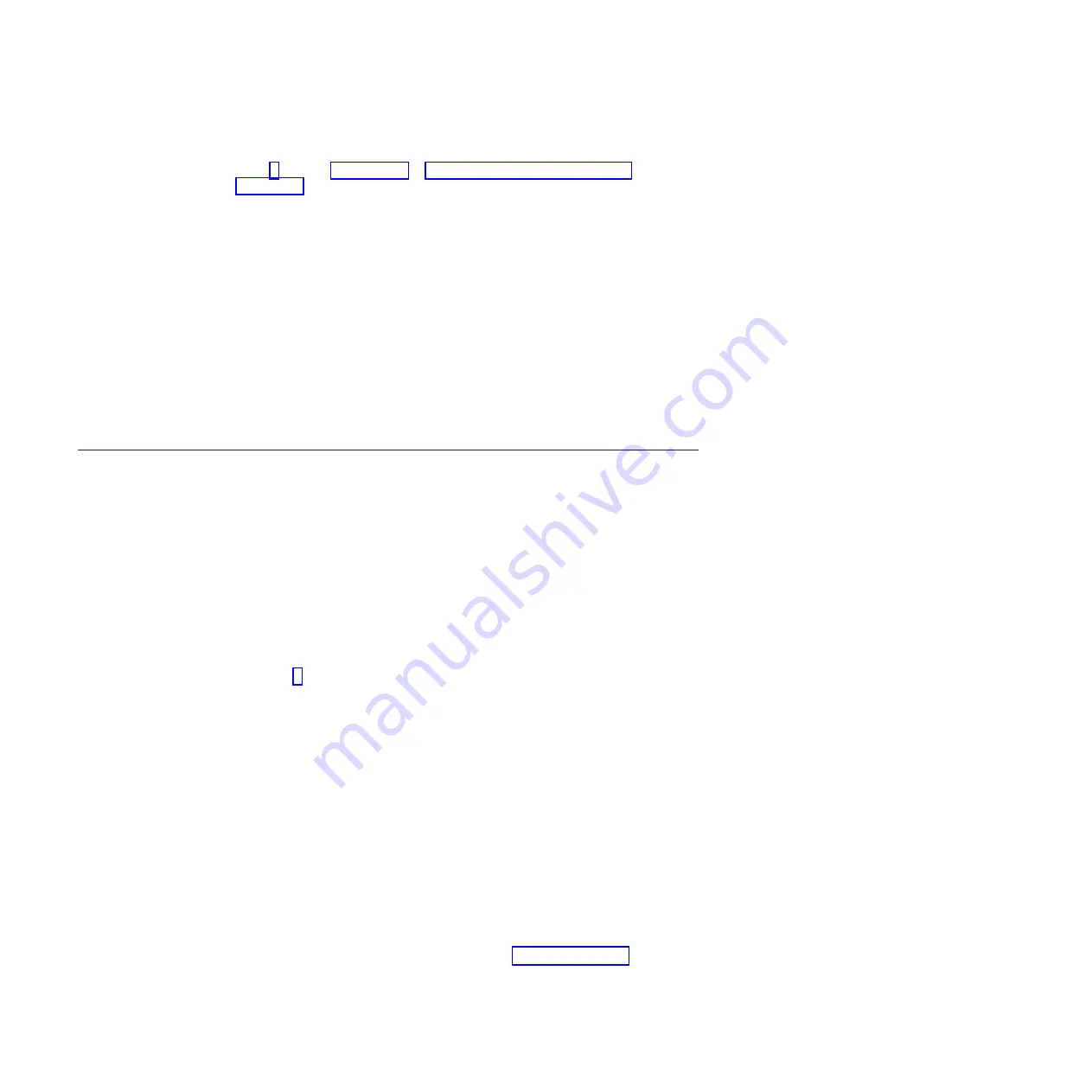
For detailed information about using the ProtecTIER Manager wizard, refer to
steps 3 through 9 on page 34 in “Installing ProtecTIER Manager on
Windows.”
When the installation is complete and ProtecTIER Manager has been
successfully installed, the
Install Complete
window opens.
8.
Click
Done
.
The ProtecTIER Installation wizard closes and the ProtecTIER Manager
upgrade is complete.
9.
Remove the
IBM System Storage ProtecTIER Manager V3.1
DVD and close the
disc drive.
10.
If you configured replication, the user must create and configure the
replication grid before replication is fully functional. Turn the system over to
the customer, and refer them to the
IBM System Storage ProtecTIER User's
Guide for Enterprise Edition and Appliance Edition
, IBM form number GA32-0922
for detailed information.
11.
If you did not configure replication, the customer can now resume use of their
ProtecTIER system.
Installing ProtecTIER Manager on Windows
Use the procedure below to upgrade the version of ProtecTIER Manager on a
Windows-based workstation.
Procedure
To upgrade the version of ProtecTIER Manager on a Windows-based workstation:
1.
Set the resolution to 1280 x 1024.
This is the optimal resolution for viewing the PT Manager GUI.
2.
Insert the
IBM System Storage ProtecTIER Enterprise Edition V3.1
into the
CD-ROM drive of the designated ProtecTIER Manager workstation.
v
If the ProtecTIER Manager Autorun launches and starts the installation, go
to step 3.
v
If the ProtecTIER Manager Autorun does not launch automatically, do the
following:
a.
On the Windows task bar, click:
Start
→
Run
.
The
Run
dialog box opens.
b.
In the
Open
field, type:
D:
(where D: is the CD-ROM drive)
c.
Click OK.
The contents of the
IBM System Storage ProtecTIER Enterprise Edition V3.1
display.
d.
From the list of files, locate the
ProtecTIER Manager for Windows
installation file (install.exe).
e.
Double-click the file to start the installation.
3.
Read the
Introduction
window, and then click
Next
.
Two
License Agreement
windows open.
4.
Read and accept the terms of each license agreement, and then click
Next
.
The
Choose Install Folder
window opens. See Figure 1 on page 33.
32
IBM System Storage TS7600 with ProtecTIER: Software Upgrade Guide
Summary of Contents for System Storage TS7600 ProtecTIER Series
Page 2: ......
Page 8: ...vi IBM System Storage TS7600 with ProtecTIER Software Upgrade Guide...
Page 10: ...viii IBM System Storage TS7600 with ProtecTIER Software Upgrade Guide...
Page 20: ...6 IBM System Storage TS7600 with ProtecTIER Software Upgrade Guide...
Page 24: ...10 IBM System Storage TS7600 with ProtecTIER Software Upgrade Guide...
Page 58: ...44 IBM System Storage TS7600 with ProtecTIER Software Upgrade Guide...
Page 70: ...56 IBM System Storage TS7600 with ProtecTIER Software Upgrade Guide...
Page 84: ...70 IBM System Storage TS7600 with ProtecTIER Software Upgrade Guide...
Page 120: ...106 IBM System Storage TS7600 with ProtecTIER Software Upgrade Guide...
Page 128: ...114 IBM System Storage TS7600 with ProtecTIER Software Upgrade Guide...
Page 130: ...116 IBM System Storage TS7600 with ProtecTIER Software Upgrade Guide...
Page 131: ......
Page 132: ...Part Number 46X8489 Printed in USA SC27 3643 01 1P P N 46X8489...






























