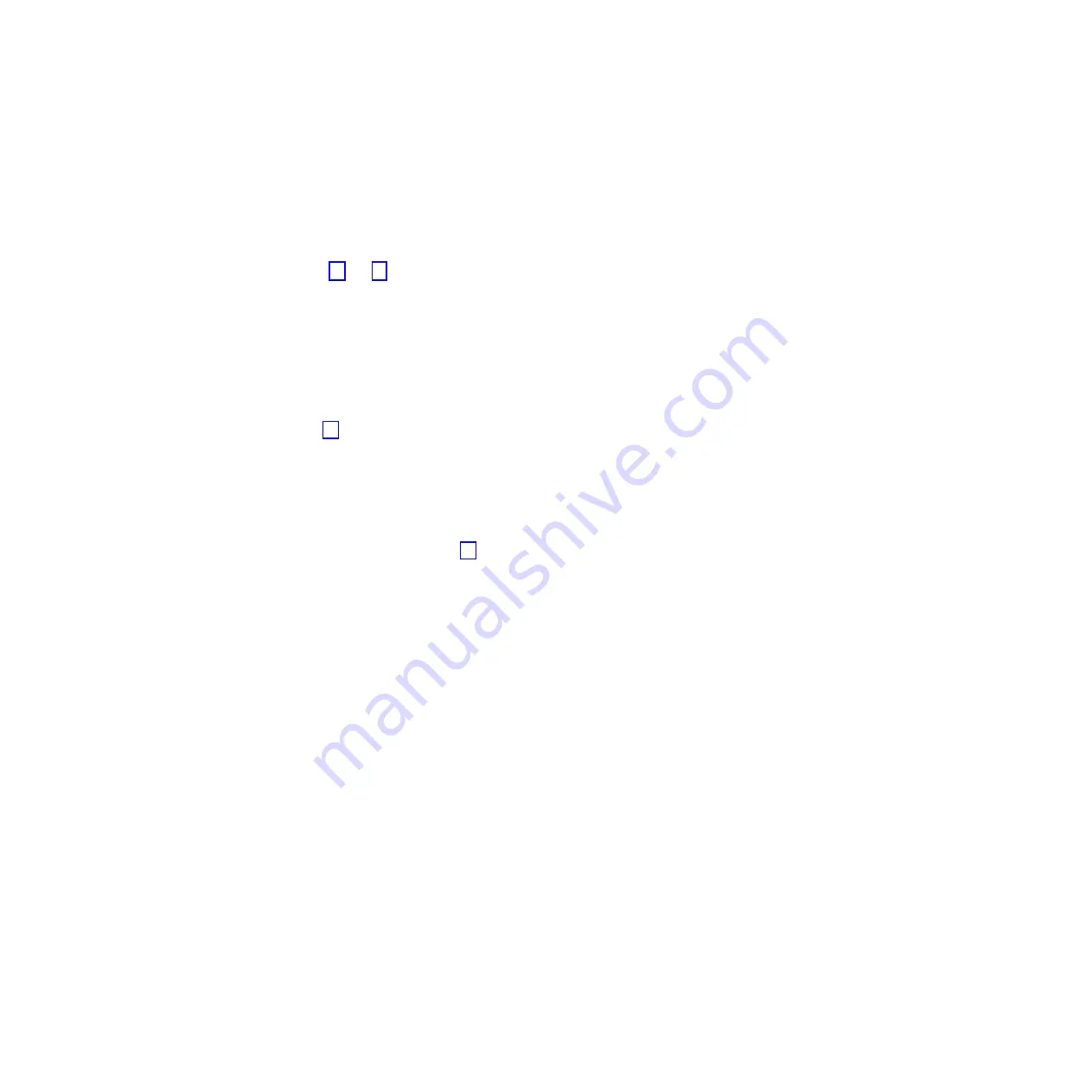
10.
Remove the older .tar files. Enter the following command:
rm <filename>.tar <enter>
For example:
rm PT_TS7650G_V2.4.1.0-full.x86_64.tar <enter>
The following message displays:
rm: remove regular file `PT_TS7650G_V2.4.1.0-full.x86_64.tar'?
11.
Type
y <enter>
.
12.
Repeat steps 10 and 11 to remove any remaining .tar files that are older than
the ones for the code level currently running on the server.
13.
Remove the older expanded directories.
Note:
The command below removes all inclusive content. You will not be
prompted to confirm removal of the directory.
Enter the command:
rm -rf <directory name> <enter>
For example:
rm -rf PT_TS7650G_V2.4.1.0-full.x86_64 <enter>
14.
Repeat step 13 to remove any remaining directories other than the one for the
code level currently running on the server.
15.
List the /install directory contents to verify that you have removed all
unneeded .tar files and directories. Enter the following command:
ls <enter>
When only two .tar files (the one for the code level currently running on the
server, and the one for the upgrade) remain in the /install directory, the file
removal is complete. Go on to step 16.
16.
Insert the
IBM System Storage ProtecTIER Enterprise Edition V3.1
into the server
CD-ROM drive.
17.
When the drive light stops blinking, enter the following commands:
mkdir -p /mnt/cdrom <enter>
mount /dev/cdrom /mnt/cdrom <enter>
The following output displays:
mount: block device /dev/cdrom is write-protected. mounting read-only
18.
Change to the local installation directory. Enter the following command:
cd /mnt/cdrom <enter>
19.
List the DVD contents to determine the name of the installation file. Enter the
following command:
ls <enter>
20.
From the list displayed, locate the file with the .tar extension and copy it to
the
/install
directory on the server hard drive. Enter the following command:
cp <filename>.tar /install <enter>
Tip:
If you start entering the filename by typing:
cp PT
and pressing the
<Tab>
key, Linux attempts to fill in the remainder of the command string for you. If
Linux cannot complete the entire command string, it means that multiple files
with similar filenames exist in the directory. Manually type in the next
character in the filename and press
<Tab>
again, to allow Linux to complete
the string. This method of entering long command strings helps reduce the
potential for typing errors.
Note:
The file copy can take up to five minutes to complete.
21.
Change to the
/install
directory. Enter the following command:
Chapter 4. Installing and configuring the ProtecTIER v3.1.x.x upgrade
23
Summary of Contents for System Storage TS7600 ProtecTIER Series
Page 2: ......
Page 8: ...vi IBM System Storage TS7600 with ProtecTIER Software Upgrade Guide...
Page 10: ...viii IBM System Storage TS7600 with ProtecTIER Software Upgrade Guide...
Page 20: ...6 IBM System Storage TS7600 with ProtecTIER Software Upgrade Guide...
Page 24: ...10 IBM System Storage TS7600 with ProtecTIER Software Upgrade Guide...
Page 58: ...44 IBM System Storage TS7600 with ProtecTIER Software Upgrade Guide...
Page 70: ...56 IBM System Storage TS7600 with ProtecTIER Software Upgrade Guide...
Page 84: ...70 IBM System Storage TS7600 with ProtecTIER Software Upgrade Guide...
Page 120: ...106 IBM System Storage TS7600 with ProtecTIER Software Upgrade Guide...
Page 128: ...114 IBM System Storage TS7600 with ProtecTIER Software Upgrade Guide...
Page 130: ...116 IBM System Storage TS7600 with ProtecTIER Software Upgrade Guide...
Page 131: ......
Page 132: ...Part Number 46X8489 Printed in USA SC27 3643 01 1P P N 46X8489...






























