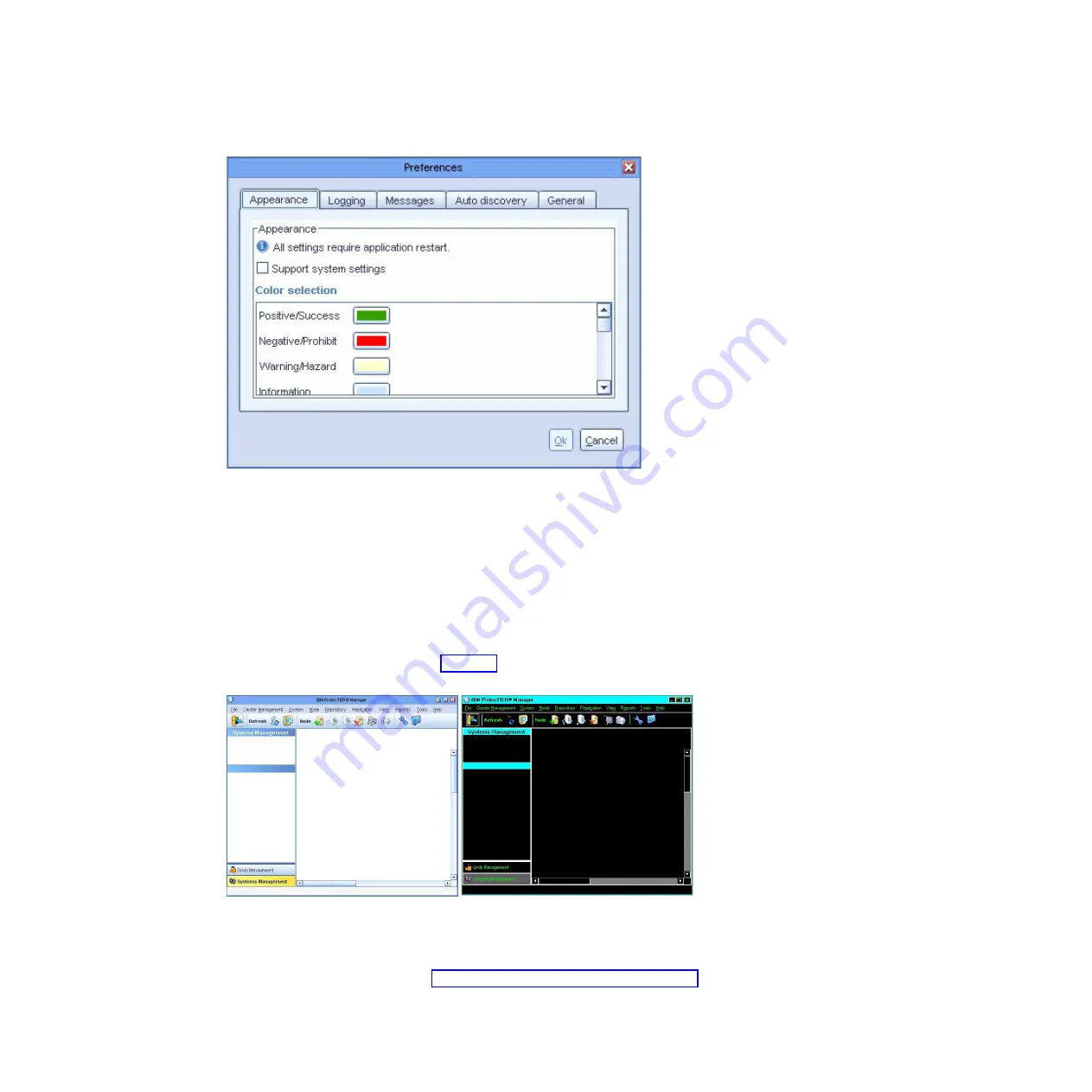
3.
On the
Appearance
tab, select the
Support system settings
check box.
You are returned to the
ProtecTIER Manager
window.
4.
Exit and restart ProtecTIER Manager so the contrast settings take effect:
a.
On the
ProtecTIER Manager
toolbar, click:
File
→
Exit
.
The
ProtecTIER Manager
window closes.
b.
Click:
Start
→
All Programs
→
IBM
→
ProtecTIER Manager
→
IBM
ProtecTIER Manager
.
When the ProtecTIER Manager window opens, the display reflects the
contrast change, as shown in: Figure 20.
5.
Proceed as appropriate:
v
If you want to change one or more of the colors used in the ProtecTIER
Manager display, continue to “Customizing the color palette” on page 104.
v
If you
do not
want to customize the color palette, resume your regular use of
ProtecTIER Manager.
ts760879
Figure 19. Preferences dialog box
ts760883
Figure 20. Normal contrast versus high contrast
Accessibility for publications and ProtecTIER Manager
103
Summary of Contents for System Storage TS7600 ProtecTIER Series
Page 2: ......
Page 8: ...vi IBM System Storage TS7600 with ProtecTIER Software Upgrade Guide...
Page 10: ...viii IBM System Storage TS7600 with ProtecTIER Software Upgrade Guide...
Page 20: ...6 IBM System Storage TS7600 with ProtecTIER Software Upgrade Guide...
Page 24: ...10 IBM System Storage TS7600 with ProtecTIER Software Upgrade Guide...
Page 58: ...44 IBM System Storage TS7600 with ProtecTIER Software Upgrade Guide...
Page 70: ...56 IBM System Storage TS7600 with ProtecTIER Software Upgrade Guide...
Page 84: ...70 IBM System Storage TS7600 with ProtecTIER Software Upgrade Guide...
Page 120: ...106 IBM System Storage TS7600 with ProtecTIER Software Upgrade Guide...
Page 128: ...114 IBM System Storage TS7600 with ProtecTIER Software Upgrade Guide...
Page 130: ...116 IBM System Storage TS7600 with ProtecTIER Software Upgrade Guide...
Page 131: ......
Page 132: ...Part Number 46X8489 Printed in USA SC27 3643 01 1P P N 46X8489...
















































