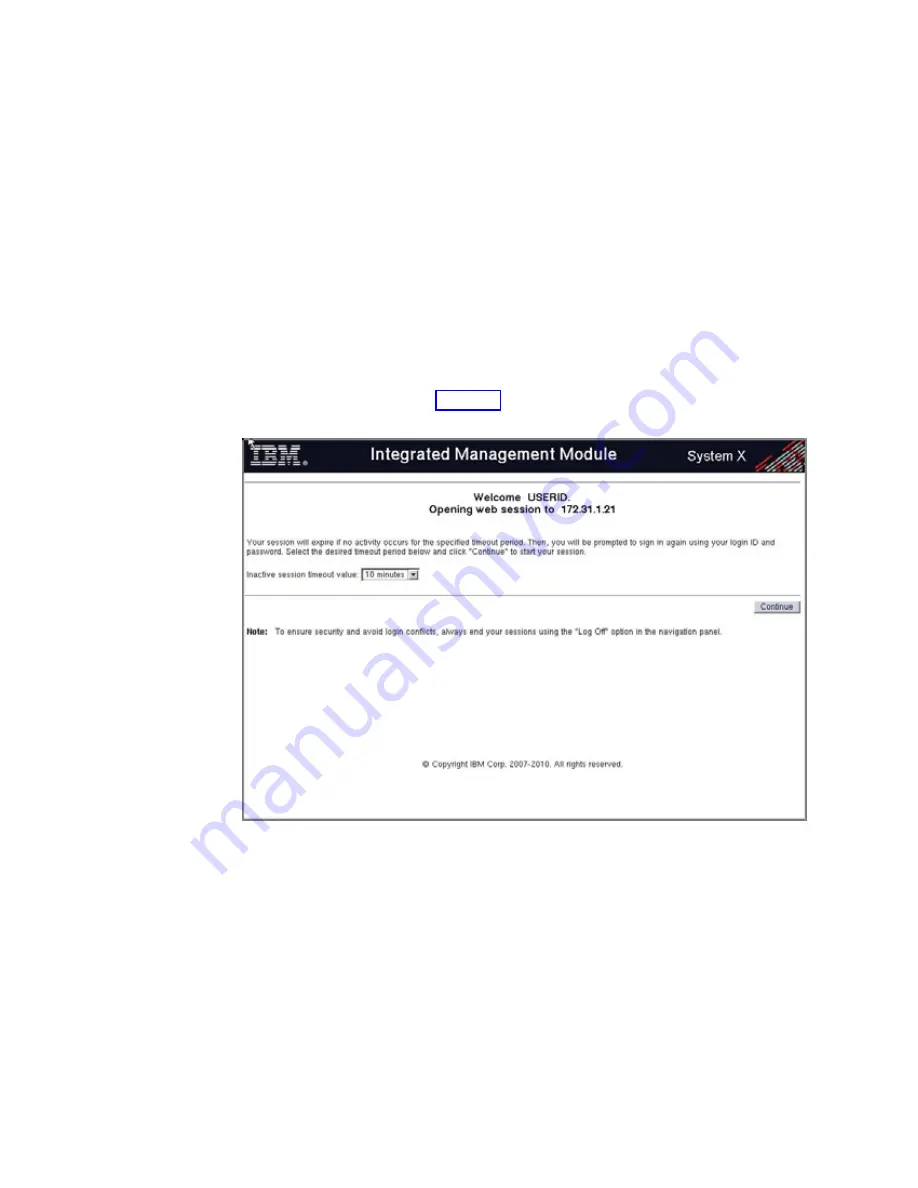
11.
In the Address Bar area of the browser window, type the default RSA port IP
address:
172.31.1.254
(or
192.168.70.125
if the RSA is a new FRU), and then
press <enter>.
12.
In the Login window, enter
USERID
as the username and
PASSW0RD
(with a
zero) as the password, and then click OK.
Note:
The username and password are case sensitive and must be entered in
all uppercase.
The Integrated Management Module Welcome window opens.
13.
In the Integrated Management Module Welcome window:
a.
Use the Inactive session timeout value dropdown list to specify a
reasonable amount of time which will keep your session active until you
can complete your task. (Ten minutes should suffice.)
Do not select the No Timeout setting, as this will prevent anyone else
from logging into the RSA until you have logged out.
b.
Click Continue. See Figure 51.
You are now logged into the server's RSA.
14.
In the ASM section of the left-side navigation pane of the Integrated
Management Welcome window
window, click Network Interface.
15.
In the Static IP Address field, change the last octet to an address value that is
lower than the default of 254.
For example:
172.31.1.253
.
16.
In the Netmask field, enter:
255.255.255.0
.
17.
Leave the Gateway field blank.
18.
Click Save.
An Alert dialog opens.
19.
Read the alert and then click OK to continue.
Figure 51. Integrated Management Welcome window
158
IBM System Storage TS7600 with ProtecTIER: Installation Roadmap Guide
Summary of Contents for System Storage TS7600 ProtecTIER Series
Page 2: ......
Page 7: ...Russia Electromagnetic Interference EMI Class A Statement 189 Index 191 Contents v ...
Page 8: ...vi IBM System Storage TS7600 with ProtecTIER Installation Roadmap Guide ...
Page 10: ...viii IBM System Storage TS7600 with ProtecTIER Installation Roadmap Guide ...
Page 12: ...x IBM System Storage TS7600 with ProtecTIER Installation Roadmap Guide ...
Page 16: ...xiv IBM System Storage TS7600 with ProtecTIER Installation Roadmap Guide ...
Page 30: ...xxviii IBM System Storage TS7600 with ProtecTIER Installation Roadmap Guide ...
Page 38: ...xxxvi IBM System Storage TS7600 with ProtecTIER Installation Roadmap Guide ...
Page 44: ...6 IBM System Storage TS7600 with ProtecTIER Installation Roadmap Guide ...
Page 46: ...8 IBM System Storage TS7600 with ProtecTIER Installation Roadmap Guide ...
Page 54: ...16 IBM System Storage TS7600 with ProtecTIER Installation Roadmap Guide ...
Page 89: ...Figure 20 Clustered TS7650G power cabling Chapter 4 Installing the TS7650G hardware 51 ...
Page 120: ...82 IBM System Storage TS7600 with ProtecTIER Installation Roadmap Guide ...
Page 148: ...110 IBM System Storage TS7600 with ProtecTIER Installation Roadmap Guide ...
Page 150: ...112 IBM System Storage TS7600 with ProtecTIER Installation Roadmap Guide ...
Page 156: ...118 IBM System Storage TS7600 with ProtecTIER Installation Roadmap Guide ...
Page 172: ...134 IBM System Storage TS7600 with ProtecTIER Installation Roadmap Guide ...
Page 192: ...154 IBM System Storage TS7600 with ProtecTIER Installation Roadmap Guide ...
Page 198: ...160 IBM System Storage TS7600 with ProtecTIER Installation Roadmap Guide ...
Page 210: ...172 IBM System Storage TS7600 with ProtecTIER Installation Roadmap Guide ...
Page 220: ...182 IBM System Storage TS7600 with ProtecTIER Installation Roadmap Guide ...
Page 228: ...190 IBM System Storage TS7600 with ProtecTIER Installation Roadmap Guide ...
Page 231: ......
Page 232: ... Part Number 46X6052 Printed in USA or Mexico GC53 1154 09 1P P N 46X6052 ...















































