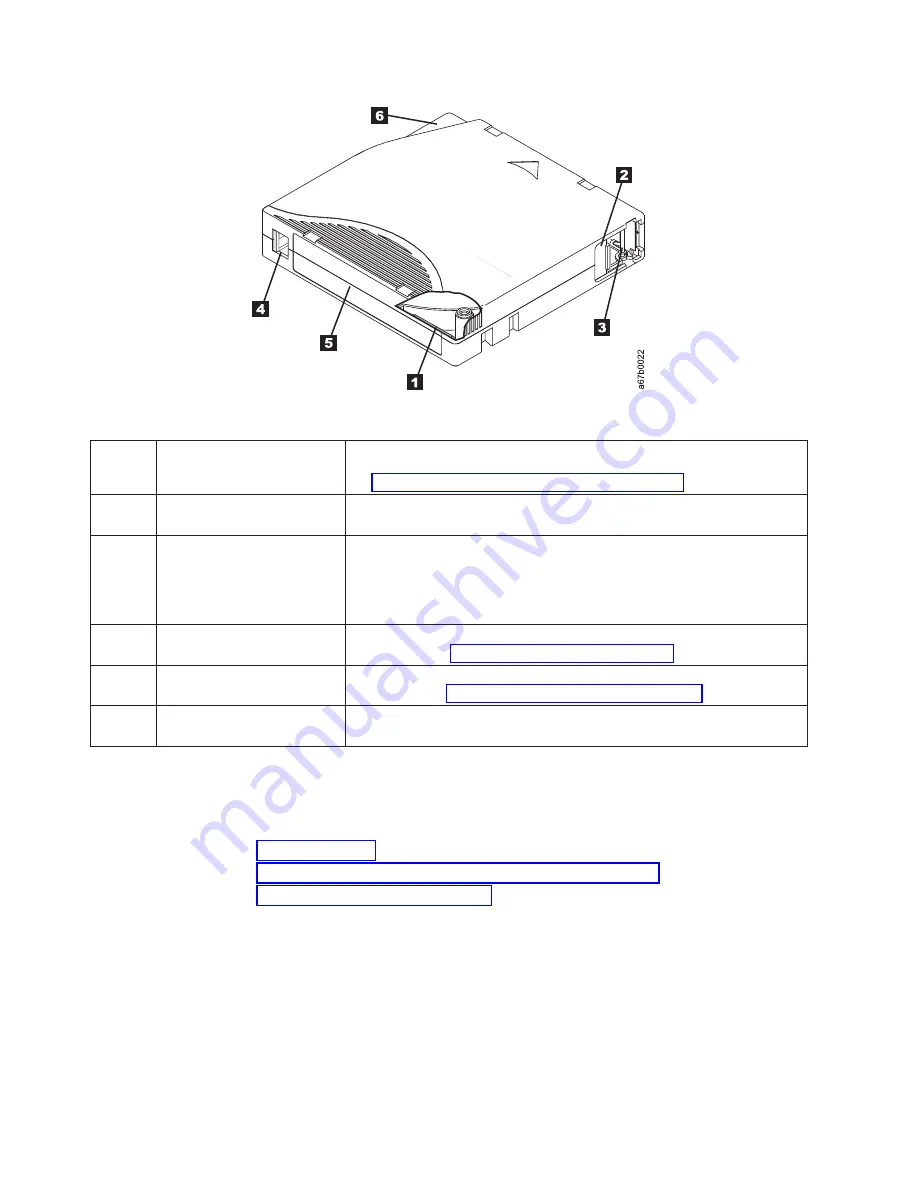
1
LTO cartridge memory
a chip that contains information about the cartridge and the tape, as well
as statistical information about the cartridge's use (For more information,
see “Cartridge Memory Chip (LTO-CM)” on page D-7.)
2
Cartridge door
protects the tape from contamination when the cartridge is out of the
drive
3
Leader Pin
The tape is attached to a leader pin, behind the cartridge door. When the
cartridge is inserted into the drive, a threading mechanism pulls the pin
(and tape) out of the cartridge, across the drive head, and onto a
non-removable take-up reel. The head can then read or write data from or
to the tape.
4
Write-protect Switch
prevents data from being written to the tape cartridge (For more
information, see “Write-Protect Switch” on page D-7.)
5
Label area
provides a location to place a label (To obtain tape cartridges and bar
code labels, see “Ordering Media Supplies” on page D-17).
6
Insertion guide
a large, notched area that prevents the cartridge from being inserted
incorrectly
Types of Cartridges
Ultrium media is available in the following types:
v
v
“WORM (Write Once, Read Many) Cartridge” on page D-8
v
“Cleaning Cartridge” on page D-9
Data Cartridge
All generations of IBM Ultrium data cartridges contain 1/2-inch, dual-coat,
metal-particle tape. When processing tape in the cartridges, Ultrium Tape Drives
use a linear, serpentine recording format.
Each generation of data cartridge is identified by case color, native data capacity,
recording format and nominal cartridge life.
Figure D-3. The IBM LTO Ultrium Data Cartridge
D-6
TS3310 Tape Library Maintenance Information
Summary of Contents for System Storage TS3310
Page 2: ......
Page 6: ...iv TS3310 Tape Library Maintenance Information...
Page 8: ...vi TS3310 Tape Library Maintenance Information...
Page 18: ...xvi TS3310 Tape Library Maintenance Information...
Page 20: ...xviii TS3310 Tape Library Maintenance Information...
Page 22: ...xx TS3310 Tape Library Maintenance Information...
Page 28: ...1 6 TS3310 Tape Library Maintenance Information...
Page 76: ...3 14 TS3310 Tape Library Maintenance Information...
Page 92: ...4 16 TS3310 Tape Library Maintenance Information...
Page 196: ...6 94 TS3310 Tape Library Maintenance Information...
Page 242: ...7 46 TS3310 Tape Library Maintenance Information...
Page 378: ...8 136 TS3310 Tape Library Maintenance Information...
Page 382: ...9 4 TS3310 Tape Library Maintenance Information...
Page 390: ...10 8 TS3310 Tape Library Maintenance Information...
Page 396: ...A 6 TS3310 Tape Library Maintenance Information...
Page 415: ...Library Electrical Block a66mi038 Appendix C Library Diagrams C 7...
Page 416: ...Library Control Blade a66mi042 C 8 TS3310 Tape Library Maintenance Information...
Page 417: ...Library Control Blade Functions a66mi039 Appendix C Library Diagrams C 9...
Page 418: ...Accessor Control Block a66mi040 C 10 TS3310 Tape Library Maintenance Information...
Page 421: ...a66mi036 Appendix C Library Diagrams C 13...
Page 423: ...Library Power System a66mi044 Appendix C Library Diagrams C 15...
Page 424: ...a66mi043 C 16 TS3310 Tape Library Maintenance Information...
Page 484: ...D 60 TS3310 Tape Library Maintenance Information...
Page 494: ...E 10 TS3310 Tape Library Maintenance Information...
Page 498: ...F 4 TS3310 Tape Library Maintenance Information...
Page 504: ...G 6 TS3310 Tape Library Maintenance Information...
Page 520: ...H 16 TS3310 Tape Library Maintenance Information...
Page 526: ...X 6 TS3310 Tape Library Maintenance Information...
Page 529: ......
Page 530: ...Part Number 46X4072 Printed in USA GA32 0478 08 1P P N 46X4072...
















































