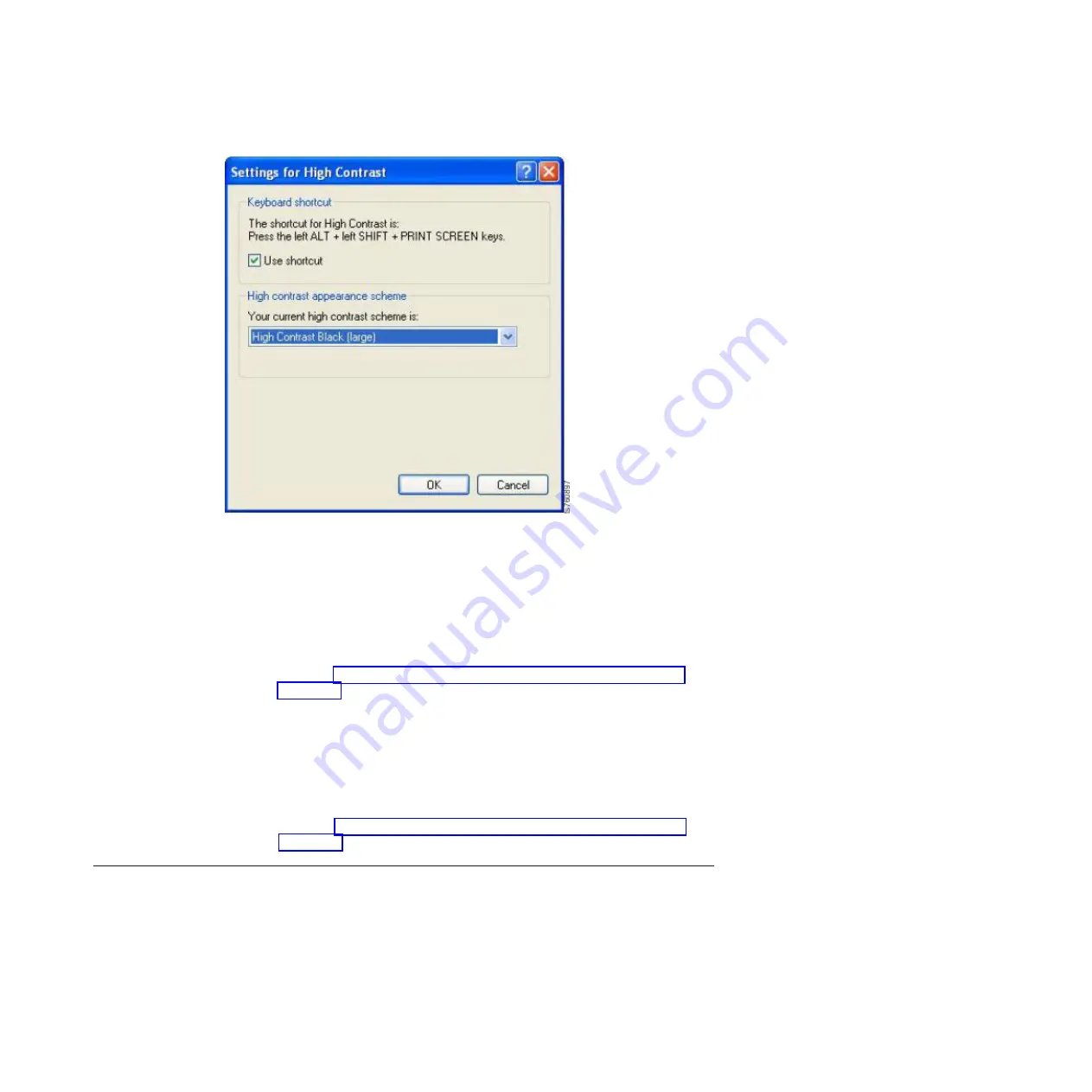
By default, the
High Contrast Black (large)
scheme is selected.
5.
Do one of the following:
v
To use the default,
High Contrast Black (large)
, scheme:
a.
Click
Ok
to close the
Settings for High Contrast
dialog box.
b.
Click
Ok
to close the
Accessibility Options
dialog box.
After a few moments, the display changes to the new color scheme.
c.
Go on to “Using the Windows high contrast scheme with ProtecTIER
Manager.”
v
To use a different high contrast scheme:
a.
Click the arrow to show the list of available color schemes.
b.
Select the high contrast scheme that you want to use.
c.
Click
Ok
to close the
Settings for High Contrast
dialog box.
d.
Click
Ok
to close the
Accessibility Options
dialog box.
After a few moments, the display changes to the new color scheme.
e.
Go on to “Using the Windows high contrast scheme with ProtecTIER
Manager.”
Using the Windows high contrast scheme with ProtecTIER Manager
About this task
Now that you have changed the contrast scheme in Windows, you must enable the
Support system settings
option in ProtecTIER Manager.
Procedure
1.
Launch
ProtecTIER Manager
:
Figure 4. Settings for High Contrast
Accessibility for publications and ProtecTIER Manager
35
Summary of Contents for System Storage ProtecTIER TS7620
Page 4: ...iv Increasing Capacity on the 3959 SM2 Feature Code 9317 ...
Page 44: ...40 Increasing Capacity on the 3959 SM2 Feature Code 9317 ...
Page 52: ...48 Increasing Capacity on the 3959 SM2 Feature Code 9317 ...
Page 54: ...50 Increasing Capacity on the 3959 SM2 Feature Code 9317 ...
Page 57: ......
Page 58: ... Part Number 39U3474 Printed in USA GA32 2222 03 1P P N 39U3474 ...






























