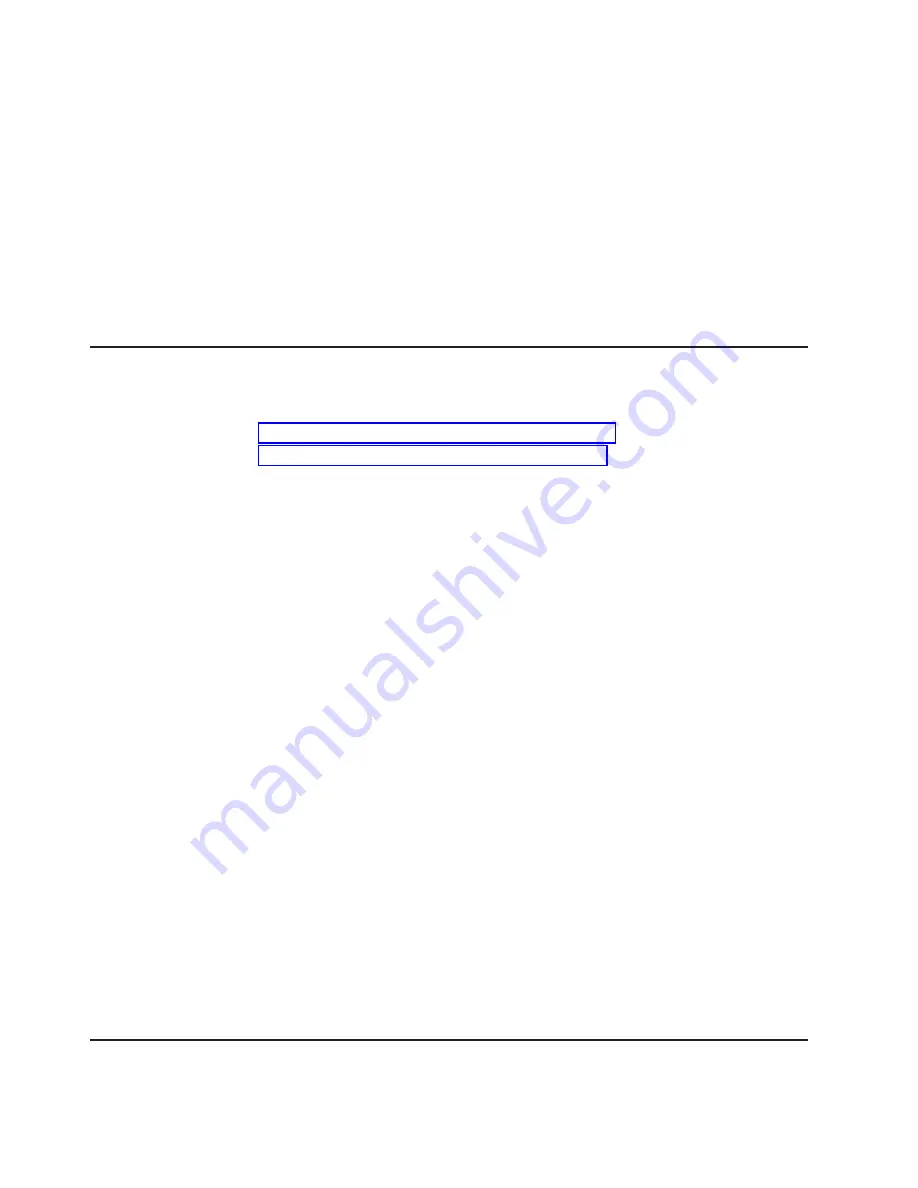
Note:
The
disks
on
your
storage
system
use
special
drive
keys
to
prevent
the
use
of
nonqualified
disks
in
your
storage
system.
If
the
device
carrier
does
not
slide
into
the
open
guide
slot,
check
to
make
sure
that
the
disk
drive
is
qualified
for
use
in
your
N3700
storage
system.
3.
Insert
the
device
carrier
into
the
guide
slot
in
the
N3700
storage
system
and
gently
push
it
in
until
it
stops.
Lift
the
handle
on
the
drive
carrier
to
engage
the
drive
with
the
backplane,
and
push
it
until
you
see
the
release
mechanism
click
into
place.
Attention:
Do
not
slam
the
device
carrier
into
place.
4.
From
the
console
screen,
assign
the
disk
to
the
CPU
module
receiving
the
disk
by
entering
the
following
command:
disk
assign
disk_name
Replacing
a
drive
blank
cover
or
N3700
load
board
Replacing
a
drive
blank
cover
or
N3700
load
board
in
the
storage
system
consists
of
the
following
procedures:
v
v
Attention:
If
your
N3700
storage
system
shipped
with
load
boards,
exactly
two
load
boards
are
installed
in
the
system.
The
two
load
boards
must
be
installed
in
bays
0
and
1.
Removing
a
drive
blank
cover
or
N3700
load
board
To
remove
a
drive
blank
cover
or
N3700
load
board,
complete
the
following
steps.
1.
Put
on
the
antistatic
ESD
strap
and
grounding
leash.
2.
To
remove
the
drive
blank
cover
or
N3700
load
board,
press
down
on
its
release
mechanism
with
one
hand
while
grasping
the
top
flange
of
the
storage
system
with
the
other
hand.
Gently
slide
the
device
out
of
your
storage
system.
CAUTION:
When
removing
a
drive
blank
cover
or
N3700
load
board,
use
two
hands
to
support
its
weight.
Attention:
If
you
have
any
empty
disk
drive
bays,
make
sure
to
install
a
cover
over
the
empty
slot
to
ensure
proper
cooling.
Installing
a
drive
blank
cover
or
N3700
load
board
To
install
a
drive
blank
cover
or
N3700
load
board,
complete
the
following
steps.
1.
Put
on
the
antistatic
ESD
strap
and
grounding
leash.
2.
Orient
the
drive
blank
cover
or
N3700
load
board
so
that
the
release
mechanism
is
at
the
top.
3.
Insert
the
drive
blank
cover
or
N3700
load
board
into
the
guide
slot
in
the
N3700
storage
system
and
gently
push
it
in
until
it
stops.
Lift
the
handle
on
the
drive
carrier
to
engage
the
device
with
the
backplane,
and
push
it
until
you
see
the
release
mechanism
click
into
place.
Attention:
Do
not
slam
the
drive
blank
cover
or
N3700
load
board
carrier
into
place.
Replacing
the
CPU
module
Call
IBM
technical
support
if
you
need
to
replace
the
CPU
module
28
IBM
System
Storage
N
series:
N3700
Hardware
and
Service
Guide
Summary of Contents for System Storage N3700
Page 1: ...IBM System Storage N series N3700 Hardware and Service Guide GA32 0515 03...
Page 2: ......
Page 3: ...IBM System Storage N series N3700 Hardware and Service Guide GA32 0515 03...
Page 18: ...xvi IBM System Storage N series N3700 Hardware and Service Guide...
Page 20: ...xviii IBM System Storage N series N3700 Hardware and Service Guide...
Page 52: ...26 IBM System Storage N series N3700 Hardware and Service Guide...
Page 68: ...42 IBM System Storage N series N3700 Hardware and Service Guide...
Page 80: ...54 IBM System Storage N series N3700 Hardware and Service Guide...
Page 82: ...56 IBM System Storage N series N3700 Hardware and Service Guide...
Page 98: ...72 IBM System Storage N series N3700 Hardware and Service Guide...
Page 102: ...76 IBM System Storage N series N3700 Hardware and Service Guide...
Page 105: ......






























