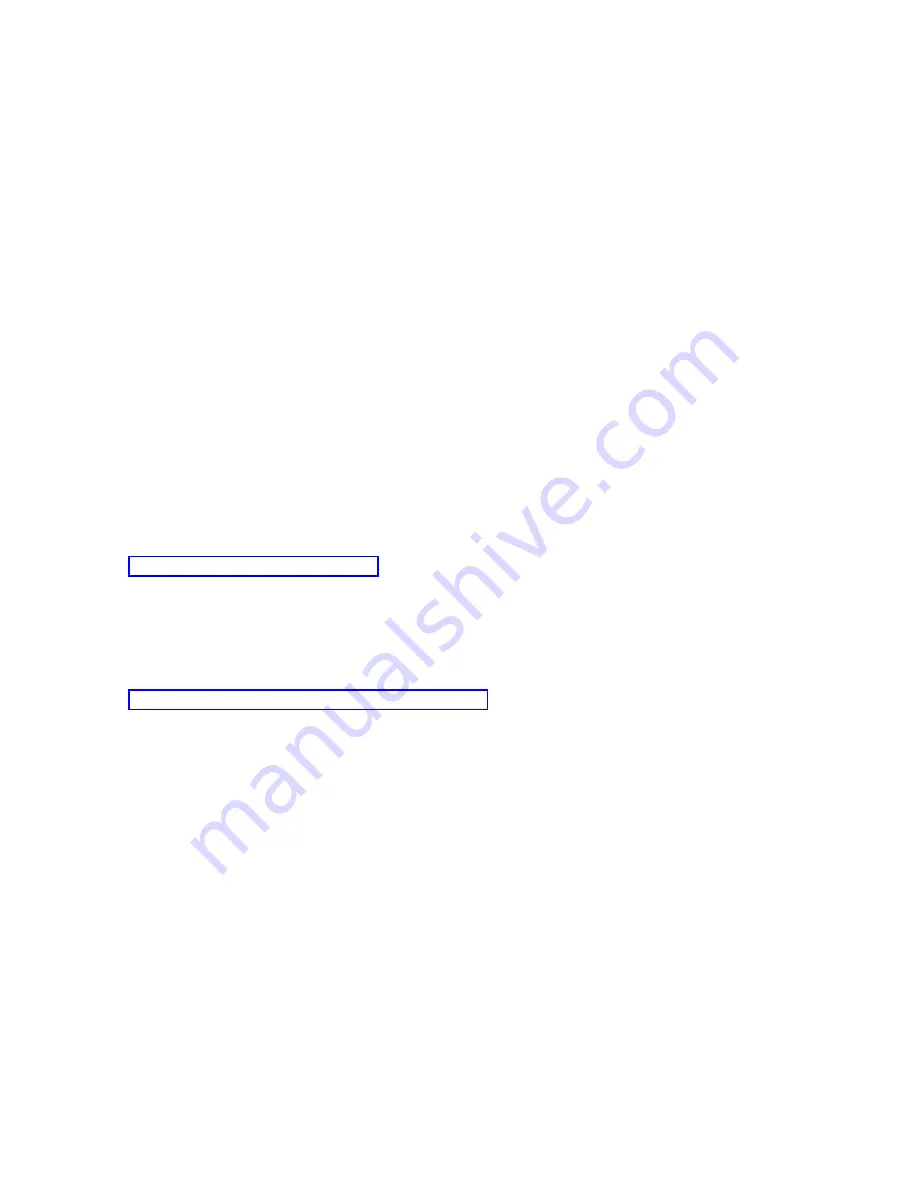
v
The
use
of
a
virtual
control
panel
at
a
remote
console
is
not
supported.
v
An
alternative
for
powering
on
the
system
at
a
later
time,
instead
of
using
a
cabled
remote
control
panel,
can
be
provided
using
the
IPL
scheduling
function
in
Operational
Assistant,
available
in
i5/OS,
by
pressing
the
Attention
key.
You
can
also
use
the
i5/OS
command
GO
POWER
and
select
the
option
Change
power
on
and
off
schedule
.
Also,
LAN
connected
configurations
connecting
directly
to
a
primary
partition
will
provide
the
ability
to
turn
on
a
logical
partition
as
long
as
the
primary
partition
remains
active.
v
The
hosts
file
on
the
PC
may
need
manual
cleanup.
Each
time
you
create
a
network
configuration
on
the
PC,
data
is
saved
in
a
file
called
hosts.
This
file
may
be
used
each
time
the
PC
attempts
to
connect
to
the
network.
Each
entry
is
unique
to
any
others
by
the
connection
name.
Currently,
if
you
delete
a
VCP
configuration,
the
corresponding
hosts
entry
is
not
deleted.
You
must
manually
delete
the
appropriate
line
from
this
text-based
file
using
any
text
editor.
v
If
you
have
a
server
model
that
uses
the
keystick,
the
mode
button
will
work
with
the
same
functions
as
the
physical
control
panel
when
the
keystick
is
inserted.
v
The
service
tools
user
ID
used
to
authenticate
the
connection
must
have
the
partition
remote
panel
key
privilege
to
use
the
mode
function
provided
by
the
VCP.
Service
tools
user
IDs
QSECOFR,
QSRV,
22222222,
or
11111111
already
have
this
permission
by
default.
Note:
Systems
with
a
keystick
require
the
keystick
to
be
inserted
before
the
user
is
eligible
to
use
the
mode
button.
For
example,
the
user
has
the
remote
panel
key
privilege
but
will
not
have
the
mode
function
available
until
the
keystick
is
present.
For
systems
without
the
keystick,
the
user
ID
being
used
would
only
require
the
remote
panel
key
privilege.
Related
tasks
Follow
these
steps
to
install
the
virtual
control
panel.
Installing
the
virtual
control
panel:
Follow
these
steps
to
install
the
virtual
control
panel.
Related
reference
Before
you
install
and
use
a
virtual
control
panel
(VCP),
consider
these
features
and
limitations.
Creating
a
service
tools
device
ID
using
an
existing
console:
The
virtual
control
panel
(VCP)
requires
an
available,
unused
service
tools
device
ID.
If
the
server
does
not
use
Operations
Console
(LAN)
for
the
console
type,
you
can
use
the
existing
service
tools
device
ID
of
QCONSOLE.
If
you
know
that
Operations
Console
(LAN)
is
not
being
used
you
may
skip
to
the
section
below
to
create
a
service
tools
device
ID.
To
check
the
current
console
type
setting,
do
the
following:
Note:
This
work
can
also
be
performed
using
SST.
Use
the
″
Work
with
Service
Tools
User
IDs
and
Devices
″
option
on
the
System
Service
Tools
(SST)
main
menu
and
skip
the
step
″
Select
System
Devices
″
.
1.
Access
Dedicated
Service
Tools
(DST).
2.
Select
Work
with
DST
environment
→
System
devices
→
Select
Console
.
3.
The
value
in
the
input
field
is
your
current
console
type
setting.
If
the
value
is
not
a
3
then
the
QCONSOLE
device
ID
is
probably
available
for
use
with
the
VCP
configuration.
4.
Press
F3
until
you
are
back
to
the
DST
main
menu.
Creating
a
service
tools
device
ID:
Operations
Console
27
|
|
|
|
|
|
|
Summary of Contents for System i
Page 1: ...System i Connecting to System i Operations Console Version 5 Release 4 ...
Page 2: ......
Page 3: ...System i Connecting to System i Operations Console Version 5 Release 4 ...
Page 8: ...vi System i Connecting to System i Operations Console ...
Page 120: ...112 System i Connecting to System i Operations Console ...
Page 124: ...116 System i Connecting to System i Operations Console ...
Page 125: ......
Page 126: ... Printed in USA ...






























