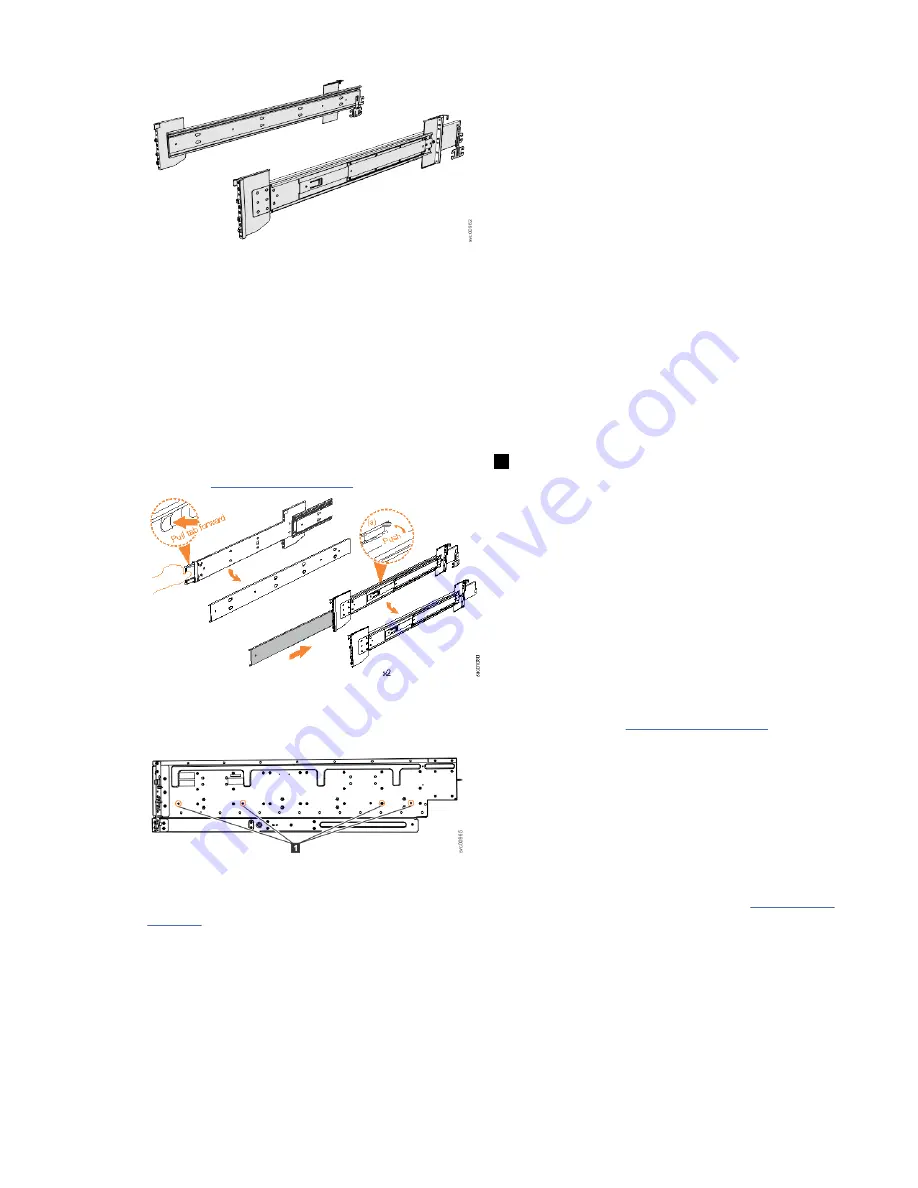
Figure 25. Support rails
2. Select an available 5U space in your rack to install the expansion enclosure.
Important notes:
• When you select a rack location, ensure that the enclosure and its parts are easily accessible. Allow
enough space for the lid to be easily removed and for internal components, such as drives and
secondary expansion modules, to be serviced.
• When all components and drives are installed, the expansion enclosure is heavy. Install the support
rails and enclosure at the lowest available position. Do not install the rails and enclosure above
position U25 in the rack.
3. Remove the inner member of the rail. Push the tab (
a
) and slide the middle rail member back, as
shown in Figure 26 on page 32.
Figure 26. Detaching the inner rail section
4. Use four M4 screws to attach the inner rail to the side of the enclosure. Figure 27 on page 32 shows
the screw locations.
Figure 27. Screw locations to attach the inner rail to the enclosure
32 Storwize V5100 : Quick Installation Guide for MTM 2078-424, 2078-12F, 2078-24F, 2078-92F, and 2078-
U5B
Summary of Contents for Storwize V5100 Series
Page 129: ......






























