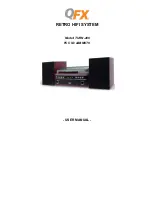3. Wait 5 minutes for all write data to be flushed to the drives.
4. Unplug both of the power cords from the rear of the expansion enclosure to remove all power from the
enclosure.
Storwize V5100 2078-92F, 2078-A9F expansion enclosure LEDs and indicators
The 2078-92F, 2078-A9F (5U) expansion enclosure has several sets of LEDs that provide information
about the overall status of the enclosure, power, drives, fans, canisters, and SAS connections.
A 2078-92F, 2078-A9F expansion enclosure has sets of LEDs on the front and rear of the enclosure.
Inside of the expansion enclosure, LEDs also indicate the status of the drives and each secondary
expander module.
LEDs on the front of the expansion enclosure
As Figure 65 on page 63 shows, the front of the 2077-92F, 2077-A9F expansion enclosure contains
LEDs for the display panel (
1
) and for each of the power supply units (
3
).
Figure 65. LEDs on the front of the expansion enclosure
1
Display panel LEDs
2
Rack retention thumb screws
3
Power supply unit LEDs
4
Power supply units (PSUs)
5
PSU fascia (1U)
6
Front fascia (4U)
The display panel (
1
) contains three LEDs that describe the operational status of the expansion
enclosure. Table 12 on page 63 describes the function and meaning of the LEDs on the front display
panel.
Table 12. Display panel LEDs
Function
Color
Status
Description
Power
Green
On
The expansion enclosure
power is on; this LED is
controlled by the
expansion enclosure.
Off
The expansion enclosure
power is off.
Chapter 2. Installing the system hardware 63
Summary of Contents for Storwize V5100 MTM 2078-12F
Page 143: ......