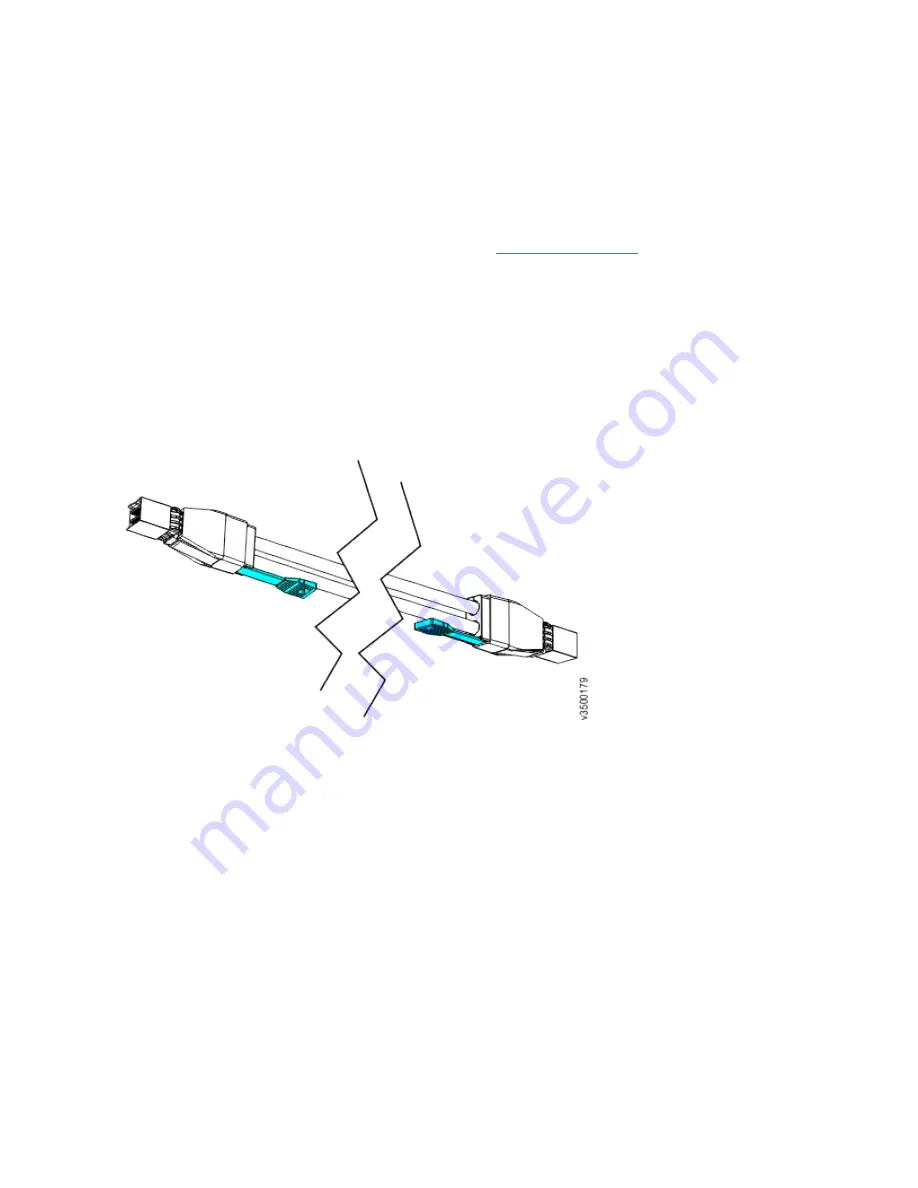
4. If two Storwize V5030E control enclosures are installed, repeat this cabling procedure on the second
control enclosure and its expansion enclosures.
SAS cabling guidelines
When you connect SAS cables between expansion enclosures, you must follow guidelines to ensure that
your configuration is valid.
Orienting the connector
When you insert SAS cables, make sure the connector (Figure 69 on page 67) is oriented correctly.
• The orientation of the connector must match the orientation of the port before you push the connector
into the port. The cable connector and socket are keyed, and it is important that you have proper
alignment of the keys when the cable is inserted.
• The blue pull tab must be below the connector.
• Insert the connector gently until it clicks into place. If you feel resistance, the connector is probably
oriented the wrong way. Do not force it.
• When inserted correctly, the connector can be removed only by pulling the tab.
• When both ends of a SAS cable are inserted correctly, the green link LEDs next to the connected SAS
ports are lit.
Figure 69. SAS cable connectors
Guidelines
Be aware of the following guidelines when you attach the cables to the SAS ports.
Connecting SAS cables
Be aware of the following guidelines when you attach the cables to the SAS ports in 2U expansion
enclosures.
• No more than 10 expansion enclosures can be chained to SAS port 1 of a node canister. The expansion
enclosures in this chain must be installed below the control enclosure.
• For Storwize V5030E systems:
– No more than 10 expansion enclosures can be chained to SAS port 2 of a node canister. The
expansion enclosures in this chain must be installed above the control enclosure.
– When an odd number of expansions is attached to a control enclosure, ensure the SAS expansion
chain that is attached to SAS port 1 of the node canisters contains one more expansion enclosure
than the SAS expansion chain attached to SAS port 2 of the canister.
• No cable can be connected between a port on a left canister and a port on a right canister.
Chapter 4. Installing the system hardware 67
Summary of Contents for Storwize V5000E
Page 12: ...xii IBM Storwize V5000E Storwize V5000E Quick Installation Guide...
Page 24: ...xxiv IBM Storwize V5000E Storwize V5000E Quick Installation Guide...
Page 46: ...22 IBM Storwize V5000E Storwize V5000E Quick Installation Guide...
Page 98: ...74 IBM Storwize V5000E Storwize V5000E Quick Installation Guide...
Page 106: ...82 IBM Storwize V5000E Storwize V5000E Quick Installation Guide...
Page 108: ...84 IBM Storwize V5000E Storwize V5000E Quick Installation Guide...
Page 110: ...86 IBM Storwize V5000E Storwize V5000E Quick Installation Guide...
Page 118: ...94 IBM Storwize V5000E Storwize V5000E Quick Installation Guide...
Page 119: ......






























