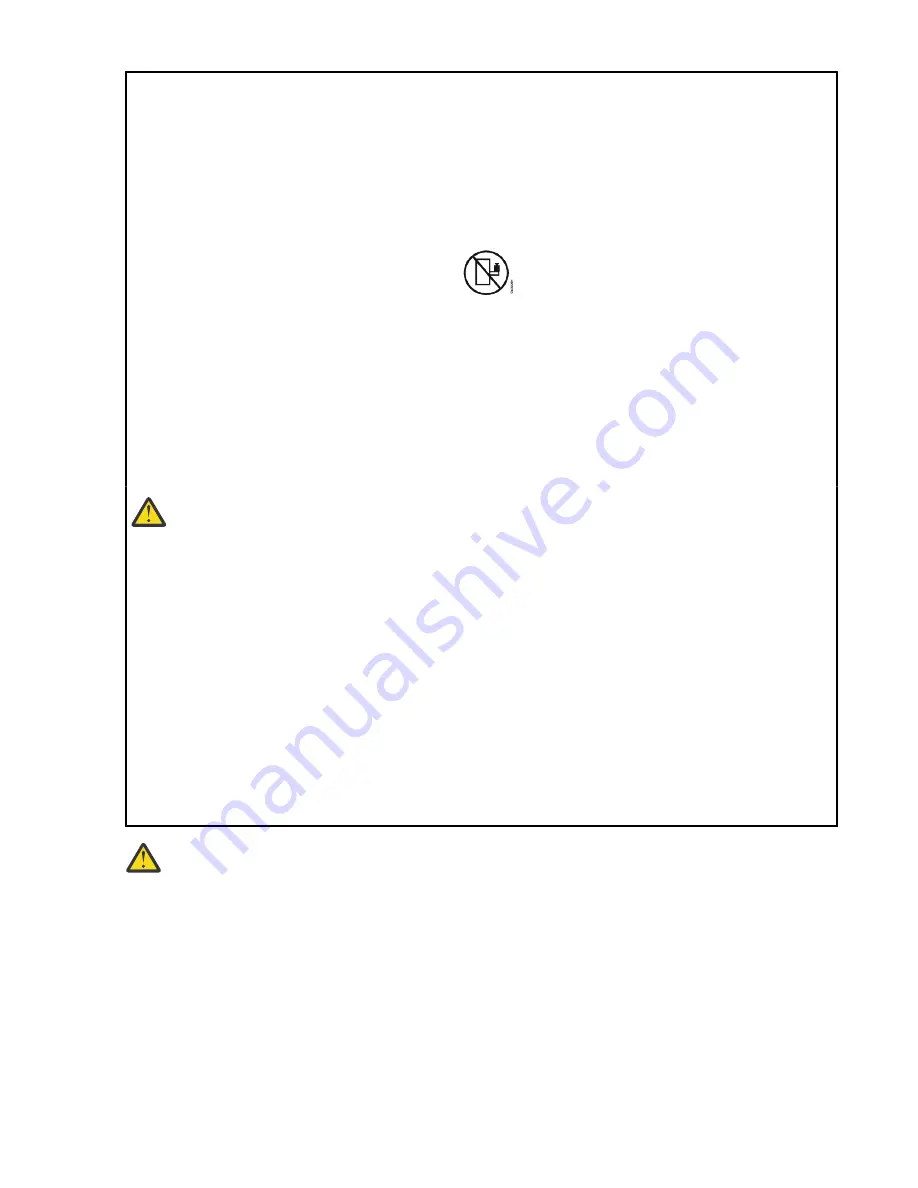
• Heavy equipment–personal injury or equipment damage might result if mishandled.
• Always lower the leveling pads on the rack cabinet.
• Always install stabilizer brackets on the rack cabinet.
• To avoid hazardous conditions due to uneven mechanical loading, always install the heaviest
devices in the bottom of the rack cabinet. Always install servers and optional devices starting
from the bottom of the rack cabinet.
• Rack-mounted devices are not to be used as shelves or work spaces. Do not place objects on top
of rack-mounted devices.
• Each rack cabinet might have more than one power cord. Be sure to disconnect all power cords in
the rack cabinet when directed to disconnect power during servicing.
• Connect all devices installed in a rack cabinet to power devices installed in the same rack
cabinet. Do not plug a power cord from a device installed in one rack cabinet into a power device
installed in a different rack cabinet.
• An electrical outlet that is not correctly wired could place hazardous voltage on the metal parts of
the system or the devices that attach to the system. It is the responsibility of the customer to
ensure that the outlet is correctly wired and grounded to prevent an electrical shock. (R001 part 1
of 2)
CAUTION:
• Do not install a unit in a rack where the internal rack ambient temperatures will exceed the
manufacturer's recommended ambient temperature for all your rack-mounted devices.
• Do not install a unit in a rack where the air flow is compromised. Ensure that air flow is not
blocked or reduced on any side, front, or back of a unit used for air flow through the unit.
• Consideration should be given to the connection of the equipment to the supply circuit so that
overloading of the circuits does not compromise the supply wiring or overcurrent protection.
To provide the correct power connection to a rack, refer to the rating labels located on the
equipment in the rack to determine the total power requirement of the supply circuit.
• (For sliding drawers) Do not pull out or install any drawer or feature if the rack stabilizer
brackets are not attached to the rack. Do not pull out more than one drawer at a time. The rack
might become unstable if you pull out more than one drawer at a time.
• (For fixed drawers) This drawer is a fixed drawer and must not be moved for servicing unless
specified by the manufacturer. Attempting to move the drawer partially or completely out of
the rack might cause the rack to become unstable or cause the drawer to fall out of the rack.
(R001 part 2 of 2)
CAUTION: Removing components from the upper positions in the rack cabinet improves rack
stability during a relocation. Follow these general guidelines whenever you relocate a populated
rack cabinet within a room or building.
• Reduce the weight of the rack cabinet by removing equipment starting at the top of the rack
cabinet. When possible, restore the rack cabinet to the configuration of the rack cabinet as you
received it. If this configuration is not known, you must observe the following precautions.
– Remove all devices in the 32U position and above.
– Ensure that the heaviest devices are installed in the bottom of the rack cabinet.
– Ensure that there are no empty U-levels between devices installed in the rack cabinet below
the 32U level.
• If the rack cabinet you are relocating is part of a suite of rack cabinets, detach the rack cabinet
from the suite.
30 IBM Storwize V5000E : Storwize V5000E Quick Installation Guide
Summary of Contents for Storwize V5000E
Page 12: ...xii IBM Storwize V5000E Storwize V5000E Quick Installation Guide...
Page 24: ...xxiv IBM Storwize V5000E Storwize V5000E Quick Installation Guide...
Page 46: ...22 IBM Storwize V5000E Storwize V5000E Quick Installation Guide...
Page 98: ...74 IBM Storwize V5000E Storwize V5000E Quick Installation Guide...
Page 106: ...82 IBM Storwize V5000E Storwize V5000E Quick Installation Guide...
Page 108: ...84 IBM Storwize V5000E Storwize V5000E Quick Installation Guide...
Page 110: ...86 IBM Storwize V5000E Storwize V5000E Quick Installation Guide...
Page 118: ...94 IBM Storwize V5000E Storwize V5000E Quick Installation Guide...
Page 119: ......






























