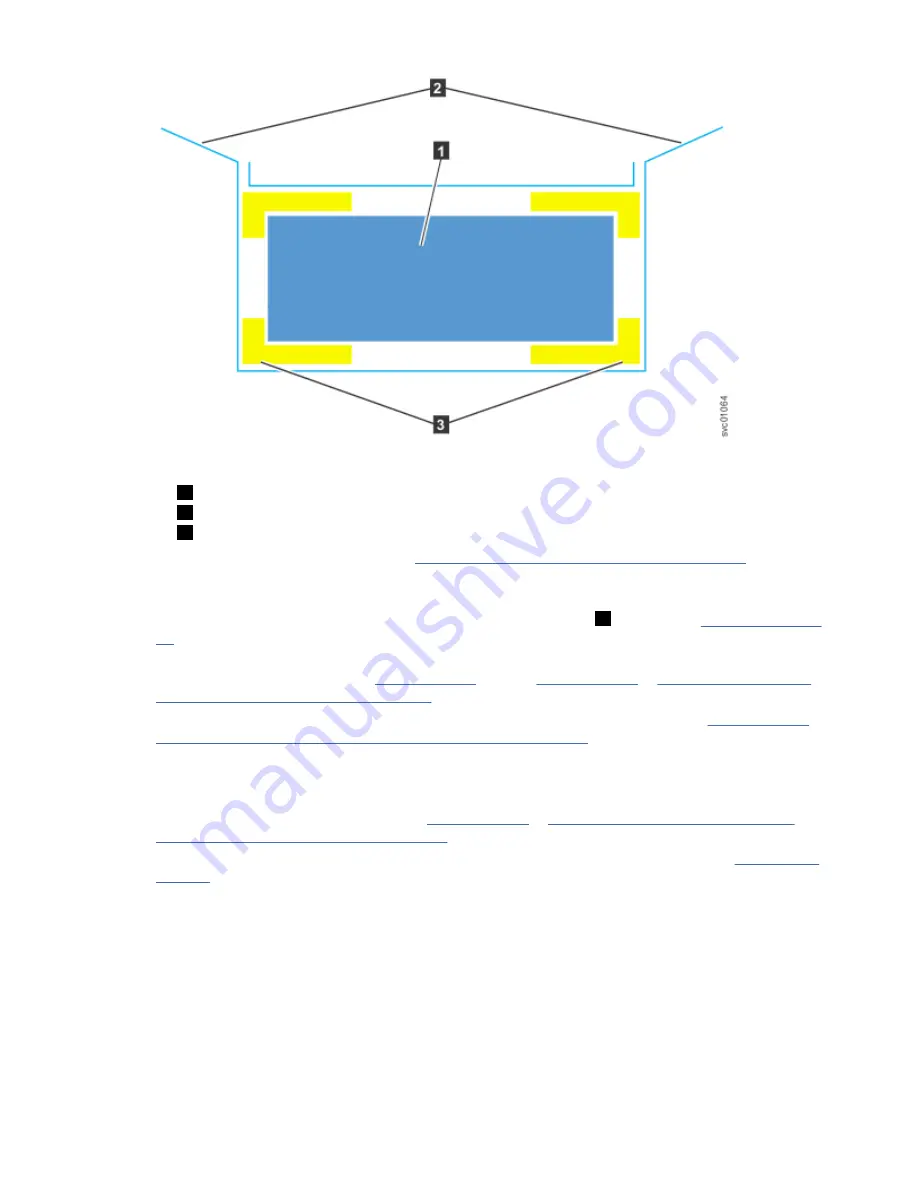
Figure 28. Packaging materials
1
Enclosure
2
Top of shipping box, folded back.
3
Foam protectors
4. Remove the top cover, as described in “Removing the top cover: 2077-92F ” on page 42.
5. With two or more persons, push the expansion enclosure sideways onto an adjacent flat bed lift.
Keep the remaining foam block protectors attached to the enclosure.
6. Remove the support rail kit from the box in which it was shipped (
1
, as shown in Figure 27 on page
7. Separate the inner section of the support rails and attach them to each side of the expansion
enclosure, as described in steps “3” on page 44 through “5” on page 45 in “Installing or replacing
the support rails: 2077-92F ” on page 43.
8. Attach the remaining sections of the support rails to the rack, as described in step “6” on page 45 in
“Installing or replacing the support rails: 2077-92F ” on page 43.
9. Move the mechanical lift to the front of the rack. Align the inner section of the rails with the mid
section of the rails that are extending from the rack.
10. On each side, push the inner section and middle section of the rails together until they click and will
no longer separate, as described in step “1” on page 47 in “Installing or replacing an expansion
enclosure in a rack: 2077-92F ” on page 47.
11. Remove the 4U and 1U fascia from the boxes in which they were shipped, as shown in Figure 29 on
Chapter 2. Installing the system hardware 41
Summary of Contents for Storwize V5000 Gen 2 Series
Page 1: ...IBM Storwize V5000 Gen2 Quick Installation Guide IBM...
Page 5: ...Index 149 v...
Page 6: ...vi...
Page 156: ...130 Storwize V5000 Gen2 Quick Installation Guide...
Page 164: ...138 Storwize V5000 Gen2 Quick Installation Guide...
Page 166: ...140 Storwize V5000 Gen2 Quick Installation Guide...
Page 168: ...142 Storwize V5000 Gen2 Quick Installation Guide...
Page 177: ......
Page 178: ...IBM...
















































