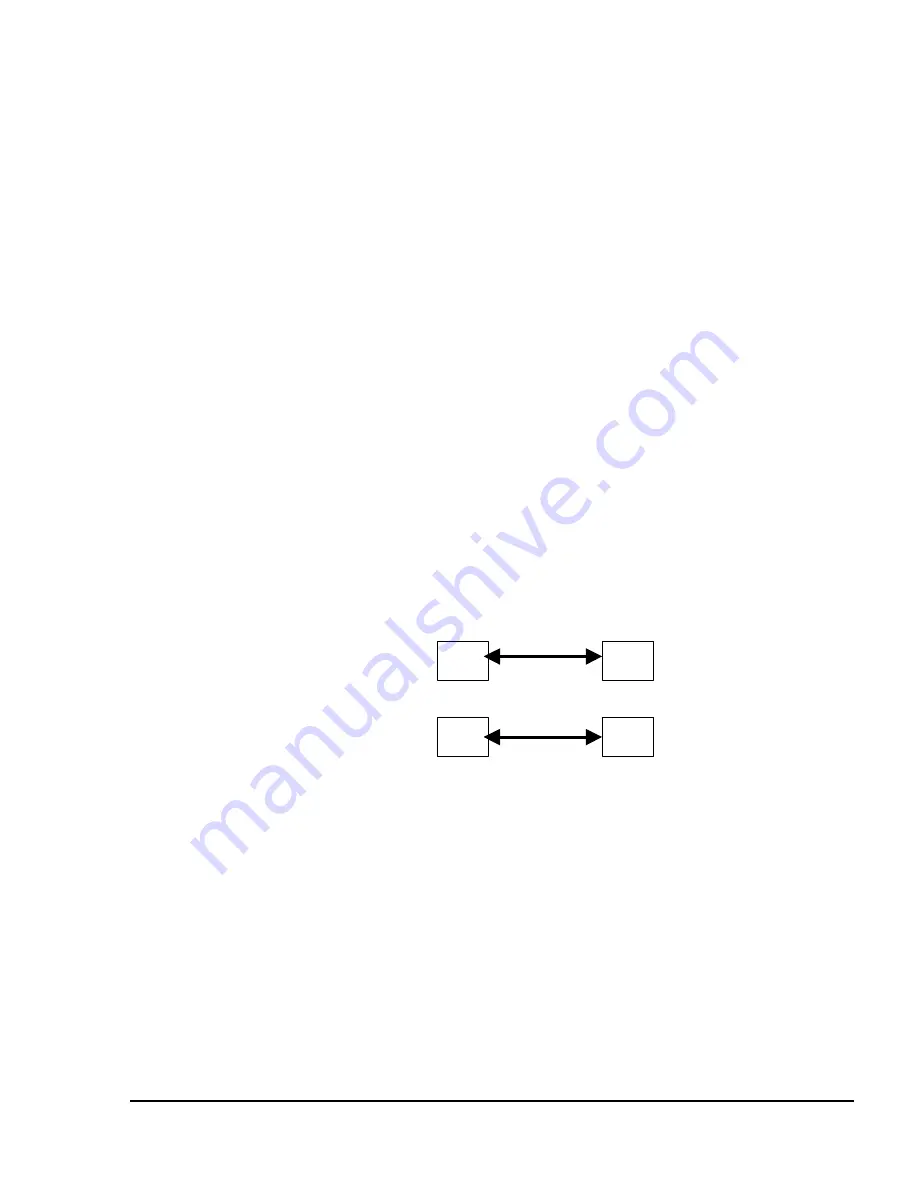
SK-8808 RF WIRELESS KEYBOARD Page No:
3 of 5
2. Press on the Channel Selection button on Tx (see Note 2 below).
Note 1: (on Receiver)
Click once to clear all channel and ID from the memory of EEPROME.
The LED on the Rx will then be ON and ready to receive channel and ID
setting from the Tx.
Note 2: (on Keyboard/Mouse)
u
Press and hold the button for more than 3 seconds: both channel
and ID go to Default. The LED on Rx is flashing and turn off
when the data is received.
u
It can also be done by re-installing the batteries.
4.4.3 Only one set of Keyboard or/and Mouse with the Receiver
Channel is in the default setting. No manual setting is required when initial
use.
4.4.4 Channel change – for more than one set of same devices within
available transmission distance
Take keyboard as example for description. The description is the same as
to the Mouse operation.
When the Rx2 and Tx2 are to be used after Rx1 and Tx1 already in use, due
to the same default channel and ID, both receivers will be confused by
signals from either keyboard. Therefore, the Rx2 and Tx2 have to go
through the Channel change procedure described as follows while Rx1 is not
pressed. (It is also applicable to change channel in Rx1 and Tx1 while Rx2
is not pressed.)
1. Click the Channel Selection button on Rx2 once to be ready to be ready for
receiving channel change from the keyboard.
2. Click the Channel Selection button once on the keyboard (for less than 3 seconds).
Rx1
Rx2
Tx2
Tx1























