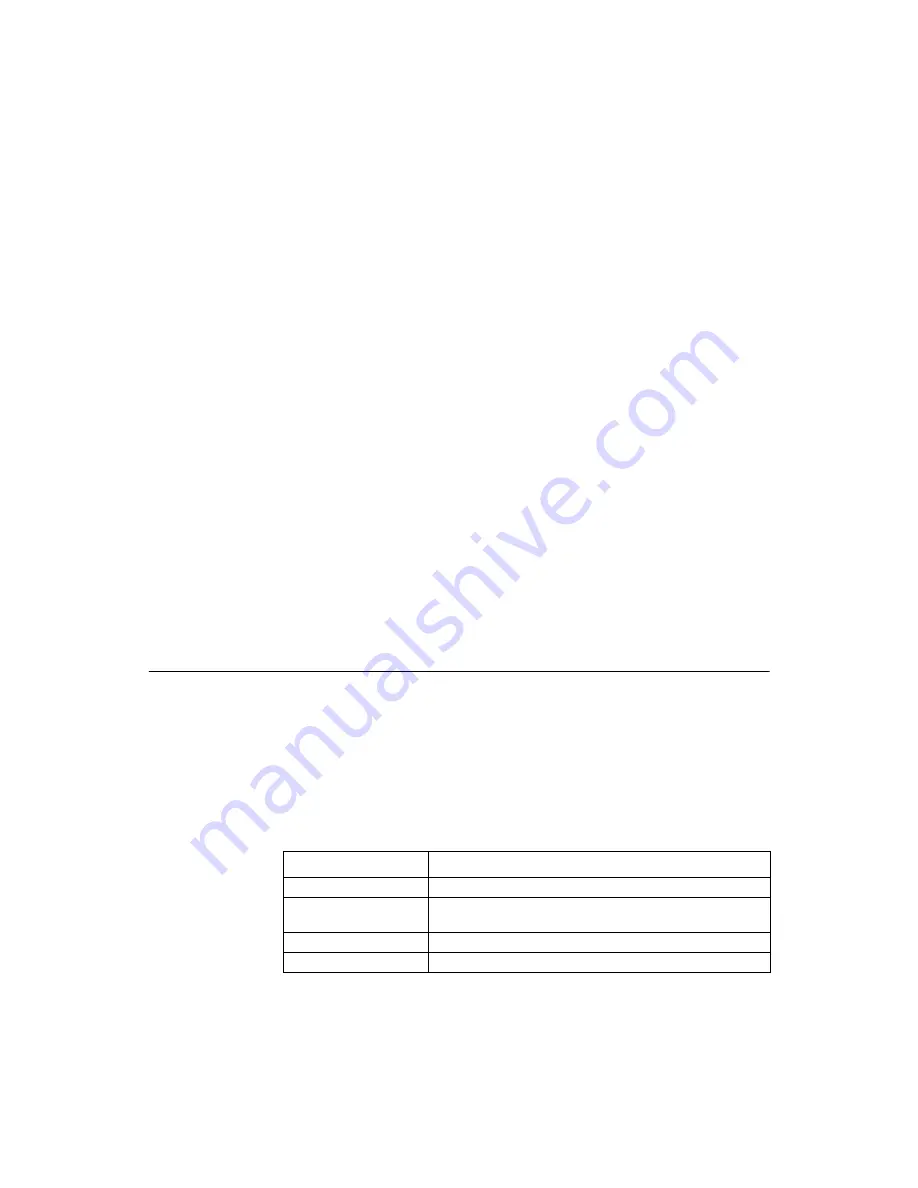
Hardware Specifications
1-15
Step 4. Remove the SAS cable connectors from the external drives that
you want to migrate.
a. Make sure that pin 1 on the cable matches pin 1 on the
connector.
b. Make sure that the SAS cables conform to all SAS
specifications.
Step 5. Remove the physical disks from the first system, and insert
them into drive bays on the second system.
Step 6. Connect the SAS cables to the physical disks in the second
system.
Step 7. Determine the SAS target requirements.
Step 8. Perform a safety check.
a. Make sure that all of the cables are attached correctly.
b. Make sure that the RAID controller is installed correctly.
c. Close the cabinet of the host system.
Step 9. Reconnect the power cords to the system.
Step 10. Turn on the power to the system.
The controller detects the RAID configuration from the
configuration data on the drives.
1.7
Hardware Specifications
You can install the ServeRAID M5025 controller in a computer with a
mainboard that has a PCI Express slot.
describes the
hardware configuration features for the ServeRAID M5025 controller.
Table 1.3
ServeRAID M5025 SAS/SATA Controller
Specifications
Specification
ServeRAID M5025 SAS/SATA Controller
RAID Levels
0, 1, 5, 6, 10, 50, and 60
Devices Supported
per Port
Up to 122 6-Gbit/s SAS devices or 122 3-Gb/s SATA II
devices (such as drives and expanders)
Ports
Eight external
Data Transfer Rate
Up to 6 Gbits/s per phy
Summary of Contents for ServeRAID M5025
Page 1: ...ServeRAID M5025 SAS SATA Controller USER S GUIDE S e p t e m b e r 2 0 1 1...
Page 12: ...xii Contents...
Page 14: ...xiv Contents...
Page 16: ...xvi Contents...
Page 48: ...3 8 ServeRAID M5025 SAS SATA Controller Characteristics...
Page 78: ...A 4 Notices...
Page 84: ...B 6 Glossary of Terms and Abbreviations...
Page 85: ......
Page 86: ...Part number 60Y1428...
















































