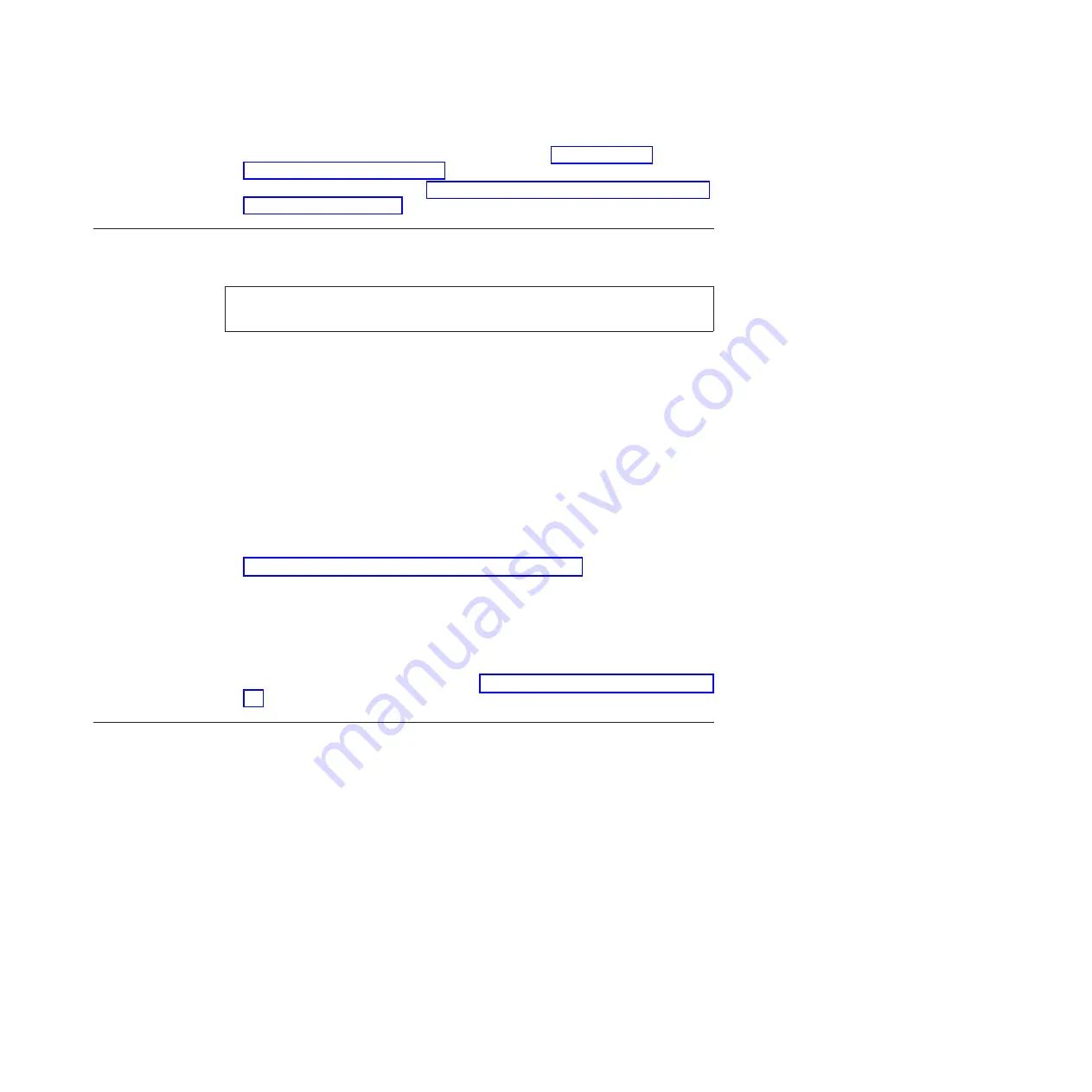
7.
Configure the optional FS8-18 encryption blade. See “Configuring for
encryption (optional)” on page 49
8.
Back up the configuration. See “Verifying correct operation and backing up the
configuration” on page 50.
Providing power to the SAN768B-2
DANGER
Use the supplied power cords. Ensure the facility power receptacle is the
correct type, supplies the required voltage, and is properly grounded. (D004)
To provide power to the SAN768B-2:
1.
Connect the AC power cords to the power supply assemblies. Two or four
power cords are required depending on electrical service.
Attention:
A chassis fully loaded with 16-Gbps port blades (512 ports total)
should be supplied with four power supplies connected to 200-240 VAC lines.
2.
Connect the power cords to power sources with voltage of 200 to 240 VAC, 47
to 63 Hz (two or four power cords).
3.
Turn the AC power switches on the power supplies to ON (
|
). The AC power
switches turn light green when turned on and power is supplied.
4.
The SAN768B-2 performs a power-on self-test (POST) each time it is powered
on. POST takes approximately 10 minutes and is complete when indicator light
activity indicates the operational state. For information about LED patterns, see
Chapter 4, “Monitoring system components,” on page 53.
You can bypass POST by using the
fastBoot
command. You can also disable
POST for successive reboots on the SAN768B-2 using the
diagDisablePost
command.
Attention:
To prevent a potential IP address conflict, do not connect the
SAN768B-2 to the network until the IP addresses are configured.
Note:
To power off the SAN768B-2, see “Powering off the SAN768B-2” on page
Establishing a serial connection and logging on to the SAN768B-2
To establish a serial connection and log on to the SAN768B-2:
1.
Verify that the SAN768B-2 is powered on and that POST is complete by
verifying that all power LED indicators on the port, control processor, and core
switch blades display a steady green light.
2.
Remove the shipping cap from the CONSOLE port on the active CP. The active
CP blade is indicated by an illuminated (blue) LED. Use the serial cable
provided with the SAN768B-2 to connect the CONSOLE port on the active CP
to a computer workstation.
Attention:
The CONSOLE port is intended primarily for the initial setting of
the IP address and for service purposes.
3.
Access the SAN768B-2 using a terminal emulator application (such as
HyperTerminal in a Windows environment or TERM in a UNIX environment).
4.
Disable any serial communication programs running on the workstation (such
as synchronization programs).
5.
Open the terminal emulator application and configure as follows:
Chapter 3. Starting and configuring the SAN768B-2
37
|
|
Summary of Contents for SAN768B-2
Page 2: ......
Page 8: ...vi SAN768B 2 Installation Service and User Guide...
Page 10: ...viii SAN768B 2 Installation Service and User Guide...
Page 14: ...xii SAN768B 2 Installation Service and User Guide...
Page 28: ...xxvi SAN768B 2 Installation Service and User Guide...
Page 40: ...12 SAN768B 2 Installation Service and User Guide...
Page 108: ...80 SAN768B 2 Installation Service and User Guide...
Page 182: ...154 SAN768B 2 Installation Service and User Guide...
Page 186: ...158 SAN768B 2 Installation Service and User Guide...
Page 196: ...168 SAN768B 2 Installation Service and User Guide...
Page 202: ...174 SAN768B 2 Installation Service and User Guide...
Page 220: ...192 SAN768B 2 Installation Service and User Guide...
Page 226: ...198 SAN768B 2 Installation Service and User Guide...
Page 227: ......
Page 228: ...Part Number 00MA746 Printed in USA GA32 0893 06 1P P N 00MA746...






























