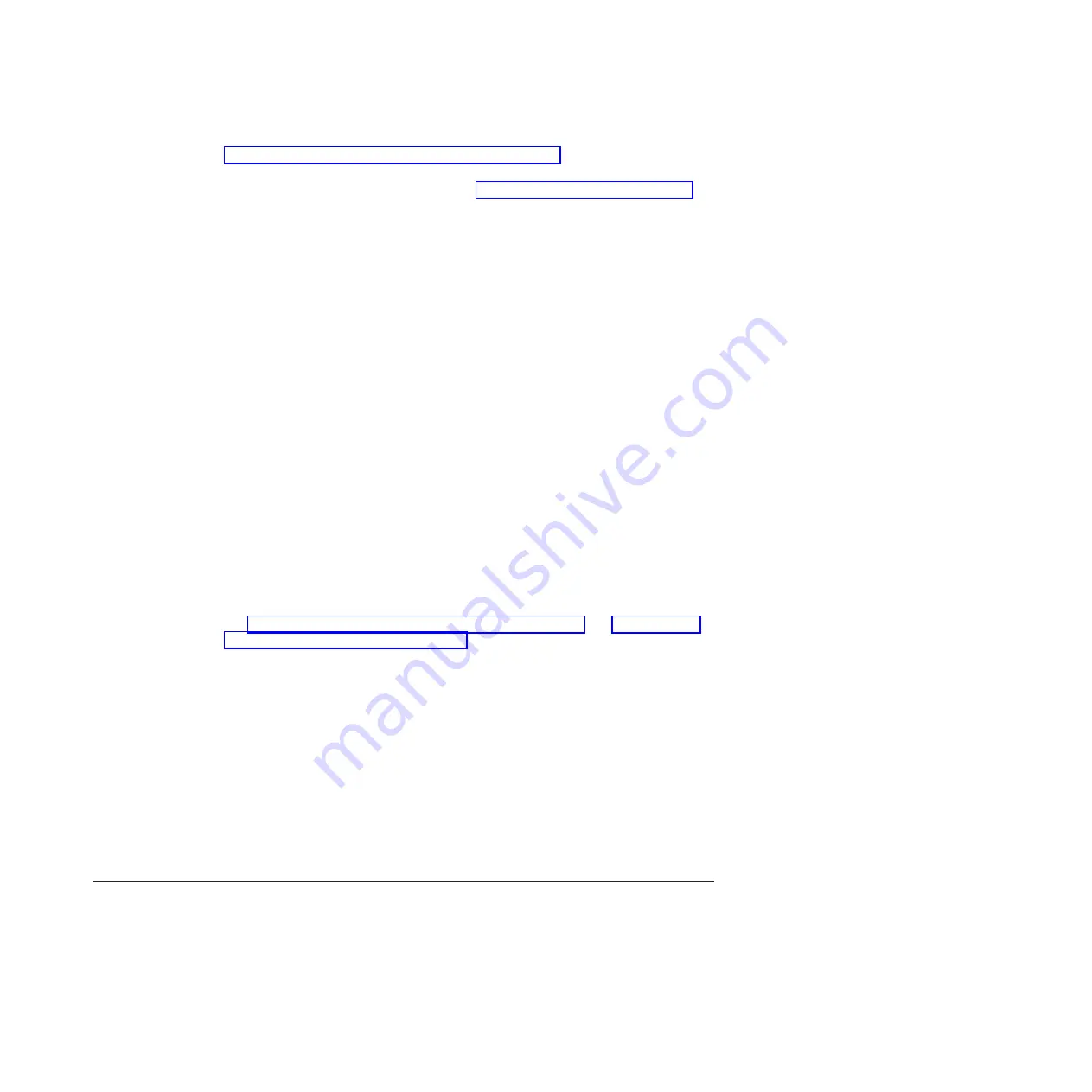
“Downloading firmware from a USB device” on page 96. More information can
also be found in the
Fabric OS Administrator's Guide
.
v
Go to the IBM Support Portal web page http://www.ibm.com/supportportal.
v
In the
Product finder
field, enter 2499 (product machine type) or the product
name.
v
In the displayed product list, select your product.
v
On the displayed product page, click the
IBM SAN b-type Firmware Version
7.x Release Notes
link.
v
On the displayed page, click the appropriate release notes link for your version,
and then read the release notes before downloading the firmware. Save the
release notes PDF for later reference.
Read the appropriate release notes before downloading firmware updates.
To download firmware:
v
On the
IBM SAN b-type Firmware Version 7.x Release Notes
page, click the
Release 7 Firmware
link, and then click
Continue
on the displayed page.
v
You are redirected Brocade’s IBM Assist site, with the page title
Brocade
Downloads for IBM End Users
.
v
Select the Fabric Operating System (FOS) version for your product, and continue
by following the instructions on the Brocade site to download firmware to which
you are entitled.
v
The manuals for the FOS version are also available in that same display or also
from the documentation tab on the Brocade page. The FOS documents on the
Brocade page may be newer versions than the ones shipped with your product.
Downloading and installing firmware
See “Downloading firmware from an FTP server” on page 94 and “Downloading
firmware from a USB device” on page 96 for detailed steps to download and
install firmware on the CP blades.
1.
The firmware version on both the active and backup CP blade should match,
and should be at the latest level. If High Availability is enabled (
haEnable
command), the system will automatically update the firmware level on both CP
blades.
Attention:
Firmware downloads require Ethernet connections to both CP
blades. Procedures for downloading and installing firmware are fully described
in the
Fabric OS Administrator's Guide
.
2.
When you have navigated to the appropriate download site, follow the online
instructions on the displayed Fabric OS download pages, referring to the
Fabric
OS Administrator's Guide
as needed.
3.
Enter
firmwareDownload -s
to download the firmware to one of the CP blades
from your server.
Powering off the SAN768B-2
If you need to power off the system, follow these steps to avoid loss of data.
1.
Shut down the system using the
sysShutdown
command.
switch::admin>
sysshutdown
This command will shutdown the operating systems on your switch.
You are required to power-cycle the switch in order to restore operation.
Are you sure you want to shutdown the switch [y/n]?
y
HA is disabled
Chapter 3. Starting and configuring the SAN768B-2
51
|
|
|
|
|
|
|
|
|
|
|
|
|
|
|
|
|
|
|
Summary of Contents for SAN768B-2
Page 2: ......
Page 8: ...vi SAN768B 2 Installation Service and User Guide...
Page 10: ...viii SAN768B 2 Installation Service and User Guide...
Page 14: ...xii SAN768B 2 Installation Service and User Guide...
Page 28: ...xxvi SAN768B 2 Installation Service and User Guide...
Page 40: ...12 SAN768B 2 Installation Service and User Guide...
Page 108: ...80 SAN768B 2 Installation Service and User Guide...
Page 182: ...154 SAN768B 2 Installation Service and User Guide...
Page 186: ...158 SAN768B 2 Installation Service and User Guide...
Page 196: ...168 SAN768B 2 Installation Service and User Guide...
Page 202: ...174 SAN768B 2 Installation Service and User Guide...
Page 220: ...192 SAN768B 2 Installation Service and User Guide...
Page 226: ...198 SAN768B 2 Installation Service and User Guide...
Page 227: ......
Page 228: ...Part Number 00MA746 Printed in USA GA32 0893 06 1P P N 00MA746...






























