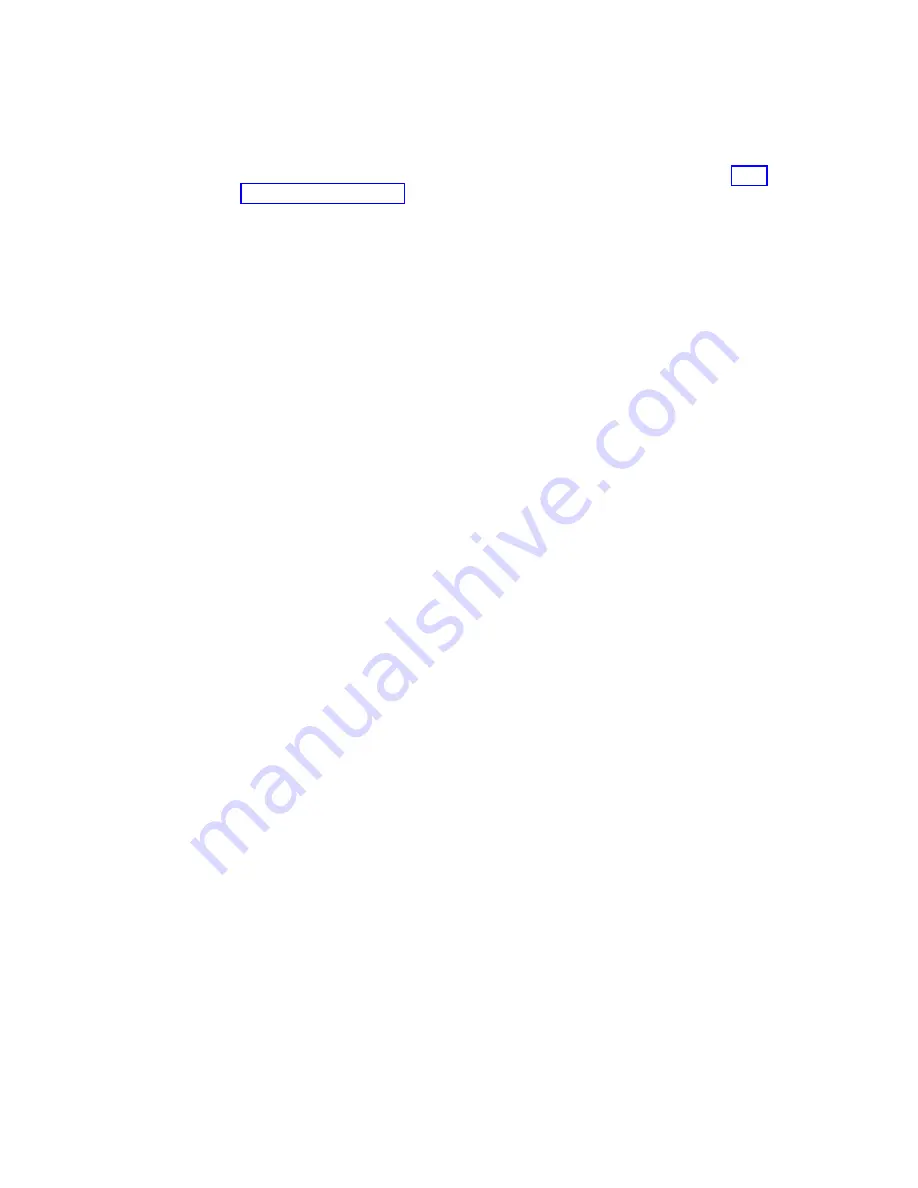
For more information on ICLs and configuring ICL trunking between core routing
blades on GEN6 and GEN5 switches, refer to the "Inter-Chassis Links" in theFabric
OS Administrator's Guide.
For more information recommended cabling topologies for ICLs, refer to“ICL
cabling configurations.”
Note:
You cannot configure ISLs using ports on port blades and QSFP-based ICLs
using ports on core routing blades concurrently on the same chassis.
ICL cabling configurations
The following figures show acceptable cabling configurations for the inter-chassis
link (ICL) feature between QSFP ports in core routing blades. The recommended
topology is the parallel type where at least four QSFP cables connect between both
core routing blades on any two switches. This provides ICL trunking between
switches, ensuring redundancy. Parallel connections between core blades are
recommended.
The following are the maximum number of directors that can e connected using
4x32-Gbps quad SFP (QSFP) inter-chassis links (ICLs):
v
Up to nine X6 (GEN6) directors can be connected in a full-mesh topology.
v
Up to six directors are recommended in a full-mesh topology if connecting a
mixture of X6 and GEN5 directors.
v
Up to 12 directors can be connected in a core-to-edge topology.
120
SAN512B-6 Installation, Service, and User Guide
Summary of Contents for SAN512B-6
Page 2: ......
Page 8: ...vi SAN512B 6 Installation Service and User Guide...
Page 10: ...viii SAN512B 6 Installation Service and User Guide...
Page 12: ...x SAN512B 6 Installation Service and User Guide...
Page 40: ...16 SAN512B 6 Installation Service and User Guide...
Page 60: ...36 SAN512B 6 Installation Service and User Guide...
Page 128: ...104 SAN512B 6 Installation Service and User Guide...
Page 140: ...116 SAN512B 6 Installation Service and User Guide...
Page 170: ...146 SAN512B 6 Installation Service and User Guide...
Page 184: ...160 SAN512B 6 Installation Service and User Guide...
Page 196: ...172 SAN512B 6 Installation Service and User Guide...
Page 208: ...184 SAN512B 6 Installation Service and User Guide...
Page 258: ...234 SAN512B 6 Installation Service and User Guide...
Page 274: ...250 SAN512B 6 Installation Service and User Guide...
Page 285: ......
Page 286: ...IBM Part Number 01JC152 Printed in USA SC27 8966 02 1P P N 01JC152...
















































