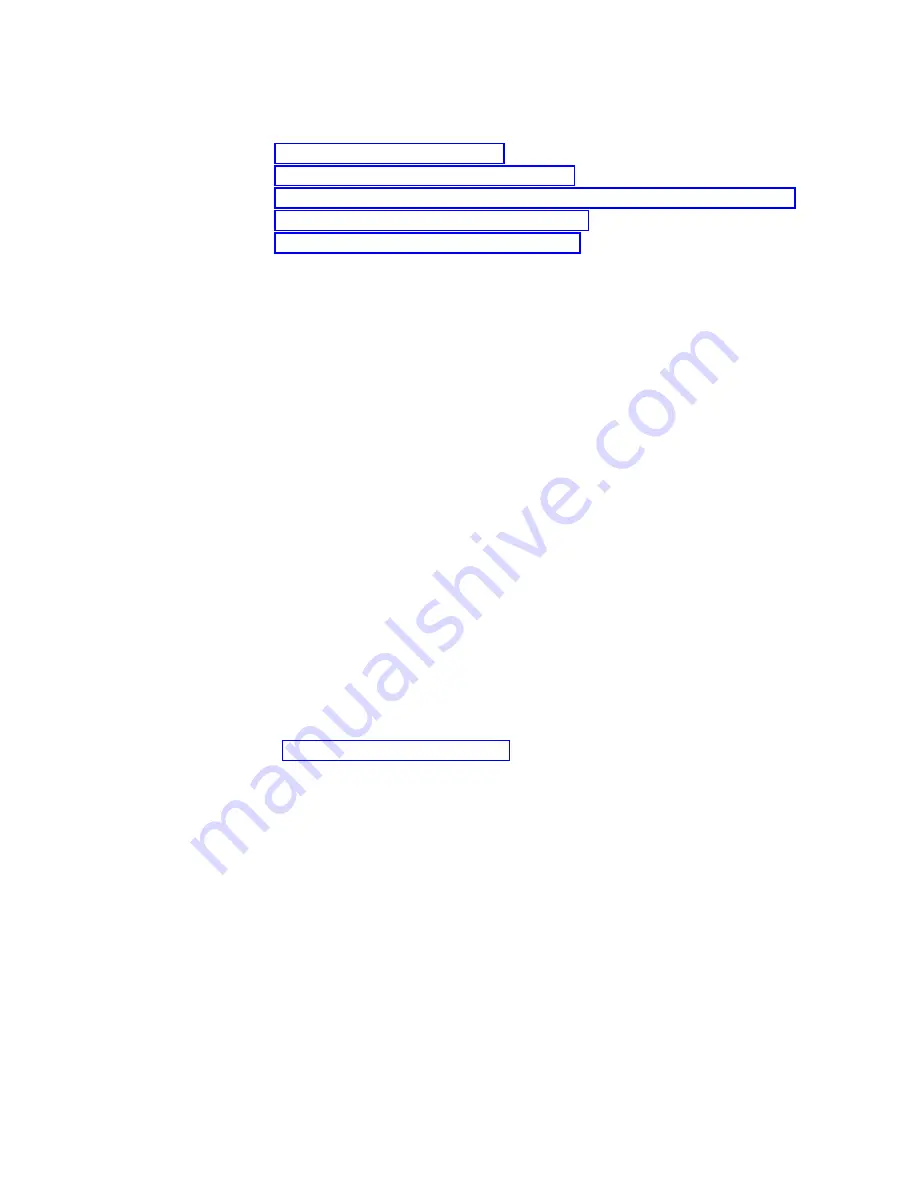
Installing and Removing a Power Supply
This section provides the following information:
v
“Installing an AC Power Supply”
v
“Installing a DC Power Supply” on page 82
v
“Connecting a DC Power Supply Directly to DC Power Sources” on page 83
v
“Removing an AC Power Supply” on page 85
v
“Removing a DC Power Supply” on page 85
v
A flat-blade or number 2 Phillips-head screwdriver is required to perform these
procedures.
Note:
Voltage is present on the backplane when the system is operating. To reduce
risk of an electric shock, keep hands and fingers out of the power supply bays and
backplane areas.
Note:
Power supply captive installation screws must be tight to ensure protective
grounding continuity.
CAUTION:
Each AC power supply for the IBM c-type SAN Device weighs 6 lb (2.7 kg).
CAUTION:
Each DC power supply for the IBM c-type SAN Device weighs 11 lb (5 kg).
Installing an AC Power Supply
About this task
CAUTION:
Use both hands to install and remove power supplies. Each AC power supply
weighs up to 6 lb (2.7 kg).
To install an AC power supply in the IBM c-type SAN Device, follow these steps:
Procedure
1.
Ensure that the system (earth) ground connection has been made. See the
“System Grounding” on page 71.
2.
If a filler panel is installed, remove the filler panel from the power supply bay
by loosening the captive screw.
3.
Ensure that the power switch is in the off (0) position on the power supply you
are installing.
4.
Grasp the power supply handle with one hand, place your other hand
underneath the power supply, and slide the power supply into the power
supply bay. Ensure that the power supply is fully seated in the bay.
5.
Plug the power cable into the power supply, and place the cable retention
device to ensure that the cable cannot be pulled out.
6.
Connect the other end of the power cable to an AC power source.
7.
Turn the power switch to the on (|) position on the power supply. Turning the
power switch on also locks the power supply in the bay.
8.
Verify power supply operation by checking that the power supply LEDs are in
the following states:
v
Input OK LED is IN.
v
Output Fail LED is Fault.
Chapter 3. Installing the IBM c-type SAN Device
81
Summary of Contents for SAN192C-6
Page 2: ......
Page 8: ...vi SAN192C 6 SAN384C 6 and SAN768C 6 Installation Service and User Guide ...
Page 10: ...viii SAN192C 6 SAN384C 6 and SAN768C 6 Installation Service and User Guide ...
Page 24: ...xxii SAN192C 6 SAN384C 6 and SAN768C 6 Installation Service and User Guide ...
Page 114: ...90 SAN192C 6 SAN384C 6 and SAN768C 6 Installation Service and User Guide ...
Page 122: ...98 SAN192C 6 SAN384C 6 and SAN768C 6 Installation Service and User Guide ...
Page 143: ...Figure 47 AJK2 Figure 48 AJK1 Figure 49 AJJY Appendix B Cable and Port Specifications 119 ...
Page 144: ...Figure 50 AJJV 120 SAN192C 6 SAN384C 6 and SAN768C 6 Installation Service and User Guide ...
Page 146: ...122 SAN192C 6 SAN384C 6 and SAN768C 6 Installation Service and User Guide ...
Page 158: ...134 SAN192C 6 SAN384C 6 and SAN768C 6 Installation Service and User Guide ...
Page 159: ......
Page 160: ...IBM Part Number 02JD693 Printed in USA SC27 9276 00 1P P N 02JD693 ...






























