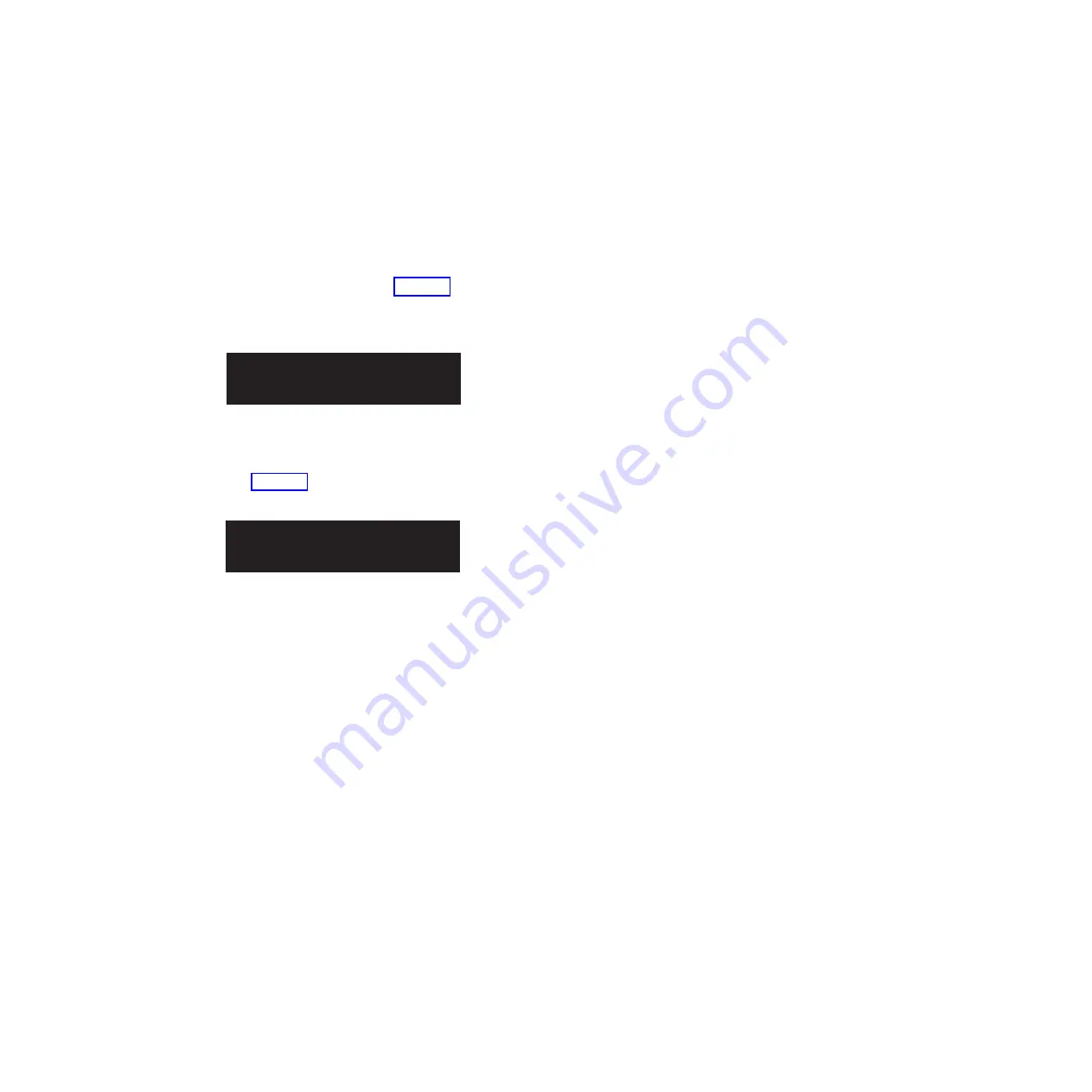
displayed while you press the buttons on the front panel. If you do not press
any buttons within 60 seconds, the menu changes to display the charging
progress. You can switch the front-panel display to the menu at any time by
pressing the select button again.
5.
Press and release the up button or down button until the
Node:
option is
displayed on the first line of the front-panel display.
6.
Verify that the node number that is displayed on the second line of the
front-panel display is the same as the node number that is printed on the
front panel of the node. Figure 38 shows how the node number is displayed
on the front panel. If the node number is not the same, contact the IBM
Support Center.
7.
Press and release the up button or down button until the
Ethernet
option is
shown on the front-panel display. The second line of the front-panel display in
Figure 39 shows the message
No Cluster
.
8.
Press and release the right button to view the values given on the second line
of the front panel display for the
Ethernet Port-1
option, the
Speed-1
option,
the
MAC Address-1
option, the
Ethernet Port-2
option, the
Speed-2
option,
and the
MAC Address-2
option.
If the second line of each option for either Ethernet Port-1 or Ethernet Port-2
does not show
Link Online
when there is an Ethernet cable attached, perform
each of the following actions and check the display to see if the action fixed
the problem. If an action corrects the problem, you do not need to perform the
remaining actions.
v
Verify that an Ethernet cable is plugged into the node port.
v
Verify that the other end of the Ethernet cable is plugged into the Ethernet
switch port and that the switch is operating correctly at a supported speed.
v
Replace the Ethernet cable with a new cable.
v
Replace the node system board.
When the required ports are online, check that the speed and duplex
operation are as expected. If either the speed or the duplex operation is not
what you expect, check the configuration of the Ethernet switch and check for
damage to the Ethernet cables.
Retain the MAC addresses as reference information.
9.
Optional: If you have the 10 Gbps Ethernet feature installed, press and release
the right button to view the values given on the second line of the front panel
display for the
Ethernet Port-3
option, the
Speed-3
option, the
MAC Address-3
option, the
Ethernet Port-4
option, the
Speed-4
option, and the
MAC
Address-4
option.
N o d e :
x x x x x x
Figure 38. Node number
E t h e r n e t :
N o C l u s t e r
Figure 39. Ethernet: No Cluster
Chapter 2. Installing the SAN Volume Controller 2145-CG8 hardware
41
Summary of Contents for SAN Volume Controller 2145-CG8
Page 6: ...vi SAN Volume Controller Model 2145 CG8 Hardware Installation Guide...
Page 8: ...viii SAN Volume Controller Model 2145 CG8 Hardware Installation Guide...
Page 28: ...xxviii SAN Volume Controller Model 2145 CG8 Hardware Installation Guide...
Page 34: ...6 SAN Volume Controller Model 2145 CG8 Hardware Installation Guide...
Page 72: ...44 SAN Volume Controller Model 2145 CG8 Hardware Installation Guide...
Page 100: ...72 SAN Volume Controller Model 2145 CG8 Hardware Installation Guide...
Page 102: ...74 SAN Volume Controller Model 2145 CG8 Hardware Installation Guide...
Page 104: ...76 SAN Volume Controller Model 2145 CG8 Hardware Installation Guide...
Page 109: ......
Page 110: ...Part Number 31P1669 Printed in USA GC27 3923 02 1P P N 31P1669...






























