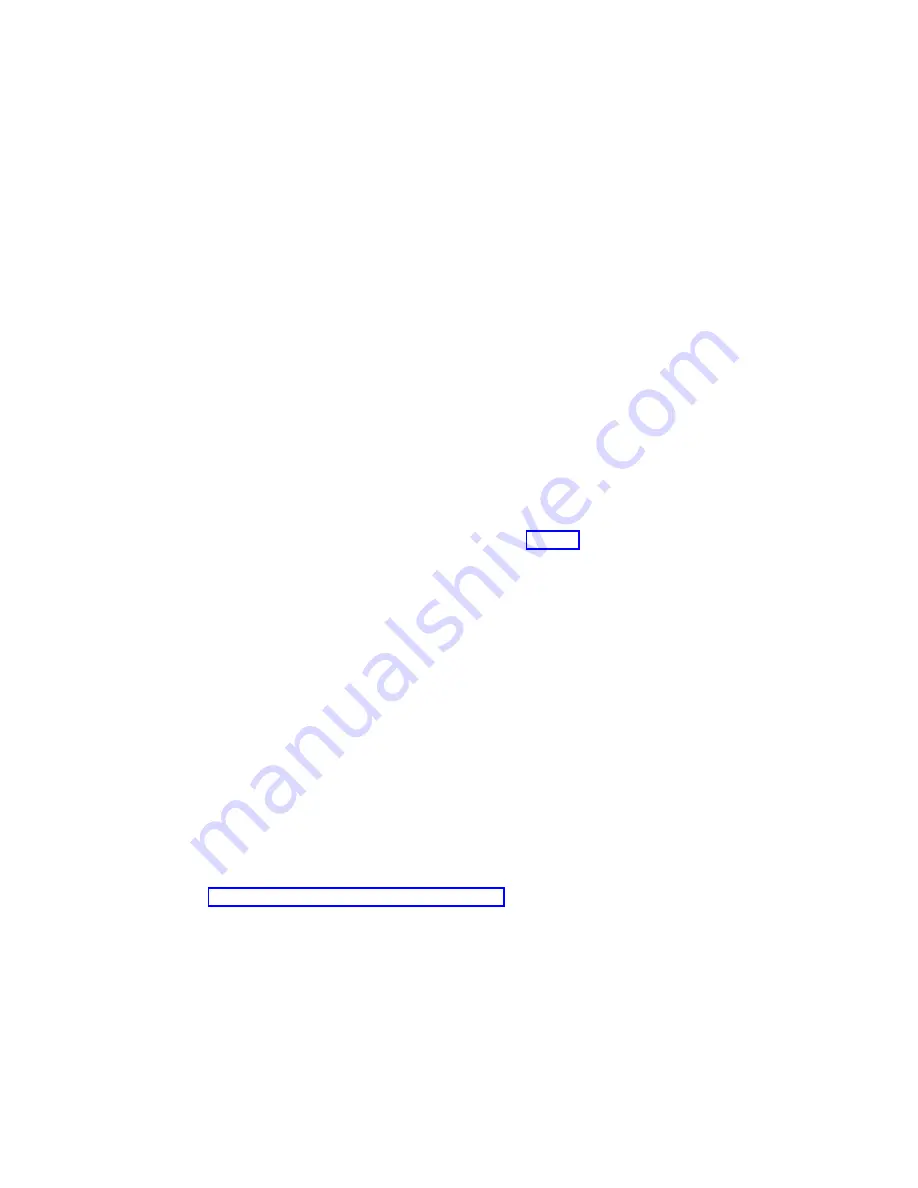
6) If standalone diagnostics load, one of the disconnected devices is causing
the problem. Reconnect the devices one at a time and retry the boot
operation until the problem recurs and replace the device that caused the
problem. (If the problem appears to be one of the disk drives in the disk
drive cage, be aware it could be either the disk drive or the backplane.) Go
to "MAP 410: Repair Checkout" in the
RS/6000 and
Eserver
pSeries
Diagnostics Information for Multiple Bus Systems
.
Step 4
It is possible that another installed adapter is causing the problem. Do the following:
1. Remove all installed adapters except the one the CD-ROM drive is attached to and
the one used for the console.
2. Try to boot the standalone diagnostics again.
3. If you are unable to load standalone diagnostics, go to “Step 5”.
4. If standalone diagnostics load, reinstall adapters (and attached devices as
applicable) one at a time and retry the boot operation until the problem recurs. Then
replace the adapter or device that caused the problem. (The system board can also
cause the device or adapter to fail.) Go to "MAP 410: Repair Checkout" in the
RS/6000 and
Eserver
pSeries Diagnostics Information for Multiple Bus Systems
.
Step 5
The CD-ROM drive, SCSI cable, SCSI adapter, graphics adapter, or the system board
is most likely defective. A SCSI terminal attached to the serial port also can be used to
determine if the graphics adapter is causing the problem. This is done by removing the
graphics adapter, attaching an SCSI terminal to the serial port, and retrying standalone
diagnostics. If the standalone diagnostics load, replace the graphics adapter.
1. Replace the CD-ROM drive.
2. Replace the SCSI cable.
3. If the CD-ROM drive is attached to a SCSI adapter rather than the integrated SCSI
on the system board, replace the SCSI adapter.
4. Replace the system board.
5. If you replaced the indicated FRUs or performed an action and the problem is still
not corrected, or the above descriptions did not address your particular situation, go
to “MAP 1540: Minimum Configuration” on page 50.
6. Go to "MAP 410: Repair Checkout" in
RS/6000 and
Eserver
pSeries Diagnostics
Information for Multiple Bus Systems
.
92
Service Guide
Summary of Contents for RS/6000 44P Series 270
Page 1: ...RS 6000 44P Series Model 270 Service Guide SA38 0572 02 ...
Page 10: ...x Service Guide ...
Page 14: ...xiv Service Guide ...
Page 16: ...xvi Service Guide ...
Page 20: ...Rear View 1 2 3 4 5 6 7 8 9 11 12 13 14 15 16 10 17 18 19 2 Service Guide ...
Page 44: ...26 Service Guide ...
Page 164: ...146 Service Guide ...
Page 204: ...186 Service Guide ...
Page 247: ...b Slide the covers to the rear and remove Chapter 9 Removal and Replacement Procedures 229 ...
Page 288: ...270 Service Guide ...
Page 290: ...1 2 3 4 5 6 7 8 9 10 11 12 13 14 15 16 17 18 19 21 20 22 23 24 25 272 Service Guide ...
Page 294: ...Keyboards and Mouse 276 Service Guide ...
Page 296: ...Keyboards and Mouse Black 278 Service Guide ...
Page 298: ...Power Cables 1 2 3 4 5 6 7 8 9 10 11 280 Service Guide ...
Page 300: ...282 Service Guide ...
Page 302: ...284 Service Guide ...
Page 304: ...286 Service Guide ...
Page 310: ...292 Service Guide ...
Page 338: ...320 Service Guide ...
Page 345: ......
Page 346: ... Printed in U S A September 2001 SA38 0572 02 ...






























