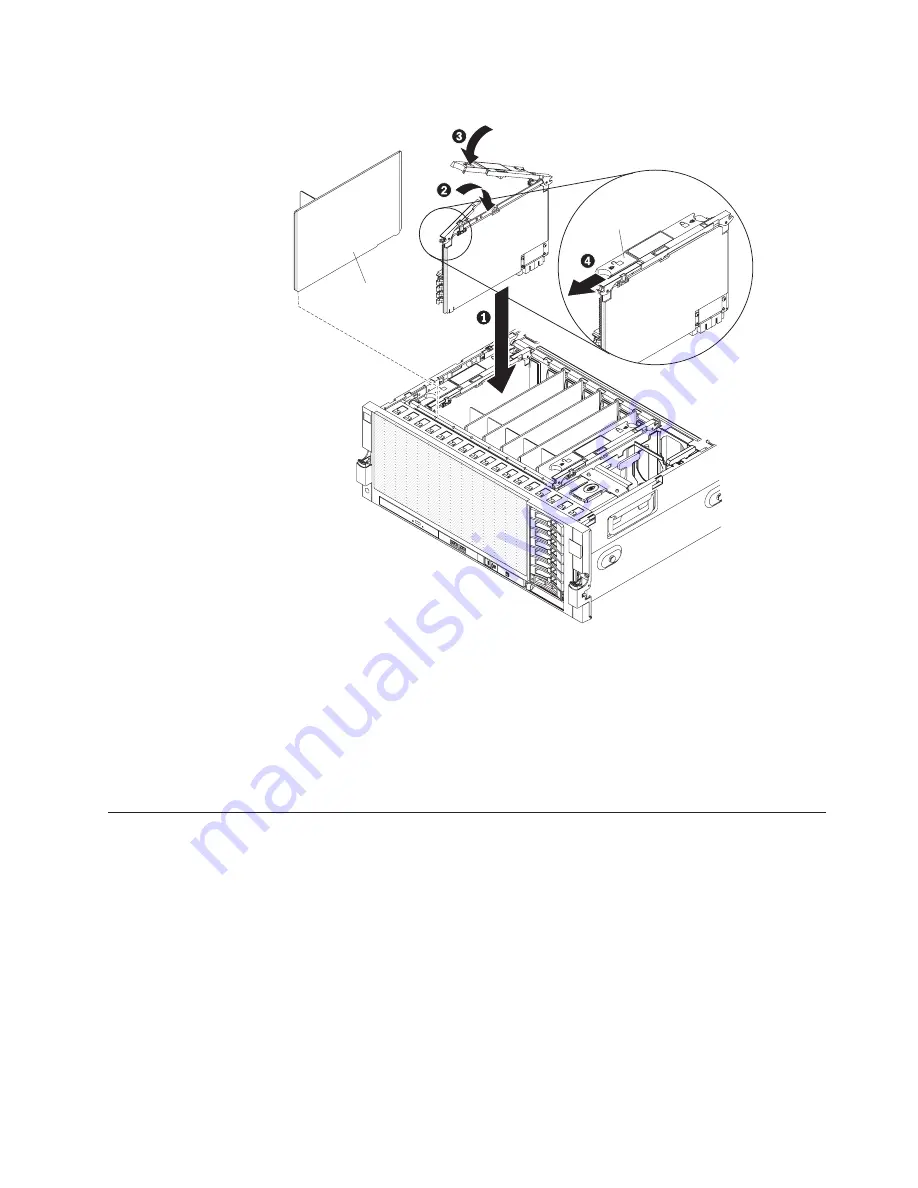
10.
Install the memory card.
Release
lever
Memory
card filler
a.
If this is a new memory card, remove the memory card filler from the
server.
b.
Insert the memory card into the memory-card connector.
c.
Press the memory card into the connector and close the release levers.
d.
Slide the blue release latch to the locked position.
If you have other devices to install or remove, do so now. Otherwise, go to
“Completing the installation” on page 79.
Installing a microprocessor
The following notes describe the type of microprocessor that the server supports
and other information that you must consider when you install a microprocessor:
v
To confirm that the server supports the microprocessor that you are installing,
see http://www.ibm.com/systems/info/x86servers/serverproven/compat/us/.
v
The optional microprocessors that IBM supports are limited by the capacity and
capability of the server. Any microprocessors that you install must have the
same specifications as the microprocessors that came with the server.
v
The server supports up to four Intel Xeon microprocessors. If you are installing
two or more microprocessors, they must be the same cache size and type, and
the same clock speed.
v
Do not mix Intel Xeon versions of the 6000 and 7000 Series and the E7 Series
microprocessors in the same server, it is not supported. In addition:
Chapter 2. Installing optional devices
73
Summary of Contents for Redbooks x3850 X5
Page 1: ...IBM System x3850 X5 and x3950 X5 Types 7145 7146 7143 and 7191 Installation and User s Guide...
Page 2: ......
Page 3: ...IBM System x3850 X5 and x3950 X5 Types 7145 7146 7143 and 7191 Installation and User s Guide...
Page 147: ......
Page 148: ...Part Number 81Y1248 Printed in USA 1P P N 81Y1248...
















































