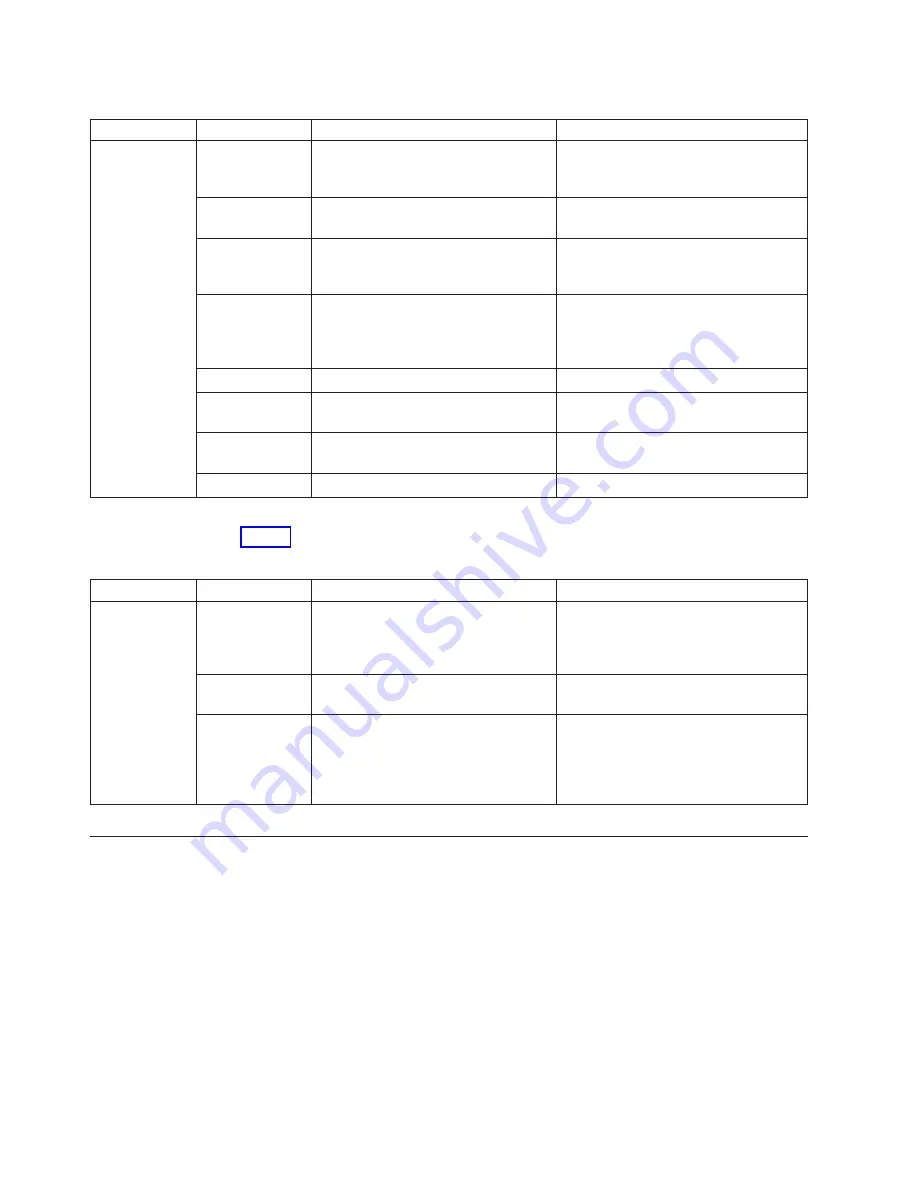
Table 4. Port side LED patterns during normal operation (continued)
LED name
LED color
Status of hardware
Recommended action
Optical media
port status (one
bi-color LED
for each FC
port)
Off
No light or signal carrier on media
interface
Verify that the transceiver is installed
correctly and that the cable is
connected correctly.
Steady amber
Receiving light or carrier, but not
online.
No action required.
Slow blinking
amber (2 sec)
Disabled (by diagnostics or by
portDisable
command)
Verify that the diagnostic tests are not
being run. Re-enable the port using the
portEnable
command.
Fast blinking
amber (1/2 sec)
Port failure.
Check the management interface and
the error log for details on the cause of
the failure. Contact IBM Support if
necessary.
Steady green
Online.
No action required.
Slow blinking
green (2 sec)
Online but segmented (loopback cable
or incompatible switch)
No action required.
Fast blinking
green (1/2 sec)
Internal loop-back (diagnostic)
No action required.
Flickering green
Online, frames flowing through port.
No action required.
Table 5 describes the non-port side LEDs and their behavior.
Table 5. Non-port side LED patterns during normal operation
LED name
LED color
Status of hardware
Recommended action
Power supply /
fan assembly
status (green)
No light
Power supply/fan is not receiving
power or is off.
Verify that the power supply/fan is on
and seated and the power cord is
connected to a functioning power
source.
Steady green
Power supply/fan is operating
normally.
No action required.
Flashing green
Power supply/fan is faulty.
Note:
When the switch is first
powered on the PS/fan status LED
will show flashing green until POST
has completed.
Check the power cable connection.
Verify that the power supply/fan is
powered on.
Replace the power supply/fan FRU.
POST and boot specifications
When the switch is turned on or rebooted, the switch performs a power-on self-test
(POST). Total boot time with POST can be several minutes. POST can be omitted
after subsequent reboots by using the
fastBoot
command or entering the
diagDisablePost
command to persistently disable POST.
For more information about these commands, refer to the
Fabric OS Command
Reference Manual
.
POST
The success or failure results of the diagnostic tests that run during POST can be
monitored through LED activity, the error log, or the command line interface.
28
SAN24B-5 Installation, Service, and User Guide
Summary of Contents for RedBooks SAN24B-5
Page 2: ......
Page 8: ...vi SAN24B 5 Installation Service and User Guide...
Page 12: ...x SAN24B 5 Installation Service and User Guide...
Page 14: ...xii SAN24B 5 Installation Service and User Guide...
Page 24: ...xxii SAN24B 5 Installation Service and User Guide...
Page 50: ...24 SAN24B 5 Installation Service and User Guide...
Page 58: ...32 SAN24B 5 Installation Service and User Guide...
Page 64: ...38 SAN24B 5 Installation Service and User Guide...
Page 70: ...44 SAN24B 5 Installation Service and User Guide...
Page 78: ...52 SAN24B 5 Installation Service and User Guide...
Page 81: ......
Page 82: ...Part Number 98Y2647 Printed in USA GA32 2213 00 1P P N 98Y2647...
















































