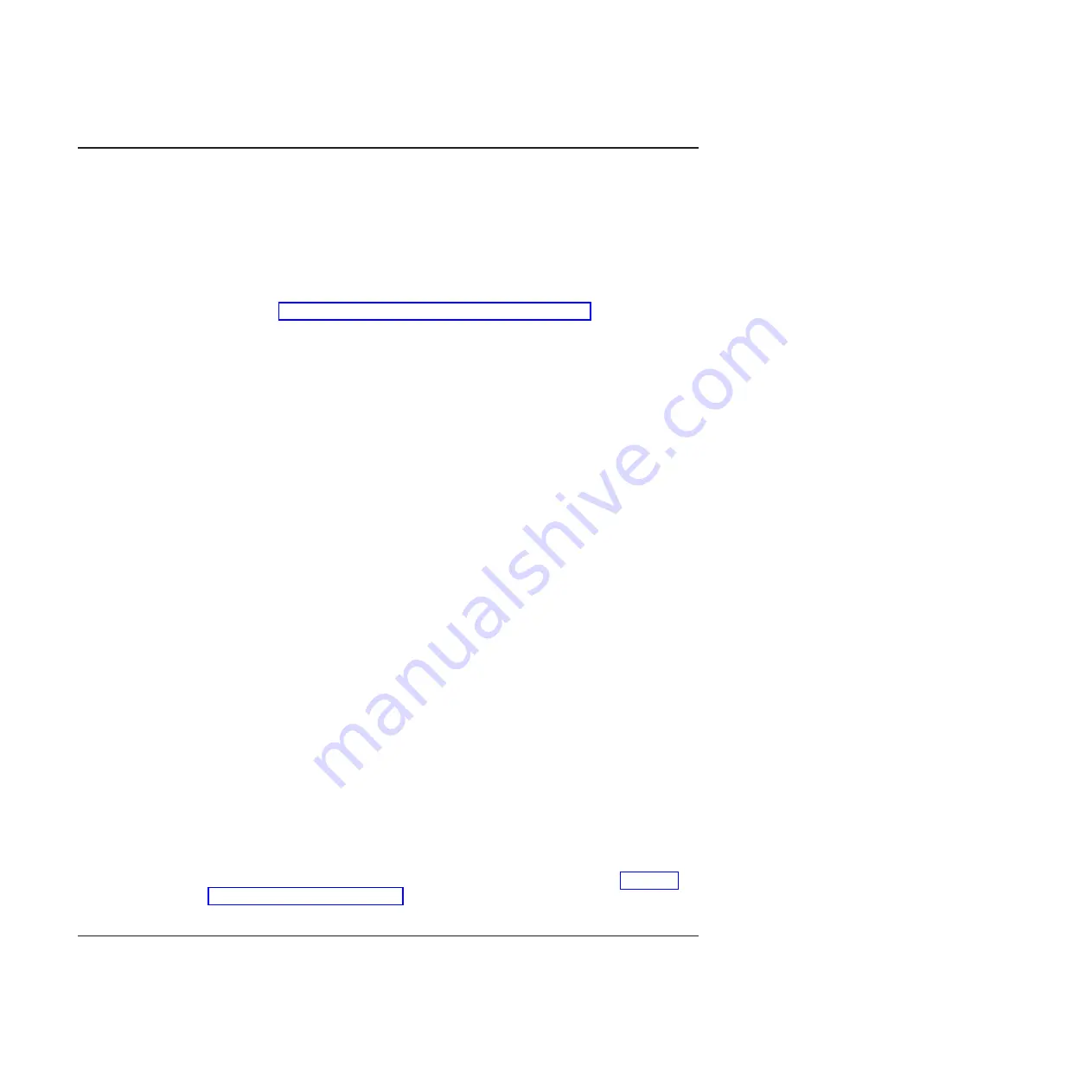
Recovering
the
system
firmware
code
The
system
firmware
is
contained
in
two
separate
images
in
the
flash
memory
of
the
blade
server:
temporary
and
permanent.
These
images
are
referred
to
as
TEMP
and
PERM,
respectively.
The
system
normally
starts
from
the
TEMP
image,
and
the
PERM
image
serves
as
a
backup.
If
the
TEMP
image
becomes
damaged,
such
as
from
a
power
failure
during
a
firmware
update,
the
system
automatically
starts
from
the
PERM
image.
If
the
TEMP
image
is
damaged,
you
can
recover
the
TEMP
image
from
the
PERM
image.
See
for
further
information.
Checking
the
boot
image
To
check
whether
the
system
has
started
from
the
PERM
image,
enter:
cat
/proc/device-tree/openprom/ibm,fw-bank
A
P
is
returned
if
the
system
has
started
from
the
PERM
image.
Booting
from
the
TEMP
image
To
initiate
a
boot
from
the
TEMP
image
after
the
system
has
booted
from
the
PERM
side,
complete
the
following
steps:
1.
Turn
off
the
blade
server.
2.
Restart
the
blade
system
management
processor
from
the
Advanced
Management
Module.
3.
Turn
on
the
blade
server.
Note:
If
the
temp
side
is
corrupted
the
boot
times
out,
and
an
automatic
reboot
occurs
after
switching
to
the
PERM
side.
If
the
blade
server
does
not
restart,
you
must
replace
the
system
board
assembly.
Contact
a
service
support
representative
for
assistance.
Recovering
the
TEMP
image
from
the
PERM
image
To
recover
the
TEMP
image
from
the
PERM
image,
you
must
copy
the
PERM
image
into
the
TEMP
image.
To
perform
the
copy,
complete
the
following
steps:
1.
Copy
the
perm
image
to
the
temp
image.
Using
the
Linux
operating
system,
type
the
following
command:
update_flash
-r
2.
Shut
down
the
blade
server
using
the
operating
system.
3.
Restart
the
blade
system
management
processor
from
the
management
module.
4.
Turn
on
the
blade
server.
You
might
need
to
update
the
firmware
code
to
the
latest
version.
See
for
more
information
on
updating
the
firmware
code.
System
firmware
startup
messages
The
system
firmware
displays
the
progress
of
the
startup
process
on
the
serial
console
from
the
time
that
ac
power
is
connected
to
the
system
until
the
operating
system
login
prompt
is
displayed
following
a
successful
operating
system
startup.
66
BladeCenter
QS22
Type
0793:
Installation
and
User’s
Guide
Summary of Contents for QS22 - BladeCenter - 0793
Page 3: ...BladeCenter QS22 Type 0793 Installation and User s Guide...
Page 8: ...vi BladeCenter QS22 Type 0793 Installation and User s Guide...
Page 30: ...14 BladeCenter QS22 Type 0793 Installation and User s Guide...
Page 34: ...18 BladeCenter QS22 Type 0793 Installation and User s Guide...
Page 54: ...38 BladeCenter QS22 Type 0793 Installation and User s Guide...
Page 70: ...54 BladeCenter QS22 Type 0793 Installation and User s Guide...
Page 84: ...68 BladeCenter QS22 Type 0793 Installation and User s Guide...
Page 112: ...96 BladeCenter QS22 Type 0793 Installation and User s Guide...
Page 113: ......
Page 114: ...Part Number 44R5161 1P P N 44R5161...






























