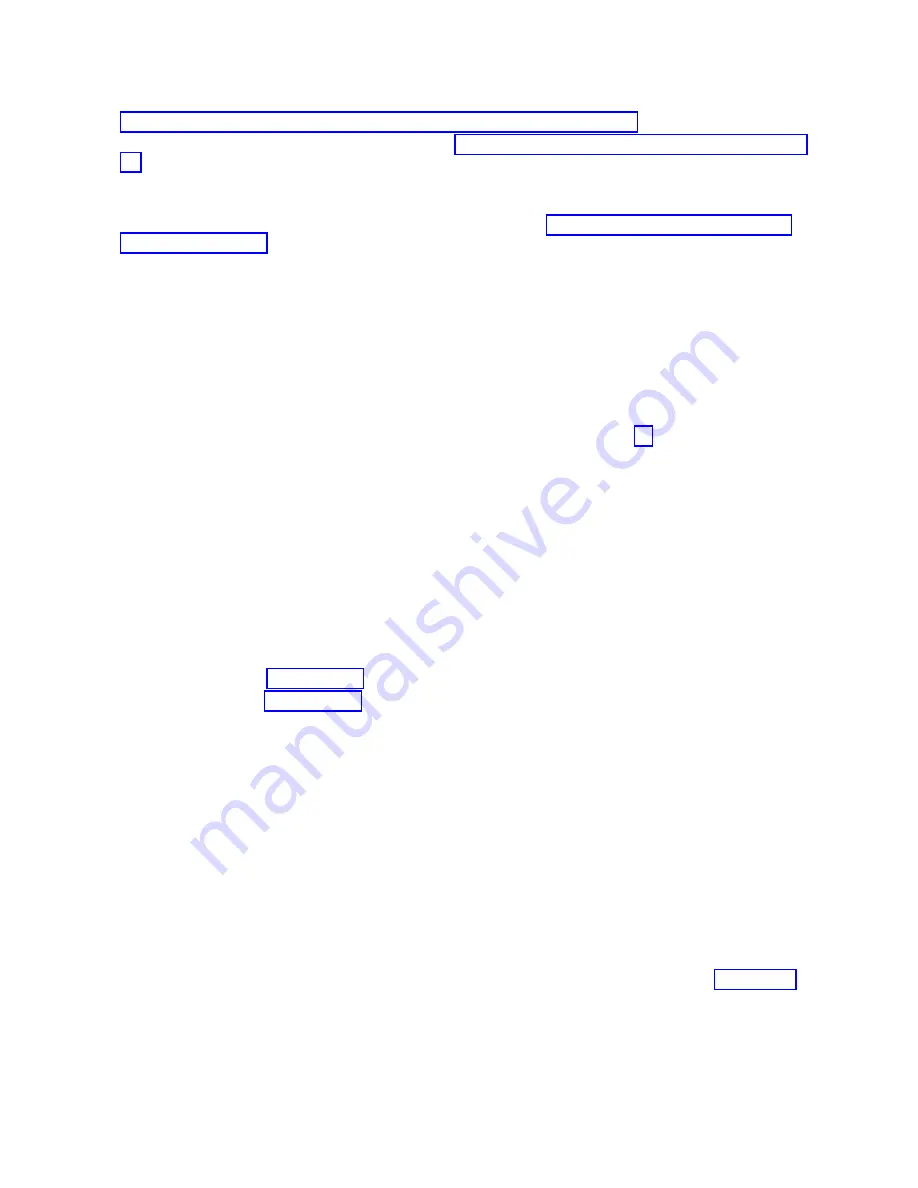
6.
For a rack-mounted system, place the system into the operating position. For instructions, see
“Placing the rack-mounted system into the operating position” on page 150.
7.
Replace the power supplies. For instructions, see Replacing the power supply with the power turned
off (http://www.ibm.com/support/knowledgecenter/POWER8/p8hbd/
p8hbd_82x_84x_reppowersupplyoff.htm).
8.
Reconnect external cables to the system.
9.
Reconnect the power cords to the system. For instructions, see “Connecting the power cords to the
system” on page 157.
10.
Remove the electrostatic discharge (ESD) wrist strap.
11.
When the service processor comes up to the standby state (the power-on LED on the control panel is
flashing slowly), continue to the next step.
12.
Restore network connectivity.
The service processor must connect to the network to be accessible from the management console.
How will the IP address of the service processor be managed?
v
If the IP address is automatically obtained from a Dynamic Host Configuration Protocol (DHCP)
server, go to the next step.
v
If the IP address is manually configured as a static IP address, go to step 14.
13.
Enable network access to the service processor.
If the network connection uses the DHCP to establish an IP address, and uses the Management
consoles as the DHCP server, no additional configuration is necessary to enable network access to
the service processor. Perform the following steps:
a.
Ensure that the service processor is connected to the existing service network by verifying that
the management console cable is connected to the management console port on the system
backplane.
b.
If not already connected, connect all system power cables by plugging them into power outlets.
Note:
Do not start the system now.
Can you access the service network?
v
Yes:
Go to step 16 on page 53.
v
No:
Go to step 19 on page 53.
14.
Access the Advanced System Management Interface (ASMI).
The ASMI is the interface to the service processor that is used to complete general and
administrator-level service tasks. Such tasks are reading service processor error logs, reading vital
product data, setting up the service processor, controlling the system power, and setting service
processor network ports. The ASMI can also be referred to as the service processor menus. The ASMI
can be accessed through https. Perform the following steps:
a.
The control panel can be used in manual mode to display the service processor's IP addresses.
Refer to service functions to get control panel documentation in that case.
b.
Connect a client with a web browser directly to the service processor network ports you
previously noted. It might be something like the following URLs:
v
https://169.254.2.147
v
https://169.254.3.147
Note:
In some cases, the IP addresses might be different. For more information, see Function 30
(http://www.ibm.com/support/knowledgecenter/POWER8/p8hb5/func30.htm).
c.
If not already connected, connect all system power cables by plugging them into power outlets.
Note:
Do not start the system now.
d.
Log on to the ASMI with the admin User ID and admin default Password.
52
System backplane
Summary of Contents for Power Systems 8247-42L
Page 1: ...Power Systems System backplane for the 8247 42L 8286 41A or 8286 42A IBM...
Page 2: ......
Page 3: ...Power Systems System backplane for the 8247 42L 8286 41A or 8286 42A IBM...
Page 8: ...vi System backplane...
Page 18: ...xvi System backplane...
Page 23: ...1 2 or 1 2 or 1 2 3 4 or 1 2 3 4 or System backplane 5...
Page 80: ...1 2 or 1 2 or 1 2 3 4 or 1 2 3 4 or 62 System backplane...
Page 214: ...196 System backplane...
Page 226: ...208 System backplane...
Page 227: ......
Page 228: ...IBM...






























